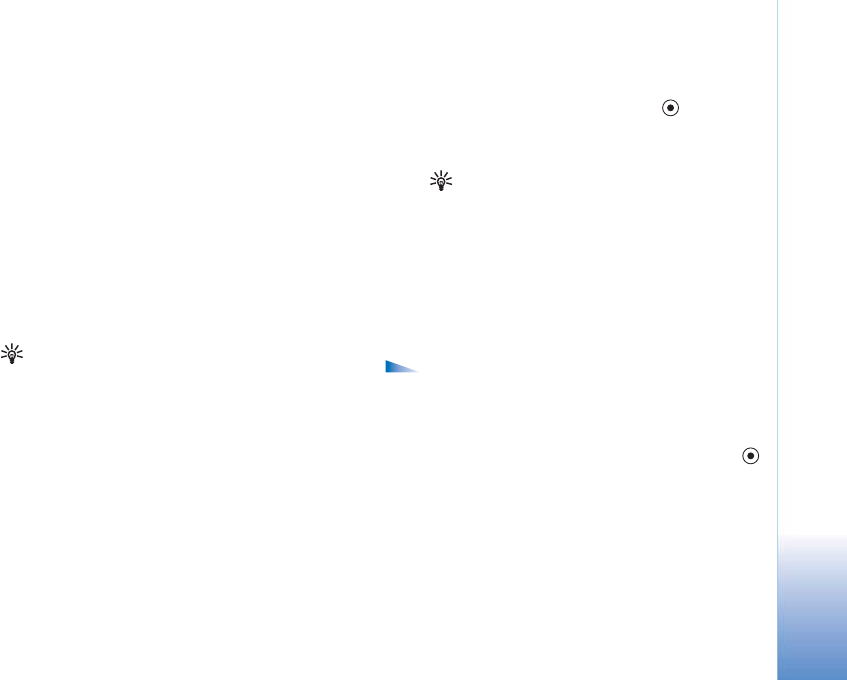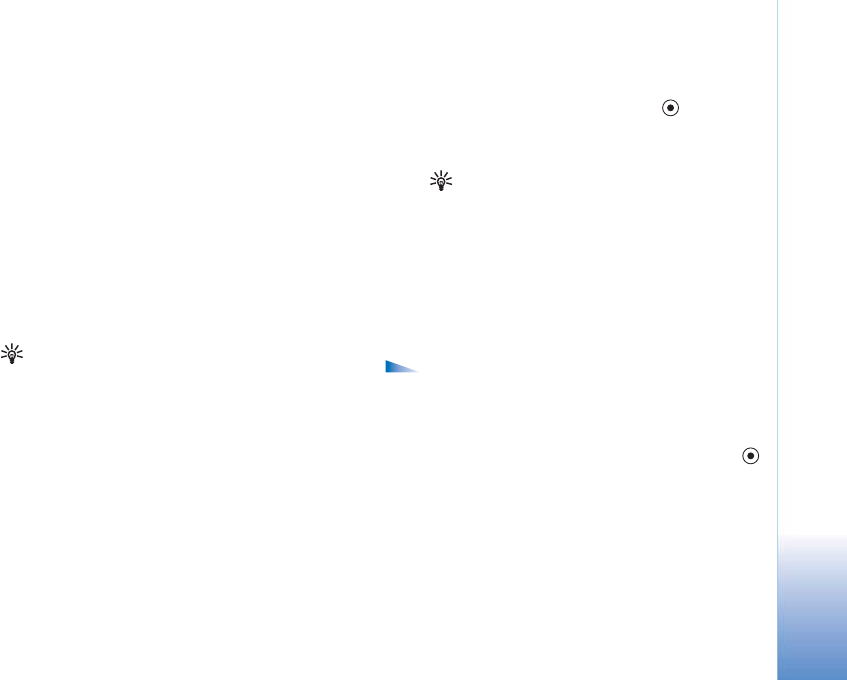
Tools
119
To view the application type, version number, and the
supplier or manufacturer of the application, select
Options > View details.
To display the security certificate details of the application,
select Options > View certificate. See "Certificate
management" on page 111.
If you install a file that contains an update or repair to an
existing application, you can only restore the original
application if you have the original installation file or a full
back-up copy of the removed software package. To restore
the original application, remove the application, and install
the application again from the original installation file or
the backup copy.
Tip: You can also use Nokia Application Installer
available in Nokia PC Suite to install applications.
See the CD-ROM supplied with the device.
The JAR file is required for installing Java applications. If it
is missing, the phone may ask you to download it. If there
is no access point defined for the application, you are
asked to select one. When you are downloading the JAR
file, you may need to enter a user name and password to
access the server. You obtain these from the supplier or
manufacturer of the application.
1 Open Manager, and scroll to an installation file.
Alternatively, search the phone memory or the memory
card, select the application, and press
to start the
installation.
2 Select Options > Install.
Tip: While browsing, you can download an
installation file and install it without closing
the connection.
During installation, the device shows information
about the progress of the installation. If you are
installing an application without a digital signature or
certification, the phone displays a warning. Continue
installation only if you are sure of the origin and
contents of the application.
Options in the Manager main view are Install, View
details, Go to web address, View certificate, Send,
Delete, App. downloads, View log, Send log, Refresh,
Settings, Help, and Exit.
To start an installed application, scroll to it, and press .
To start a network connection and to view extra
information about the application, scroll to it, and select
Options > Go to web address, if available.