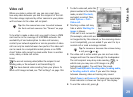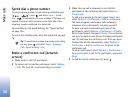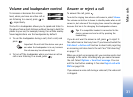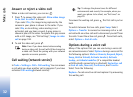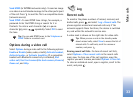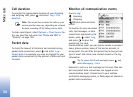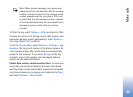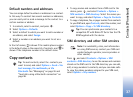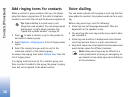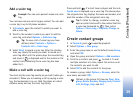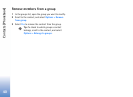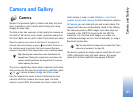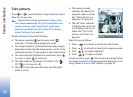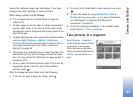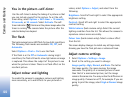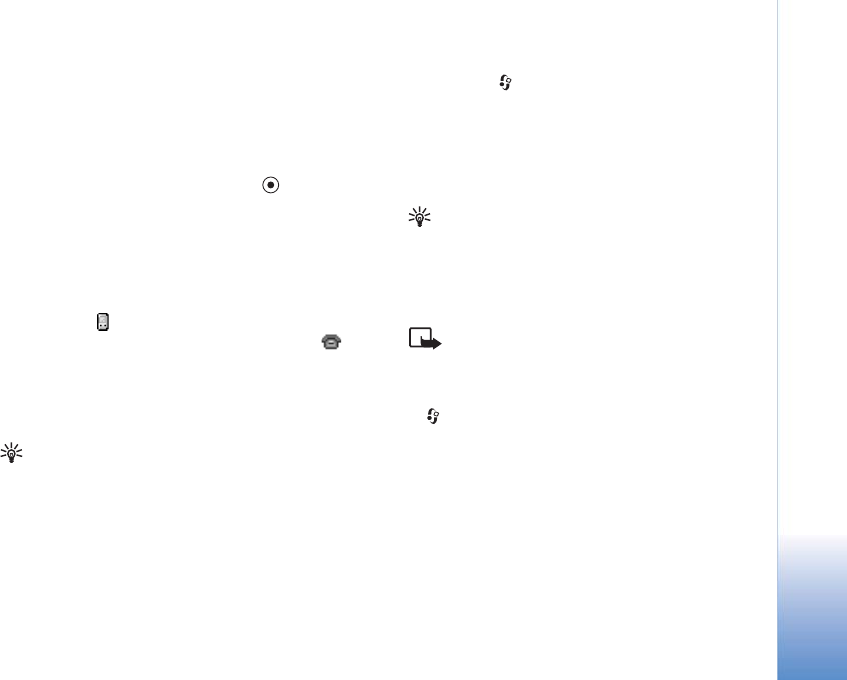
Contacts (Phonebook)
37
Default numbers and addresses
You can assign default numbers or addresses to a contact.
In this way if a contact has several numbers or addresses,
you can easily call or send a message to the contact to a
certain number or address.
1 In contacts, select a contact, and press .
2 Select Options > Defaults.
3 Select a default to which you want to add a number or
an address, and select Assign.
4 Select a number or an address you want to set as a
default.
In front of names, is shown if the mobile phone number
is the default value in the name list of contacts, and
is
shown if the telephone number is the default value.
Copy contacts
Tip: To send contacts, select the contacts you
want to send, and select Options > Send > Via
text message, Via multimedia, or Via
Bluetooth. See "Messaging" on page 55 and
"Send data using a Bluetooth connection" on
page 96.
• To copy names and numbers from a SIM card to the
device, press
, and select Contacts > Options >
SIM contacts > SIM directory. Select the names you
want to copy, and select Options > Copy to Contacts.
• To copy a telephone, fax, or pager number from contacts
to your SIM card, open Contacts, select the number, and
select Options > Copy > To SIM directory.
Tip: You can synchronise your contacts to a
compatible PC with Nokia PC Suite. See the CD-
ROM supplied with the device.
SIM directory and other SIM services
Note: For availability, rates, and information
on using SIM services, contact your SIM card
vendor (network operator, service provider or
other vendor).
Press , and select Contacts > Options > SIM
contacts > SIM directory to see the names and numbers
stored on the SIM card. In the SIM directory you can add,
edit, or copy numbers to contacts, and you can make calls.
To view the phone numbers assigned to your SIM card,
select Options > My numbers.