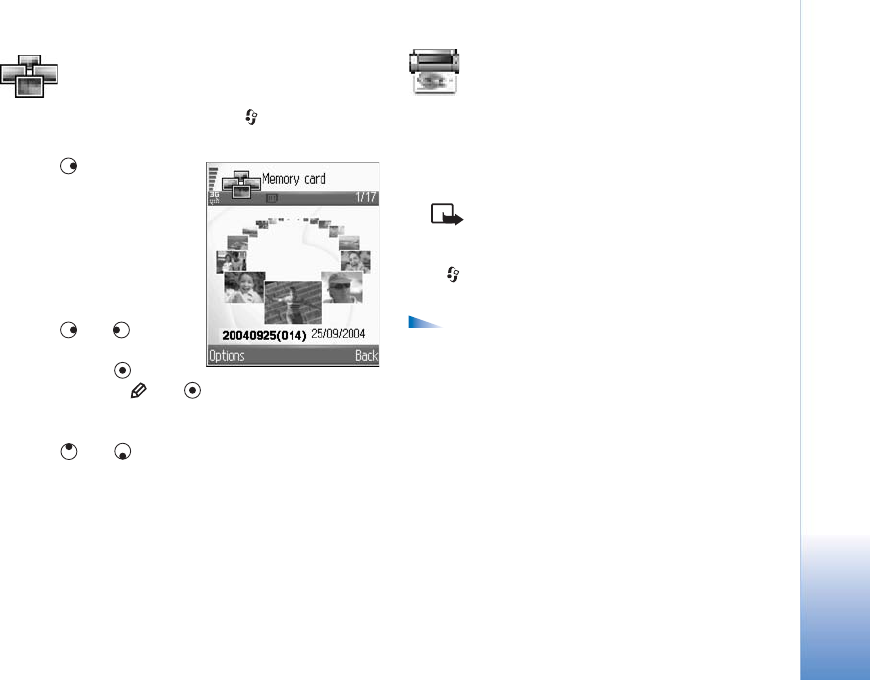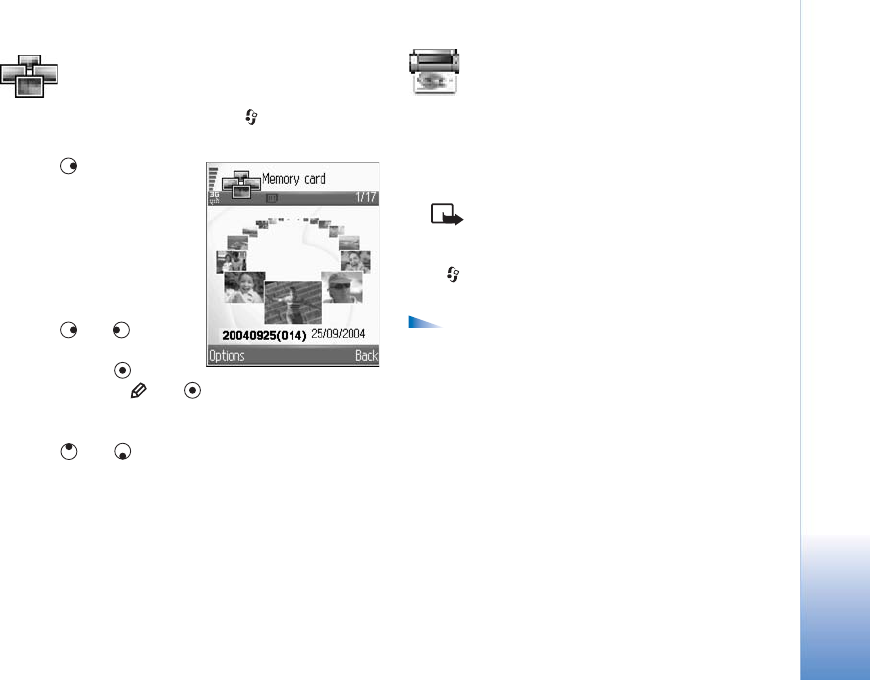
Imaging
51
Image manager
To browse your images visually, press , and select Office
> Image mgr..
1 Press to select: Phone
memory, or Memory
card. Image manager
also shows how many
folders or images are in
the selected folder.
2 Open a folder to browse
your images visually.
Press
and to move
between images and
folders. Press
to view
an image. Press
and simultaneously to mark
images for an image show. A check mark is shown next
to a selected image. Select Options > Image show.
Press
and to view the next or previous image in
the show.
Image print
Use Image print to print your images using USB (PictBridge-
compliant), a Bluetooth connection, or your MMC. You can
select from a list of available printers displayed in the
printer selection view.
Note: To print to a PictBridge-compliant printer,
select Image print before you connect the USB
cable.
Press , and select Office > Image print. Select the
images you want to print.
Options in the image selection view are Print, Mark/
Unmark, Open(displayed when you select an album), Help,
and Exit.
Printer selection
Once you have selected images you want to print, a list of
available printing devices is displayed. If you have
connected a PictBridge-compliant USB printer using the
DKU-2 cable supplied with the device, the printer is
automatically displayed.
Select the device you want to use. The print preview
screen is displayed.