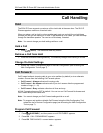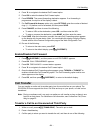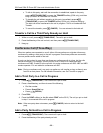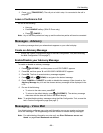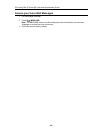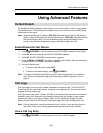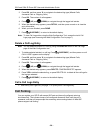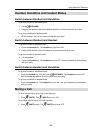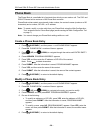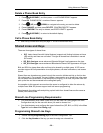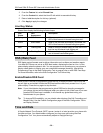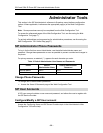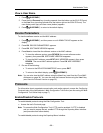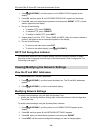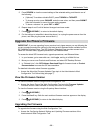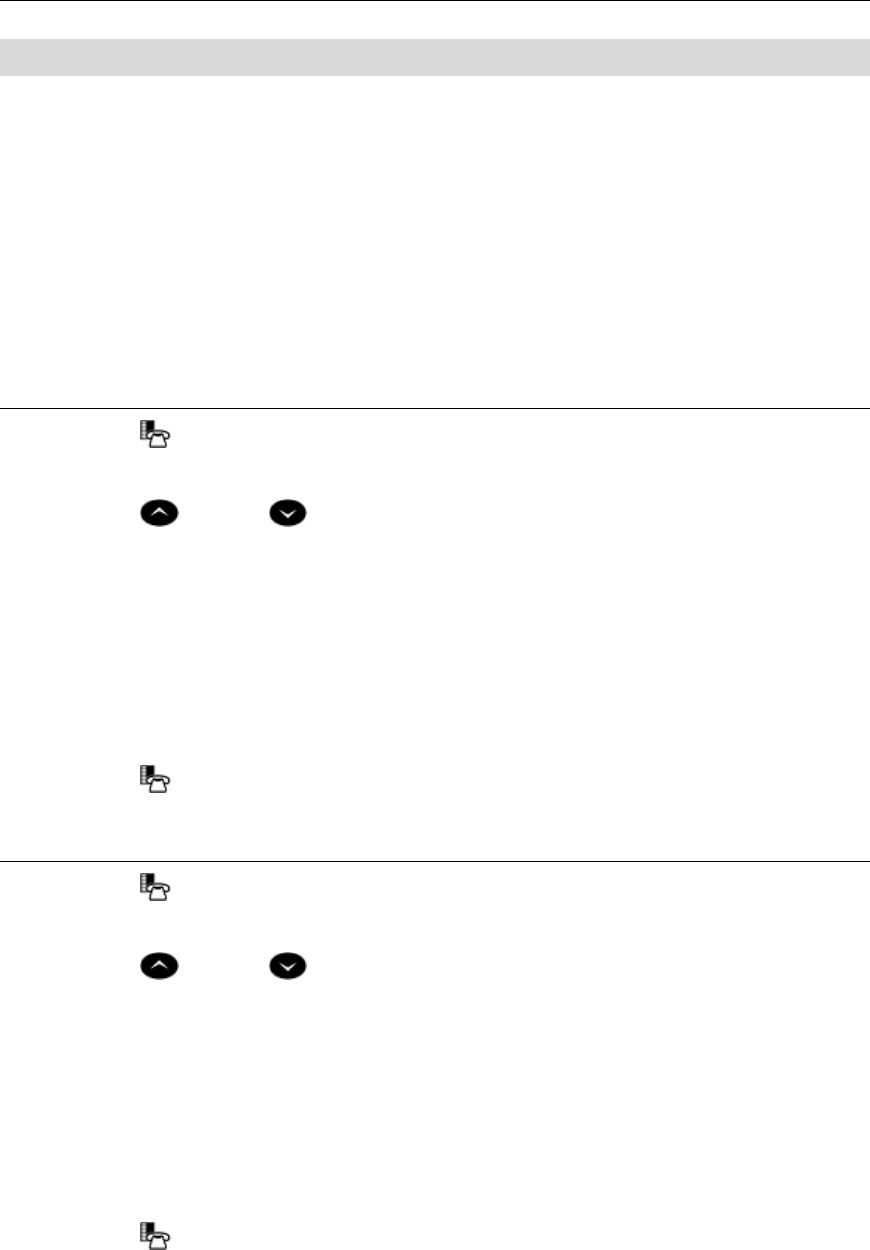
5312 and 5324 IP Phone SIP User and Administrator Guide
- 28 -
Phone Book
The Phone Book is a scrollable list of contacts from which you can make a call. The 5312 and
5324 IP Phones hold a maximum of 60 Phone Book contacts.
Phone Book entries contain an automatic index number, the contact’s name (maximum of 20
characters) and a number, SIP URL, or IP address.
Note: To create, modify, or make calls from your Phone Book using the Web Configuration
Tool, access the tool’s Phone Book page (see Accessing the Web Configuration Tool
on page 7).
Note: You cannot change your Phone Book settings while on a call.
Create a Phone Book Entry
1. Press (SUPERKEY), and then press >> until PHONE BOOK? appears.
2. Press OK. PHONE BOOK: <number of items> appears.
3. Press
(UP) and (DOWN) to navigate through the entries until ENTRY EMPTY
appears.
4. Press ADDNEW. PROGRAM ADDRESS? appears.
5. Press YES, and then enter the IP address or SIP URL of the contact.
Note: Press <−−− to delete characters.
6. Press SUBMIT. After the information is saved, PROGRAM NAME? appears.
7. Press YES, and then enter the name of the contact.
8. Press SUBMIT. After the information is saved, the name of the contact appears.
9. Press
(SUPERKEY) to return to the default display.
Modify a Phone Book Entry
1. Press (SUPERKEY), and then press >> until PHONE BOOK? appears.
2. Press OK. PHONE BOOK: <number of items> appears.
3. Press
(UP) and (DOWN) to navigate to the entry you want to modify.
4. Press CHANGE, and then press EDIT. PROGRAM ADDRESS? appears.
5. Do one of the following:
• To modify an address or a SIP URL, press YES, enter the address or SIP URL,
and then press SUBMIT. After the information is saved, PROGRAM NAME?
appears.
• To modify a name, press NO. PROGRAM NAME? appears. Press YES, enter the
name, and then press SUBMIT. After the information is saved, the modified name
appears.
6. Press
(SUPERKEY) to return to the default display.