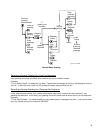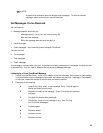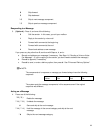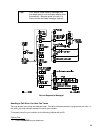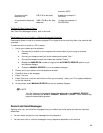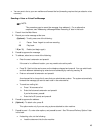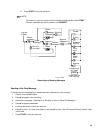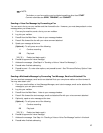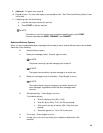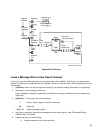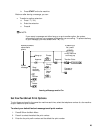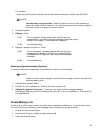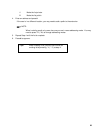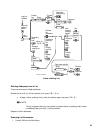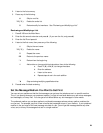17
NOTE:
The button on your fax machine may be labeled something other than START.
Common alternates are SEND, TRANSMIT, and CONNECT.
Sending a Voice-Fax Message by Forwarding a Fax
You can send a fax to your own mailbox and then forward the fax. However, you must always attach a voice
message when you forward a fax.
1. From any fax machine, send a fax to your own mailbox.
2. Log into your mailbox.
3. Press 2 from the Main Menu. Listen to your message headers.
4. Press 1 2 to forward the fax with your voice comment attached.
5. Speak your message at the tone.
(Optional): To edit, press one of the following:
1
Continue recording.
2 3
Play back.
* D ( * 3 )
Delete (and begin again).
6. Press # to approve the voice message.
7. Address the message. (See Step 4 in "Sending a Voice or Voice-Fax Message".)
8. Press # when finished addressing.
9. Press # to send. Or, enter other options, and press # to send. See "Enhanced Delivery Options" later
in this book.
Sending a Multimedia Message by Forwarding Text Message, Email and Attached File
You can send text messages, email and/or an attached file to your own phone mailbox and then forward it.
You may also attach a fax.
1. From your email mailbox or from Message Manager, send a text message, email and/or attached file
message to your own phone mailbox.
2. Log into your mailbox.
3. Press 2 from the Main Menu. Listen to your message headers.
4. Press 1 2 to forward the text message, email and attached file with your voice comment attached.
5. Optionally, speak a voice message at the tone.
(Optional): To edit, press one of the following:
1
Continue recording.
2 3
Play back.
* D ( * 3 )
Delete (and begin again).
6. Press # to approve the voice message.
7. Address the message. See Step 4 in "Sending a Voice or Voice-Fax Message" earlier in this book.
8. Press # when finished addressing.