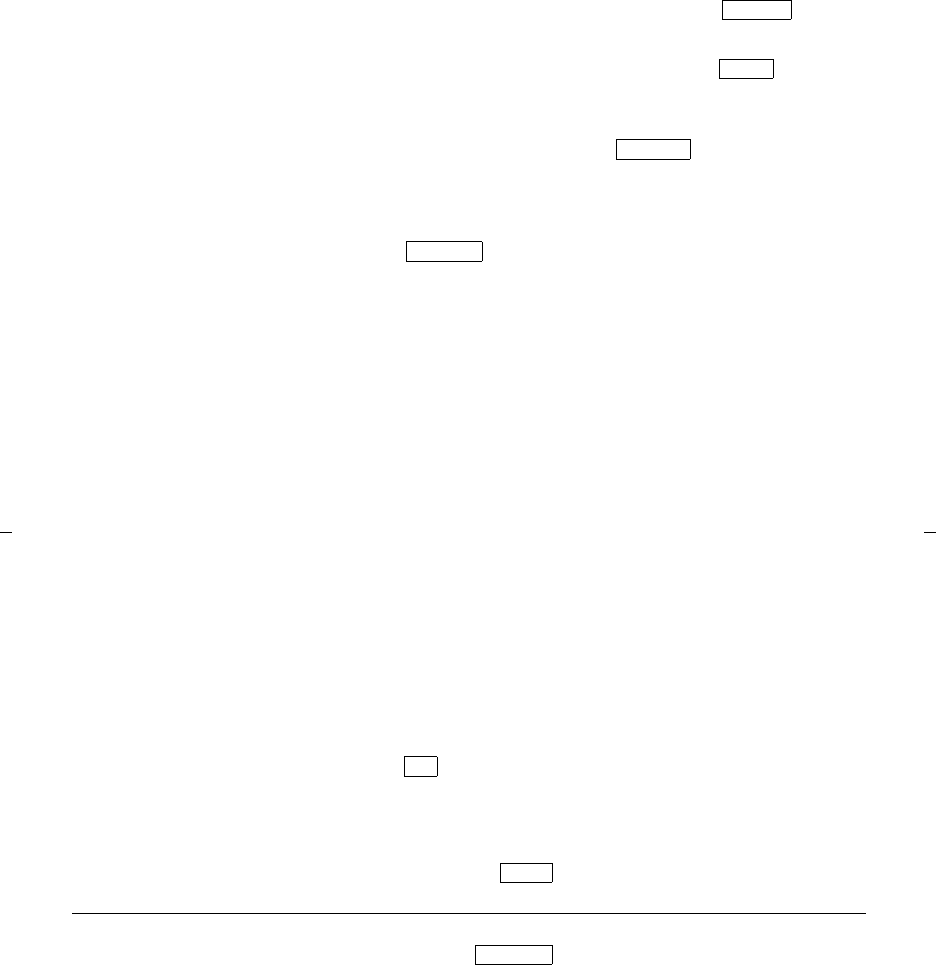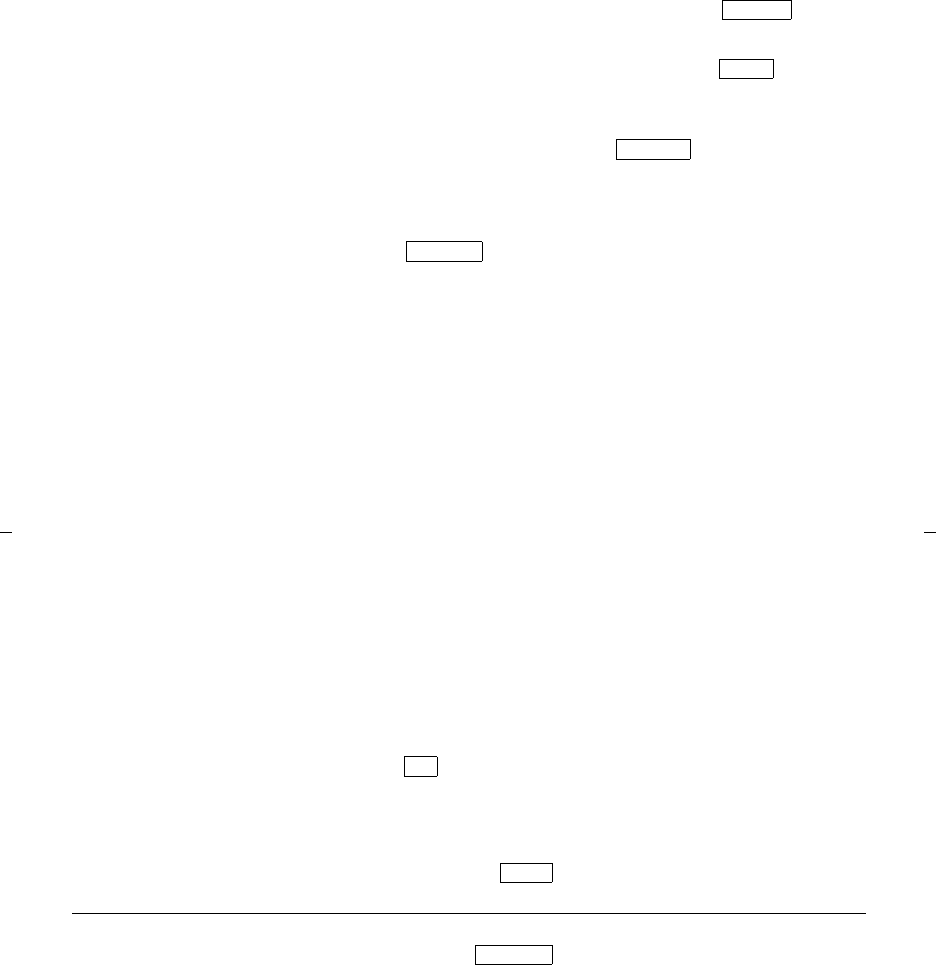
21
To program/reprogram
an AD button
1 On a separate sheet of paper, write down the outside numbers,
extensions, and/or feature access codes you want to program
Note: Each AD button will hold one complete phone
number or feature access code.
2 Pick up handset [dial tone]
Note: If you are using the built-in speakerphone, you must
either press a call appearance button or press
before you begin Step 3.
3 If you are using an 8411 with a display, press and then
press the softkey below Prog
If your 8411 does not have a display or if Prog is not
available on your display, press
or Dial AD Program access code __________
[dial tone]
4 Press to be programmed [dial tone]
5 Dial outside number, extension, or feature access code you
want to store
Note: If your 8411 has a display, you may be able to use the
softkeys to add special functions such as Pause, Mark, or
Wait into the telephone numbers programmed on the AD
button.
Speaker
Menu
Program
AD xxxxx
If you are programming an outside number, be sure to
include a trunk code, if applicable.
If the programmed number is associated with a list, it can be
up to 24 digits. If the stored number is NOT associated with
a list (that is, an Automatic Dialing button), it can be up to 16
digits. See your system manager if you need help.
6 Press [confirmation tone]
• Number is stored
• Repeat Steps 4 through 6 to program additional buttons
7 Hang up or press to end programming
To place an AD call
1 Press selected [ringback tone]
2 Call is automatically dialed
Drop
AD xxxxx