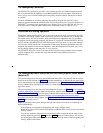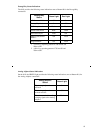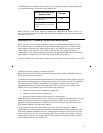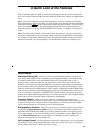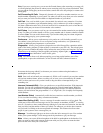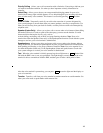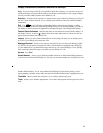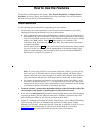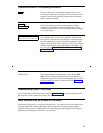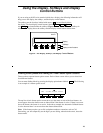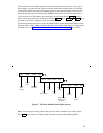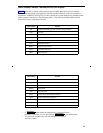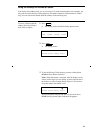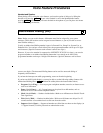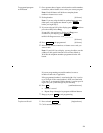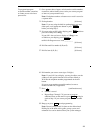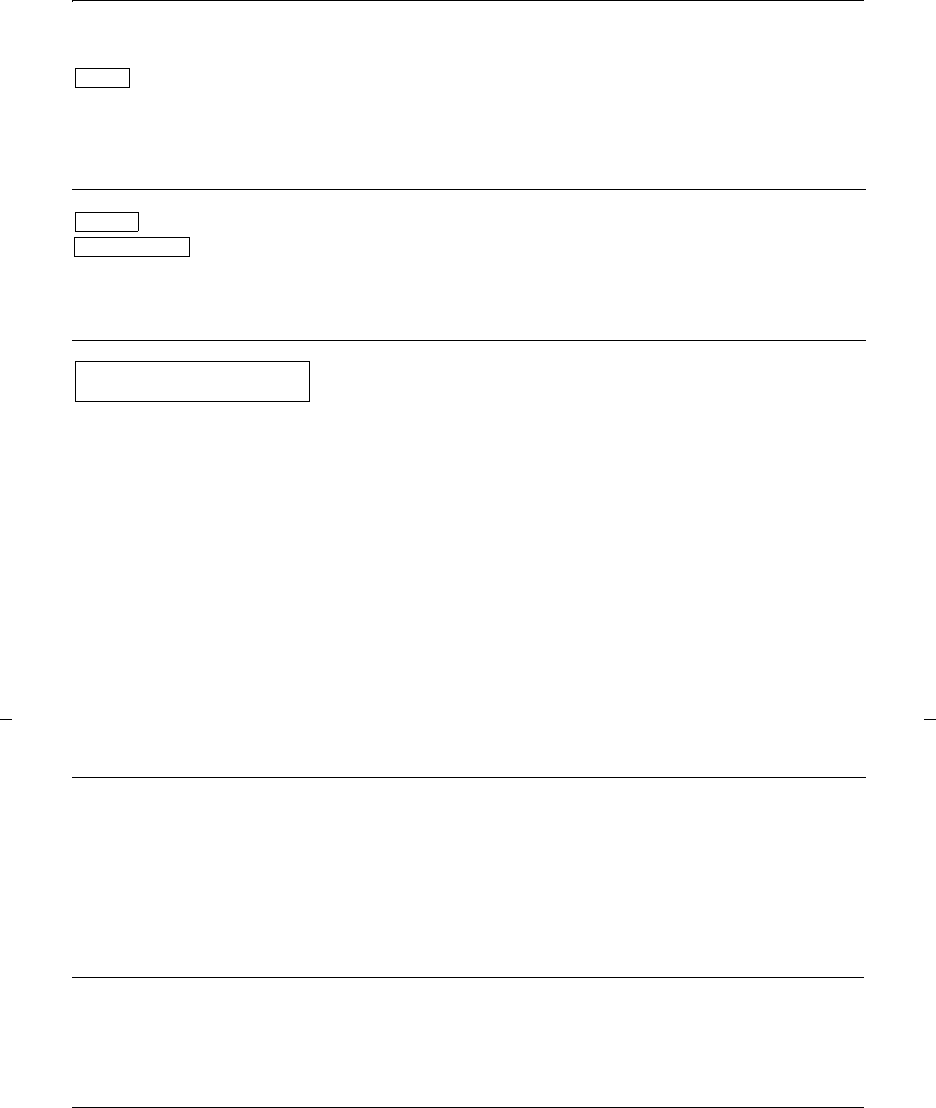
15
Conventions Used in The Following Procedures
This box represents a call appearance button, which is used
exclusively for placing or receiving calls. The button has a red
light and a green status light and is labeled with an extension
number (shown as xxxxx).
and
Each of these boxes represents a button that has a feature
assigned to it. The button is labeled with the feature name,
sometimes followed by an extension number (shown as xxxxx)
or a person’s name.
This rectangular box, 2 lines by 24 characters, represents the
8411 display screen (for those sets that have a built-in display).
Like the example to the left, the second line appearing on the
display will most likely list the features you can access with the
softkeys. For directions on using the display and softkeys, see
the section titled Using the Display, Softkeys, and Display
Control Buttons.
xxxxx
Feature
Feature xxxxx
LWC CnLWC Cnslt AutCB Timer
Troubleshooting (Later in This Guide)
Later in this guide you will find a short section on troubleshooting. Use the procedures listed in
that section if you have problems in using your voice terminal.
Quick Reference Lists (at the Back of This Guide)
At the back of this guide is a set of quick reference lists. Use them to record your feature access
codes and trunk codes, Abbreviated Dialing personal list items, and message and attendant
extensions. Once you have completed the lists, remove the page from the guide (tear along the
perforation), and keep the lists near your voice terminal.
[handset tones]
The tone that appears in brackets after a step, such as [dial
tone], indicates what you should hear from your handset (or
speakerphone) after successfully performing that step. For a list
of tones and their meanings, see the section titled Tones and
Their Meanings.