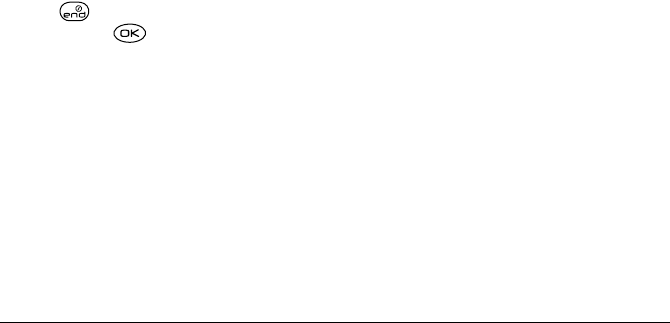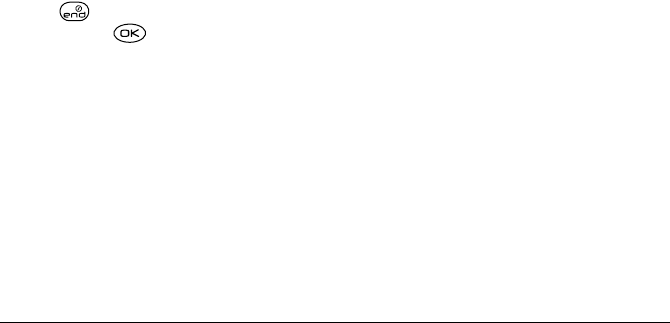
48 Customizing Your Phone
Note: You can add graphics you have created or saved
to the Screen Savers list. Refer to “My Pictures” on
page 64
Choosing a different menu view
You can change the appearance of the menus you see
when you select
Menu from the home screen.
1. Select Menu → Settings → Display →
Main Menu View
2.
Select Graphic or List.
3. Press to return to the home screen. The next
time you press , the menu view you selected
appears.
Adjusting the backlighting
Your screen lights up while you are in a call or when
you press a key on the keypad. However, you can
change when and how backlighting lights up.
1. Select Menu → Settings → Display →
Backlighting → Duration.
2. Select an option from the list:
– 5 seconds (Default), 10 seconds,
or
30 seconds—Turns backlighting on for 5,
10 or 30 seconds after your last keypress.
–
5 sec. & in call, 10 sec. & in call, 30 sec. & in
call
—Turns backlighting on during a call, and
for 5, 10, or 30 seconds after your last
keypress.
Note: Keeping backlighting on during a call drains the
battery quickly and reduces talk and standby times.
Setting power backlighting
You can set backlighting to remain on when an
external power source, such as the AC adapter, is used
with the phone.
Note: Power backlighting may not be available with
some accessories. Check with your service provider.
1. Select Menu → Settings → Accessories →
Pwr Backlight.
2. Select Always On to keep backlighting on.
Changing the display contrast
1. Select Menu → Settings → Display → Contrast.
2. Select the level of contrast you want.
82-K5960-1EN.book Page 48 Monday, May 3, 2004 10:47 AM