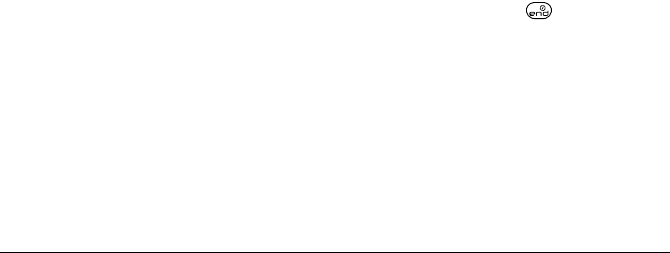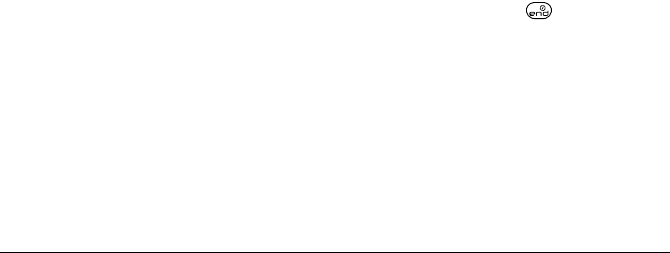
12 Using Push To Talk
9. Select Save. The message “Add Another Contact to
the Group?” appears.
– Select
Yes if you want to add a new PTT contact
to the group, then repeat steps 5 through 9.
– Select
No if you do not want to add a new PTT
contact to the group.
10. When you are finished adding new PTT contacts to
your newly created group, the message “Save
Group Contacts Now?” appears.
– Select
Yes to send the message “Group
Creation.”
– Select
No to return to the Select Contacts
screen. This allows you to continue adding new
PTT contacts to the group.
When you are finished creating a new group and
adding members to it, invitations are sent to the
members asking for their permission to join your
newly created group.
Making a group PTT call
1. Select Menu → Push To Talk → PTT Groups.
2. Highlight the group you want to call.
3. Press and hold the WT button. When the audio
path is ready and the group is available, the “Ready
to Speak” tone sounds.
Note: If the group is unavailable, offline, or you
attempt to take the floor on a group call while
someone else is speaking, the “Bong” tone sounds.
4. Speak your message while continuing to press the
WT button.
5. Release the WT button when finished speaking
your message. This allows the called recipients in
the group a chance to reply.
Note: When a PTT call is connected, there is a “no
speaker” time-out. If no one takes the floor of a
PTT call for the duration of this time-out, then the
PTT call is disconnected automatically.
6. Press the WT button again to speak.
7. To end the PTT call, press , or select End Call
from the menu screen.
Adding a member to a PTT group
1. Select Menu → Push To Talk →
Manage PTT Groups → Add Member.
The
Select Group screen appears. Highlight the
group you want to add the new member to.
2. Select Next. The Add Member screen appears.
Highlight the name of the new member that you
want to add to the group.
82-K5960-1EN.book Page 12 Monday, May 3, 2004 10:47 AM