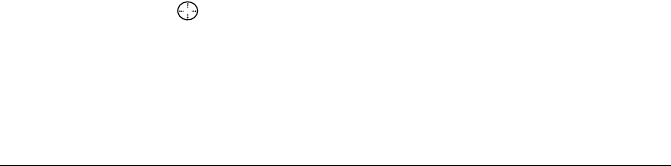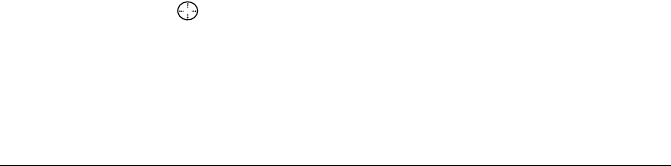
User Guide for the Kyocera 3250 Phone 11
Checking and setting your presence
Regardless of how you set your availability (presence),
you can still make PTT calls.
1. Select Menu → Push To Talk → My Availability.
2. Select an option:
– Available allows you to make and receive PTT
calls.
–
Do Not Disturb ensures that you will not receive
PTT calls.
Setting a shortcut to My Availability
You can access your availability with one keystroke by
setting a shortcut to this feature.
1. Select Menu → Settings → Convenience →
Shortcut Key.
2. Select My Availability from the list of options.
3. Press OK.
To access the shortcut, press up.
Creating PTT groups
You can create up to 30 groups with up to 10
members per group (not to exceed 200, including
those in the PTT Contacts List). You can create a PTT
group from a list of existing contacts in other groups
or add new contacts to a group from scratch.
Note: To establish a group list your phone must first
be provisioned by your service provider.
1. Select Menu → Push To Talk →
Manage PTT Groups → Create Group.
2. Enter the new group name using the phone’s
keypad. See page24 if you need help entering text.
3. Select Next → Select Contacts.
4. Highlight the name of the PTT contact you want to
add to your new group.
Note: PTT contact must first be provisioned from
the handset or a web interface before contact can
be added to a group.
5. If no PTT contact names appear, or if the desired
contact is not on the list, then select
Next →
Select Contacts → Add New.
6. Enter the phone number of the PTT contact name
to be added to the group.
7. Select Next → Enter Name:
8. Type in the name of the PTT contact to be added to
the group.
Note: If number of name is already in main
contacts list, then the name is automatically stored.
82-K5960-1EN.book Page 11 Monday, May 3, 2004 10:47 AM