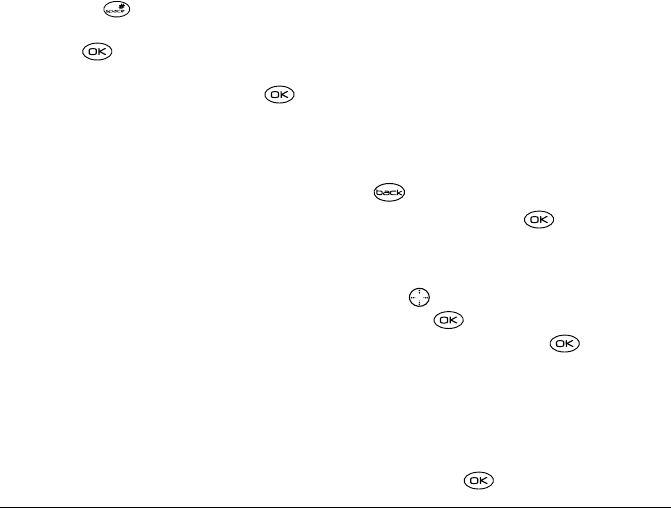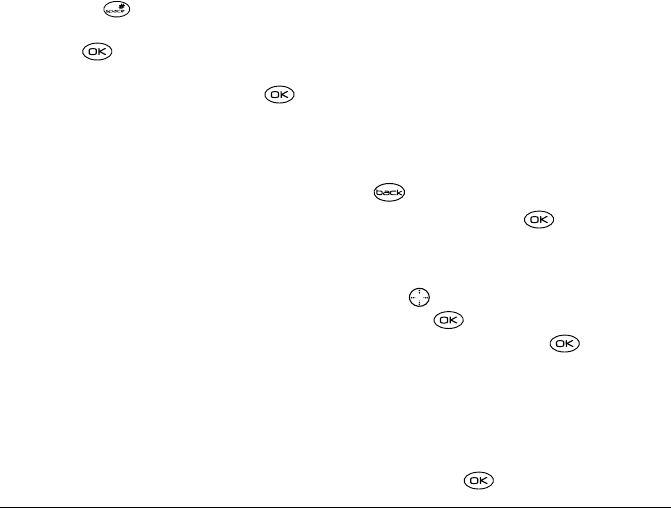
User Guide for the Kyocera 3250 Phone 33
– Emoticons—Select a smiley face icon. Press
and hold to cycle through emoticons
while in the text entry screen. Highlight and
press to select
Insert.
– AutoText—Select a prewritten message.
Highlight one from the list and press to
select
Insert. (To edit or create new prewritten
messages, see page 38.)
–
Add Address—Return to the “To” screen to
add another recipient without losing the
message text. Enter the new address, then
select
Next to return to the message entry
screen.
–
Msg Receipt—Request notification when the
message
has been received. (Note: Msg Receipt
works only if the “Save to OutBox” setting is
Enabled. To check this setting, see page 35.)
–
Set Priority—Label the message as “Urgent.”
– Callback Number—Include a callback number
with the message to let the recipient know at
what number they can call you back. Select
Yes
to include your own number, or
Edit to enter a
different callback number.
–
Send Later—Schedule when to send the
message.
–
Save Message—Save the message in
your
Saved folder. This prevents the message
from being deleted if you have activated
AutoErase, and enables you to send the
message to others.
–
Save AutoText—Save the message you have
just entered as a prewritten message, then
return to the message entry screen so you can
send the message.
2. When you have finished setting options, press
to return to the message window.
3. Highlight Send and press .
Sending a saved message
1. Select Menu → Messages → Saved.
2. Press up or down through the list of messages
and press to select one.
3. Highlight an option and press :
– Resume—Modify or send the message.
– Send To—Add another recipient.
– Erase—Erase the saved message.
– Done—Return to the Saved folder.
4. When you are done entering addresses, highlight
Next and press .
82-K5960-1EN.book Page 33 Monday, May 3, 2004 10:47 AM