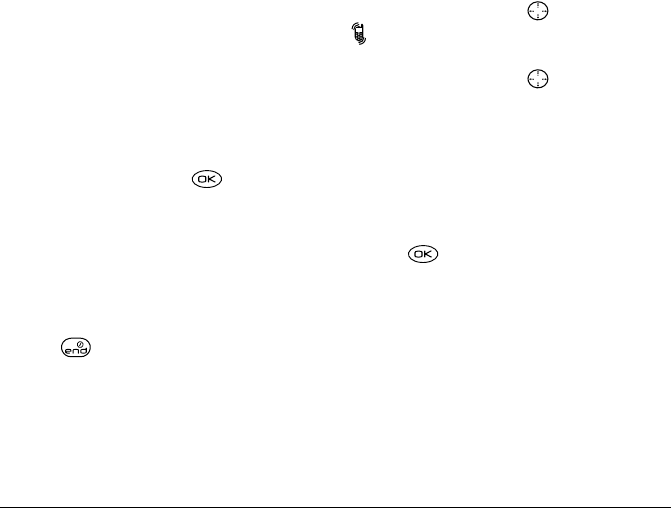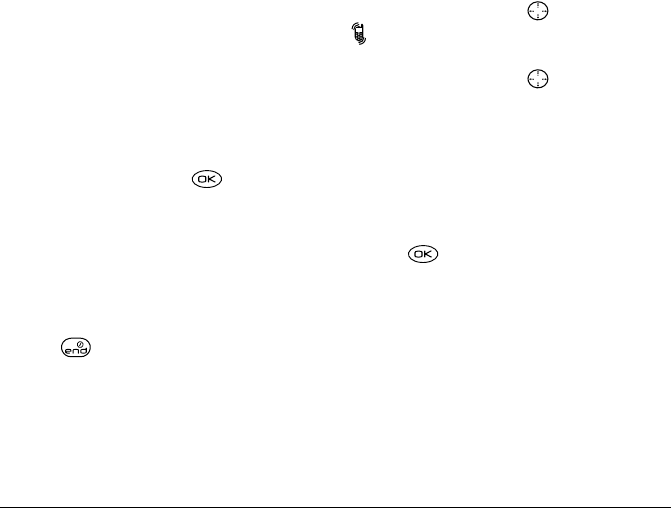
User Guide for the Kyocera 3250 Phone 45
Silencing all sounds
Your phone is set to make sounds when you receive
calls, press keys, navigate through menus, and receive
alerts (such as new messages).
You can silence all sounds and set the phone to vibrate
or light up when you receive incoming calls.
Setting the phone to vibrate or light up
1. Select Menu → Settings → Silent Mode.
2. Choose an option and press :
– Vibrate Only—Causes the phone to vibrate for
the duration of the incoming call alert.
–
Vibe then Ring—Causes the phone to vibrate
for the first 10 seconds and then ring for the
remainder of the incoming call alert.
–
Lights Only—Causes the phone to light up for
the duration of the incoming call or other alert.
3. Press to return to the home screen.
Note: The phone will ring when attached to an
external power source (such as a charger), even if
vibrate mode has been activated.
Shortcut to Vibrate Only mode
From the home screen, press right and hold.
appears.
Turning sounds back on
From the home screen, press right and hold.
Choosing a different ringer
Your Kyocera 3250 phone has pre-programmed
ringers you can choose from for your incoming calls.
1. Select Menu → Settings → Sounds →
Ringer Type.
2. Scroll down the list to hear the different rings.
3. Press to select a ringer from the list.
Specifying ringers for different calls
You can assign ringers that identify calls from different
phone numbers saved in your Contacts directory.
1. If you have not already done so, save the contact in
your Contacts directory and classify it as business
or personal. For help, see page28.
2. Select Menu → Settings → Sounds →
Business Call Ring or Personal Call Ring.
3. Select a ringer from the list.
82-K5960-1EN.book Page 45 Monday, May 3, 2004 10:47 AM