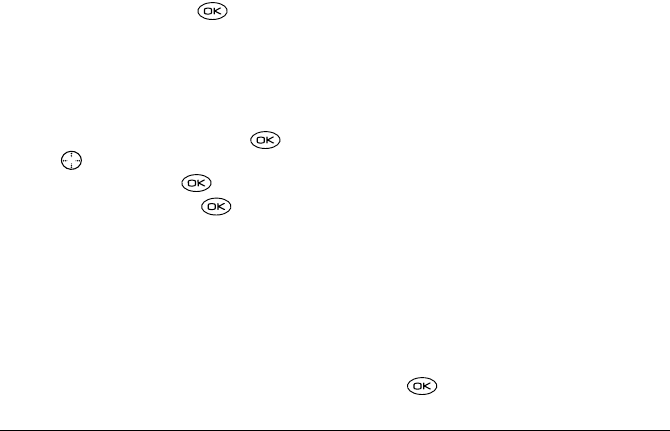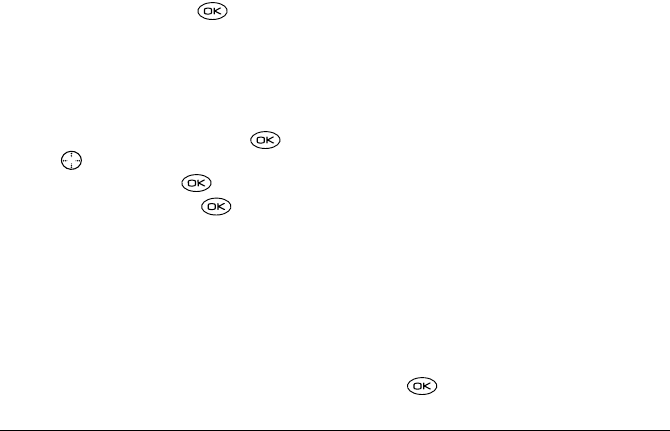
30 Storing Contacts
– Erase Contact to erase the entire contact.
– Edit Name of the contact.
– Classify Contact as personal or business.
6. Enter the new information.
7. If you edited the name, press to select Save.
Editing a phone number
1. Select Menu → Contacts.
2. Select View Phone List or Find Name to find the
contact you want to edit.
3. Highlight the contact to edit and press .
4. Press down to highlight the phone number
you want to edit and press .
5. Highlight an option and press :
– Send Text Msg—Send a text message to the
phone number you selected.
–
View Number—See the phone number you
selected.
–
Add Voice Dial—Speak the name of the
contact person for this number to dial it using
voice recognition (VR). For more information,
see page 40.
–
Speed Dialing—Select a location that you can
use to speed dial the number.
–
Edit Type—Assign a type: work, home, mobile,
pager, or fax. The type icon appears next to the
phone number in the Contacts list.
–
Erase Number—Erase the number from the
contact.
–
Erase Voice Dial—Erase the voice dial name
associated with the number.
–
Edit Number—Change the phone number.
– Edit Voice Dial—Record a new voice dial
name.
–
Secret—Make the number secret, so when
someone opens the contact, the phone number
will not appear until the lock code is entered.
Secret numbers can be called without a lock
code. (For more information, see “Restricting
calls” on page50.)
–
Primary Number—Make this number the first
to show up when you open the contact.
–
Prepend—Move the cursor to the beginning of
the number so you can add the area code.
–
Exit—Exit without making changes.
6. Enter the new information and follow the prompts.
7. Press to select Save, if necessary.
82-K5960-1EN.book Page 30 Monday, May 3, 2004 10:47 AM