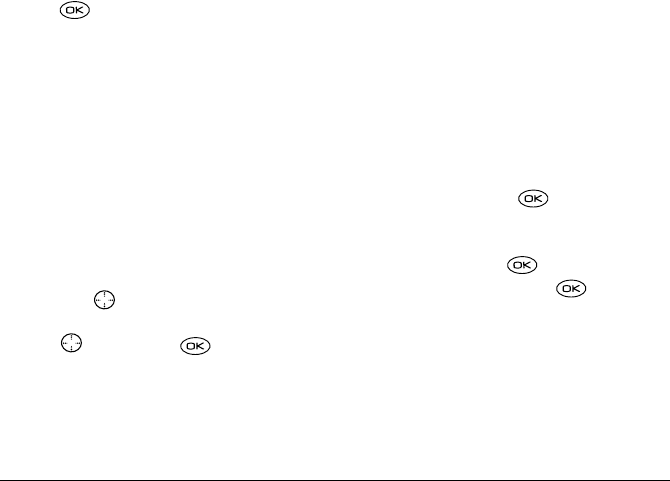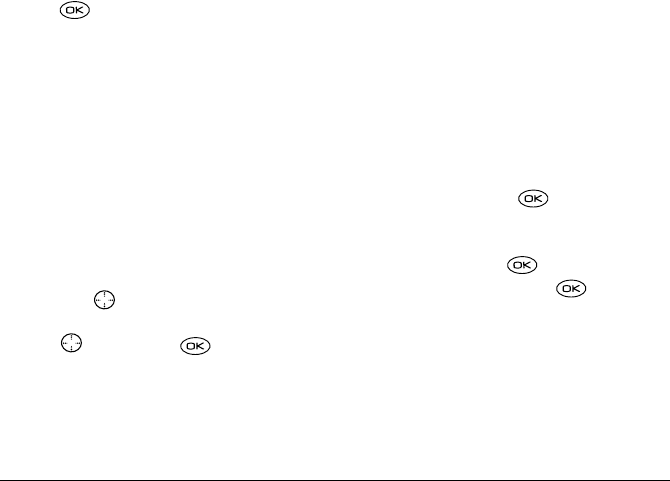
38 Sending and Receiving Text Messages
2. Enter a name for the list. For help entering text, see
page 24.
3. Press to select Next.
4. To enter the first phone number or email address,
select an option:
–
Recent List—Select numbers from your
Recent List.
–
New Address—Enter the phone number or
email address yourself. For more information
on text entry modes, see page24.
–
Contacts List—Select contacts from your
phone book.
5. To enter the next address, enter a space or comma
after the first number or email address. (If you
insert a saved contact or a number from the Recent
List, the phone inserts the comma automatically.)
Then press right twice, select
Options, and
choose from the options.
6. Press right and press to select Done.
7. To send a message to your new group, see
“Sending text messages” on page 32.
Creating and editing prewritten
messages (AutoText)
Your phone comes with prewritten (AutoText)
messages, such as “Please call me,” which you can
insert into the body of a text message. You can edit
these messages and create new ones. Your phone
stores up to 20 AutoText messages, with up to 100
characters per message.
1. Select Menu → Messages → Msg Settings →
Edit AutoText.
2. To create a new pre-written message, highlight
New AutoText and press .
-or-
To edit an existing pre-written message, highlight
the message and press .
3. Enter or edit the text and press to select
Done. For help entering text, see page 24.
Note: You can also save an incoming message as
AutoText. For directions, see page 36.
82-K5960-1EN.book Page 38 Monday, May 3, 2004 10:47 AM