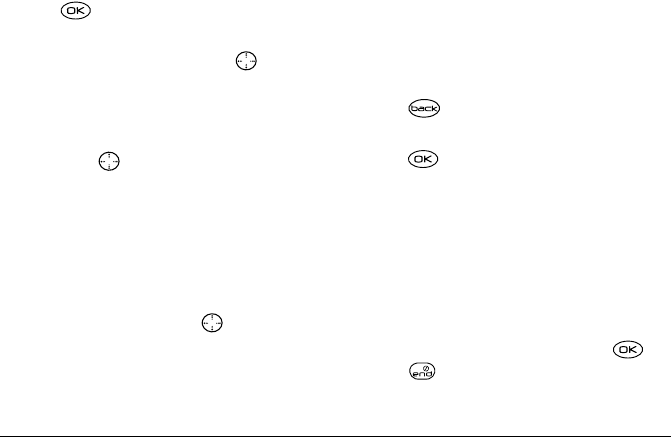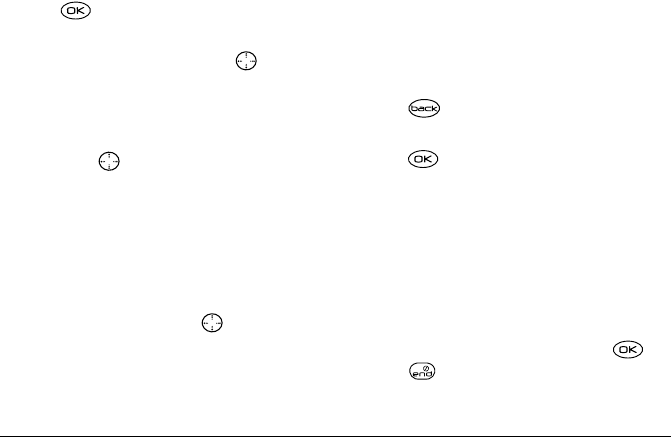
User Guide for the Kyocera 3250 Phone 47
Defining the “up” feature shortcut
1. Select Menu → Settings → Convenience →
Shortcut Key.
2. Highlight the feature you want a shortcut to, and
press to select it.
Using the up feature shortcut
From the home screen, press and hold up.
Creating a shortcut to your frequent
contacts list
By default, your phone lists your entire contacts list
when you press down. You can also set the phone
to show a list of your most frequent contacts.
1. Select Menu → Settings → Convenience →
Frequent List.
2. Select Enabled to include the list or Disabled to
remove it.
Using the Frequent Contacts shortcut
• From the home screen, press down. The
Frequent Contacts appear at the top of the list,
followed by your complete Contacts List.
Personalizing the screen
Changing your banner
The banner is the personal label for your phone. It
appears on the home screen above the time and date.
The banner can be up to 14 characters long.
1. Select Menu → Settings → Display →
My Banner.
2. Select Edit.
3. Press to clear the screen.
4. Enter your new text.
5. Press to save.
Setting a screen saver
A screen saver works only from the home screen, and
activates 10 seconds after the last key pressed.
Note: Voice services will not work when a screen
saver is activated.
1. Select Menu → Settings → Display →
Screen Saver.
2. Highlight a screen saver name and press .
3. Press to return to the home screen and wait
10 seconds to view the screen saver you chose.
82-K5960-1EN.book Page 47 Monday, May 3, 2004 10:47 AM