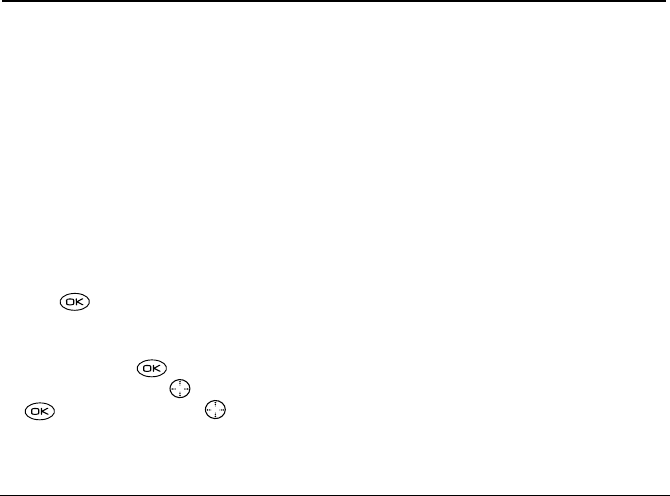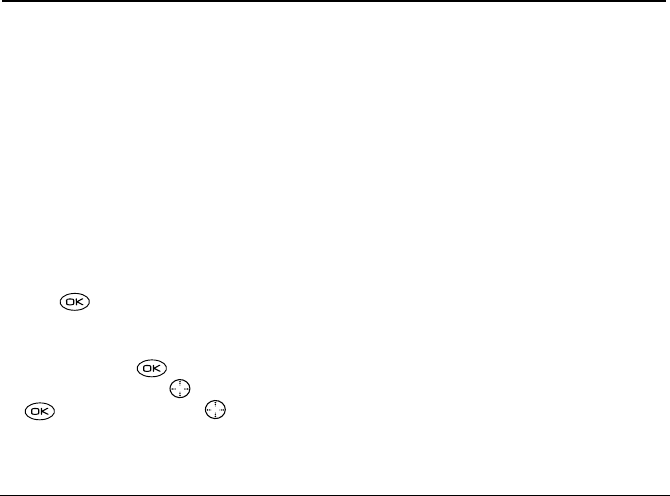
28 Storing Contacts
5STORING CONTACTS
Use your phone’s Contacts directory to store
information about a person or company. Your phone
can hold, on average, about 200 phone numbers.
Saving a contact
Follow these steps to save a contact:
1. From the home screen, enter the phone number
you want to save.
Tip: Enter the area code with the phone number
so that you can dial it from any service area.
Note: To save a contact without entering a phone
number, select
Menu → Contacts → Add New.
Select an option and skip to step 3.
2. Press to select Save New.
3. Enter a name for the contact. If you need to learn
how to enter letters, see page 24.
To save now, press to select
Save.
To assign options, press right, then press
to select
Options. Press up or down to
select from the list:
–
Save—Save the information and return to the
home screen.
–
Assign Ringer—Select a ringer to identify an
incoming call from this contact.
–
Assign Picture—Select a picture to identify an
incoming call from this contact.
–
Number Type—Select work, home, mobile,
pager, or fax. The number type appears as an
icon next to the number in the Contacts list.
–
Add Voice Dial—Speak the name of the
contact person for this number so that you can
dial it using voice recognition (VR). For more
information, see page 40.
–
Speed Dialing—Select a speed dialing location
from the list.
–
Secret—Select Yes to lock the phone number.
If a phone number is locked, you must enter
your four-digit lock code (see page 49) to view
or edit the number.
–
Primary Number—Classify this number as the
primary number for the contact.
–
Classify Contact—Classify the contact as
Personal or Business. (See page45 to learn
82-K5960-1EN.book Page 28 Monday, May 3, 2004 10:47 AM