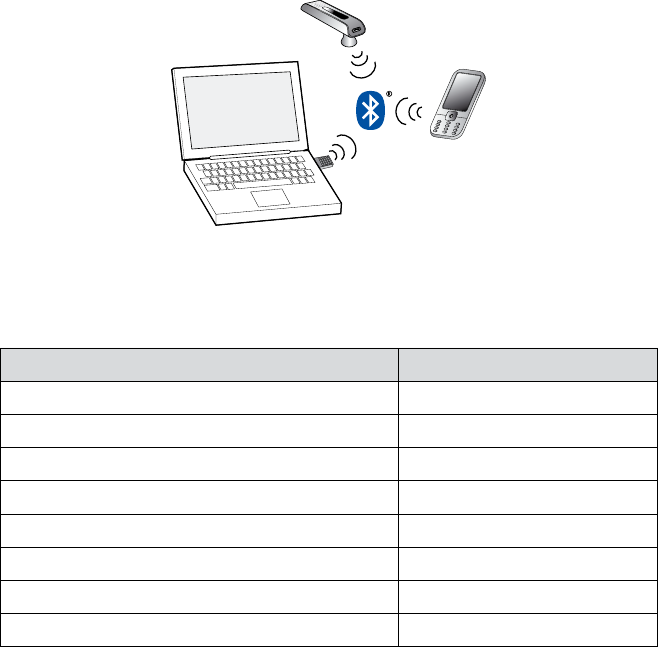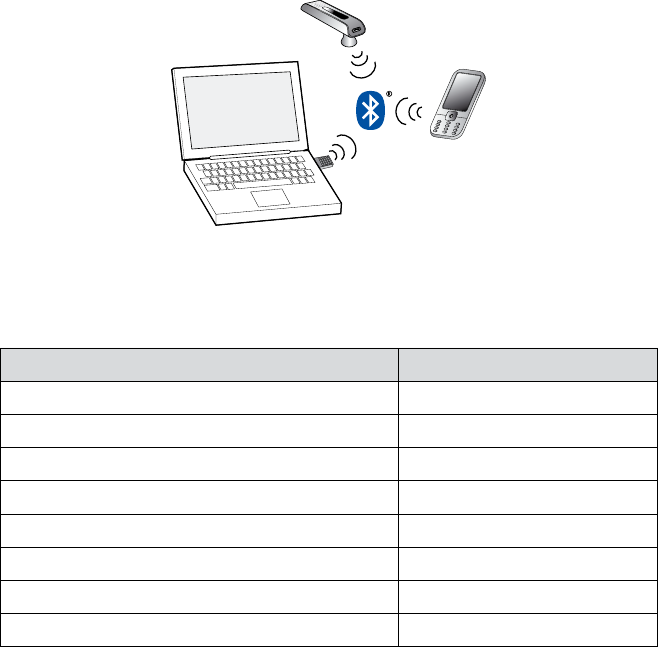
33
english
JABRA GO 6430 USER MANUAL
6. Your headset and USB Bluetooth Adapter are now paired and connected.
Figure 20: Jabra GO headset paired with both a mobile phone and the Jabra LINK 350 USB Bluetooth Adapter
JabRa link 350 uSb bluetooth adaPteR viSual indicatoRS9.4
The Jabra LINK 350 USB Bluetooth Adapter includes a pair of closely spaced LEDs, which light in various colors
and patterns to indicate the status of the adapter and its connections. These are summarized in the table below.
Adapter Status LED Signal
Connected and ready for use, softphone is current target Constant green
Connected and ready for use, softphone is not current target Constant yellow
Paired but not connected Slow-ashing green
Pairing mode Constant blue
Pairing succeeded Quintuple (5x) blue ash (displays once)
Online Moderate blue ash
Ringing Triple blue ash
Muted Constant red
Visual signals of the Jabra LINK 350 USB Bluetooth Adapter and their meaningsTable 7: