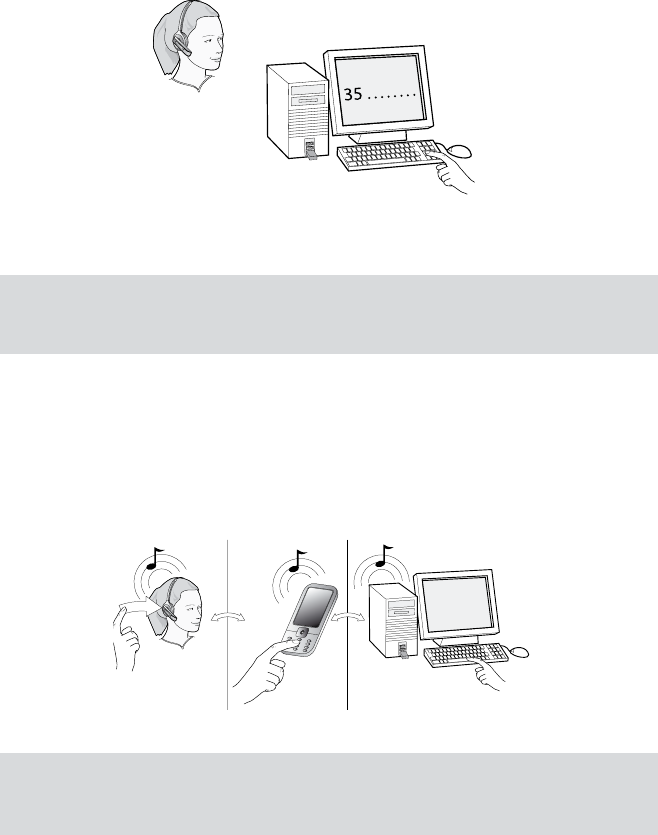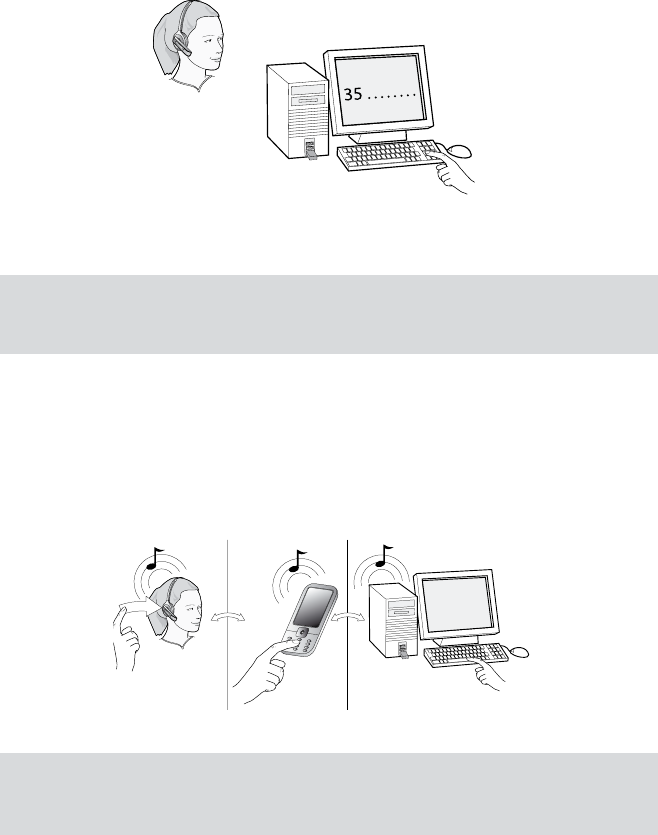
18
english
JABRA GO 6430 USER MANUAL
Calling through a Softphone
Figure 10: To make a call on your softphone, simply dial as usual while wearing the headset
To place a call through your softphone, dial the number or choose a contact using your softphone program. The
audio connection to your headset will activate automatically as soon as your recipient’s phone begins ringing.
Note: If you are using an unsupported softphone, then you may need to use Jabra Control Center to
activate the audio link from your PC to your headset before dialing. See the PC Suite online help for
details. See also Chapter 5: Installing and Running the Jabra PC Suite.
how to anSweR a call6.4
To answer a call from any connected phone:
1. You will hear a ringtone from the ringing phone and/or headset. The ringtone played in the headset normally
also indicates which phone is ringing (see also Section 7.5: Headset Controls and Signals). The headset will
usually automatically switch the target phone to the one that is ringing.
2. Tap the multifunction button on the headset. You can also answer a call using the native controls of your
mobile phone or softphone. If you are using an unsupported softphone, then you must always use the
softphone’s native interface to answer a call.
Figure 11: Answering a call
Note: The above procedure assumes that you are using a softphone supported by Jabra PC Suite. If you
are using an unsupported softphone, then you may need to use Jabra Control Center to activate the
audio link from your PC to your headset before answering. See the PC Suite online help for details.