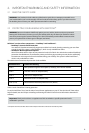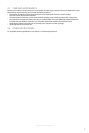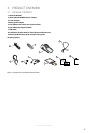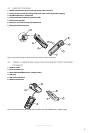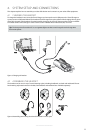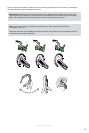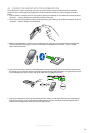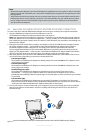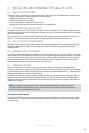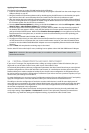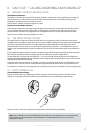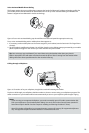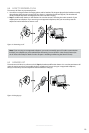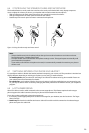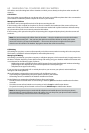14
english
Jabra GO 6430 USER MANUAL
Note:
- All communications between your Jabra GO headset and mobile phone are encrypted, so others will not be
able to intercept and understand your conversation. Establishing this encryption is an important part of the
pairing process.
- Just because two devices are paired, does not necessarily mean they are connected (which means that the
link between them is active). Typically, connection occurs automatically once your mobile phone is paired
but you might need to connect manually using the menu system on your mobile phone (as described in
your phone’s documentation).
4.4 Jabra LINK 350 USB Bluetooth® ADAPTER SETUP AND CONNECTION
To connect the Jabra LINK 350 USB Bluetooth® Adapter and set it up for use with your computer and headset:
1. Plug the USB Bluetooth® Adapter into the free USB port on your PC.
The USB Bluetooth® Adapter installs automatically when you plug it in.
Note: Even though the basic installation is automatic, you need to have installed the Jabra PC Suite software
before the adapter can be used with most softphones — though, notably, it is not needed with Microsoft OC.
Each softphone type needs a specific driver. The Jabra PC Suite software is also required for downloading new
firmware to the adapter.
2. During the first three seconds after you plug in the adapter, an LED on the USB Bluetooth® Adapter indicates
the current softphone mode — see the section “Jabra LINK 350 USB Bluetooth® Adapter Visual Indicators”.
The default softphone mode is Microsoft OC. This simply means that it is optimized for Microsoft OC.
You can toggle between Microsoft OC and standard softphone modes during these first three seconds by
tapping on the adapter’s MFB — see the section “Jabra LINK 350 USB Bluetooth® Adapter Multifunction Button”.
You can change the mode at any time later when you unplug then plug in the adapter again.
3. After three seconds, the same LED on the USB Bluetooth® Adapter indicates the current status of the unit. Do
one of the following, depending on the status indicated by the LED:
- Constant green light:
The headset and USB Bluetooth® Adapter are already paired and connected and the PC’s softphone is the
current target. Go to step 3.
- Constant yellow light:
The headset and USB Bluetooth® Adapter are already paired and connected and the mobile phone is the
current target. Go to step 3.
- Slow-flashing green light:
The headset and USB Bluetooth® Adapter are paired but not (yet) connected. Connection occurs
automatically — as long as your headset is switched on and close by, the headset tries to connect
periodically and indefinitely. When the light changes to constant green or yellow (see above), your headset
is connected.
- Constant blue light:
The headset and USB Bluetooth® Adapter are not yet paired. The adapter is in pairing mode. This means
that you need to pair the headset to the USB Bluetooth® Adapter before you connect them. See the section
“Pairing the Jabra LINK 350 USB Bluetooth® Adapter and Headset” for instructions.
4. You are now ready to use your headset with your computer. If you have not already done so, then install the
Jabra PC Suite software as described in Chapter 5: Installing and Running the Jabra PC Suite; see also the PC
Suite online help.
Figure 7:
Jabra GO headset paired with both a mobile phone and the Jabra LINK 350 USB Bluetooth® Adapter