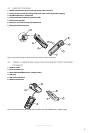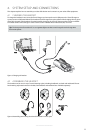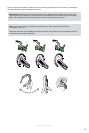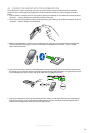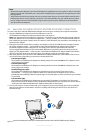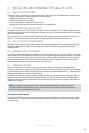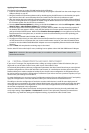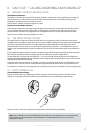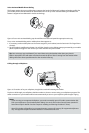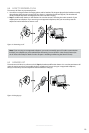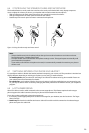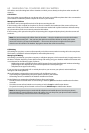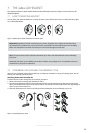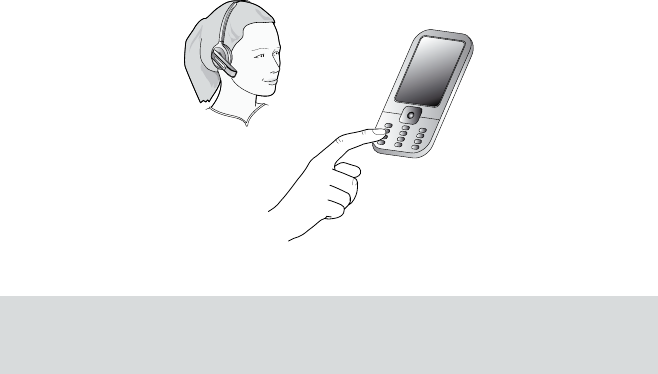
17
english
Jabra GO 6430 USER MANUAL
6. DAILY USE CALLING, ANSWERING AND HANGING UP
6.1 HEADSET CONTROLS AND INDICATORS
The Multifunction Button
This button is located near the back of the headset. Through a combination of taps, double-taps, short presses
and long presses, you will be able to execute all of the most-needed functions, including answering a call,
hanging up, switching between held calls, and more.
See the section “Headset Controls and Signals” for more.
Headset Visual and Audio Indicators
The headset provides status messages using both lights and audio signals. For example, the LED lights various
colors to indicate battery level, incoming calls, on/off operations, etc. Audio signals tell you when you have
pressed a button, selected a new target phone or changed the volume; in-ear ring tones are also provided.
See the section “Headset Controls and Signals” for more.
6.2 THE TARGET PHONE CONCEPT
The target phone is the phone to which the audio link for your (outgoing) call is activated when you tap the
multifunction button (MFB) on the headset. You can select a different target phone by pressing the headset MFB.
The effect of activating the audio link to an idle target phone varies depending on the gesture you use on
the headset MFB, on your set-up and on the features supported by your phone — for mobile phones you can
activate voice-activated dialing or redial, for softphones you can open the audio link and (for some softphones)
redial.
If you initiate an outgoing call from a mobile- or softphone, the audio link opens automatically when the phone
goes off-hook. This phone-initiated outgoing call does not affect your choice of target phone.
For incoming calls on phones with ring detection — as is the case with mobile phones and most softphones —
activating the headset MFB accepts the call. When the incoming call ends, the target phone returns to the selected
target phone before the incoming call.
For phones where ring detection is not possible, you have to change the target phone manually before you can
accept the call. In this case, when the call ends the target phone is the phone for which you accepted the call.
For maximum convenience, set the target phone to the phone which you are most likely to use for outgoing calls.
6.3 HOW TO MAKE A CALL
Standard Mobile Phone Dialing
To place a call through your mobile phone, dial the number as usual and then press the call button on the
mobile. On most phones, the audio link from the mobile phone to your headset opens automatically.
Figure 8:
To make a call on your mobile phone, simply dial as usual while wearing the headset
Note: some mobile phones may work differently and/or require you to configure them to work as described
above. Please see your mobile phone documentation for complete details about how to use it with
a Bluetooth® headset.