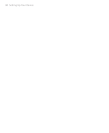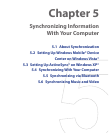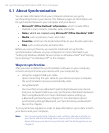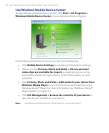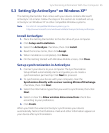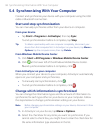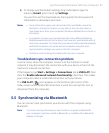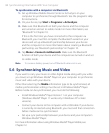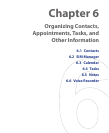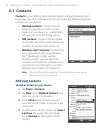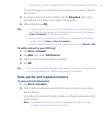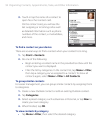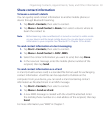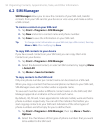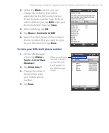88 Synchronizing Information WithYour Computer
To synchronize with a computer via Bluetooth
1. Set up Windows Mobile Device Center or ActiveSync on your
computer to synchronize through Bluetooth. See the program’s Help
for instructions.
2. On your device, tap Start > Programs > ActiveSync.
3. Make sure that Bluetooth on both your device and the computer
are turned on and set to visible mode. For more information, see
“Bluetooth” in Chapter 10.
If this is the first time you have connected to this computer via
Bluetooth, you must first complete the Bluetooth wizard on your
device and set up a Bluetooth partnership between your device
and the computer. For more information about creating a Bluetooth
partnership, see “Bluetooth partnerships” in Chapter 10.
4. Tap Menu > Connect via Bluetooth. Make sure the Bluetooth
function of both your device and the computer are turned on and set
to visible mode.
Note To conserve battery power, turn off Bluetooth when not in use.
5.6 Synchronizing Music and Video
If you want to carry your music or other digital media along with you while
you travel, set up Windows Media® Player on your computer to synchronize
music and video with your device.
Other than selecting the Media information type to be synchronized, all
media synchronization settings must be set in Windows Media® Player.
Before media can be synchronized, you must do the following:
• Install Windows Media® Player Version 11 on your computer.
(Windows Media® Player 11 works only in Windows XP or later
versions).
• Connect your device to the computer with a USB cable. If your device
is currently connected using Bluetooth, you must end that connection
before media can be synchronized.
• Set up a sync partnership between your device and your computer’s
Windows Media® Player.
For more information about using Windows Media® Player Mobile, see
Chapter 12.