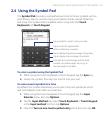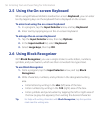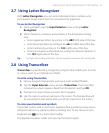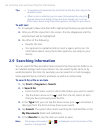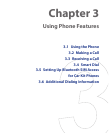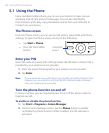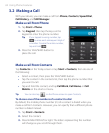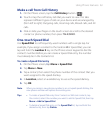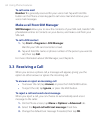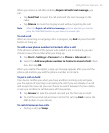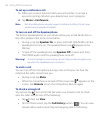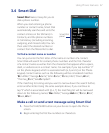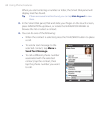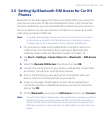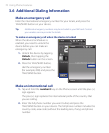Using Phone Features 63
Make a call from Call History
1. On the Phone screen, tap the Call History button ( ).
2. Touch or tap the call history tab that you want to view. The tabs
represent different types of calls on your device and are arranged by
(from left to right): Outgoing calls, Incoming calls, Missed calls, and All
calls.
3. Flick or slide your finger on the touch screen to scroll to the desired
contact or phone number, then press TALK/SEND
.
One-touch Speed Dial
Use Speed Dial to call frequently-used numbers with a single tap. For
example, if you assign a contact to the location
2 in Speed Dial, you can
tap and hold the number 2 key on the Phone screen keypad to dial the
contact’s number. Before you can create a Speed Dial entry, the number
must already be in the Contacts list.
To create a Speed Dial entry
1. On the Phone screen, tap Menu > Speed Dial.
2. Tap Menu > New.
3. Tap a contact, then select the phone number of the contact that you
want assigned to the speed dial key.
4. In Location, select an available key to use as the speed dial key.
5. Tap OK.
Note When you assign a new phone number in an occupied speed dial key, the
new phone number will replace the existing one.
Tips
• To create a Speed Dial entry from Contacts or SIM card contacts, tap
the contact, select the number you want to add to Speed Dial, then tap
Menu > Add to Speed Dial.
• To delete a Speed Dial entry, in the Speed Dial list, tap and hold the
desired entry, then tap Delete
.