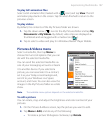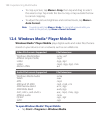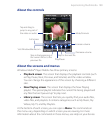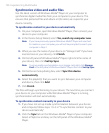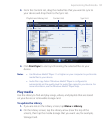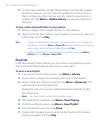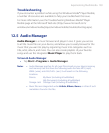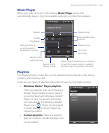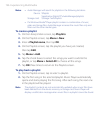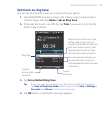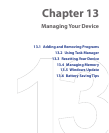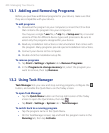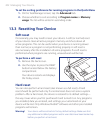Experiencing Multimedia 195
Music Player
When you select a music in the Library, Music Player opens and
automatically plays it. Use the available buttons to control the playback.
Repeat
Shuffle
Playback time
Play/Pause
Increase/Decrease
volume
Return to the
previous song
Return to the
Library screen
Go to the
next song
Volume level
Open a menu where you can choose
to add the current song to a playlist,
set the song as ring tone, and more.
Drag the slider to
move forward or
backward in a song.
Playlists
The Playlists screen shows the current playlists that are found on the device
memory and memory card.
There are two types of playlists that will be shown on the Playlist screen:
• Windows Media® Player playlists.
These are playlists that are in Windows
Media® Player Mobile’s Library (which
is synchronized with Windows Media®
Player on your computer), and these
are indicated by the Windows Media®
Player icon (
). These can be played
in Audio Manager’s Music Player but
cannot be edited.
• Custom playlists. These are playlists
that are created in Audio Manager and
can be edited.