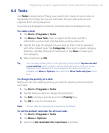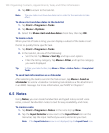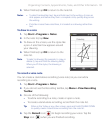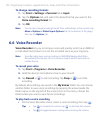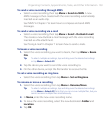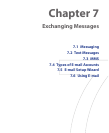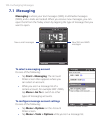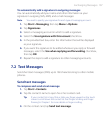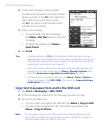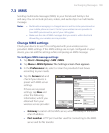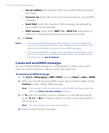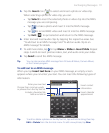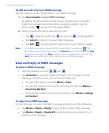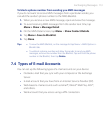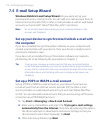Exchanging Messages 107
To automatically add a signature in outgoing messages
You can automatically add your name and other information as your
signature in outgoing SMS, MMS, and e-mail messages:
Note You need to specify your signature for each type of messaging account.
1. Tap Start > Messaging, then tap Menu > Options.
2. Tap Signatures.
3. Select a messaging account in which to add a signature.
4. Select the Use signature with this account check box.
5. In the provided text box, enter the information that will be displayed
as your signature.
6. If you want the signature to be added whenever you reply or forward
messages, select the Use when replying and forwarding check box,
then tap OK.
7. Repeat the steps to add a signature to other messaging accounts.
7.2 Text Messages
Send short text messages (SMS) up to 160 characters long to other mobile
phones.
Send text messages
To compose and send a text message
1. Tap Start > Contacts.
2. Tap the contact’s name to open his or her contact card.
Tip If your contact list is long, flick or slide your finger upward on the touch
screen to scroll down the contact list. See “Finger Scrolling and Finger
Panning” in Chapter 1 for more details on finger scrolling.
3. On the contact card, tap Send text message.