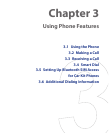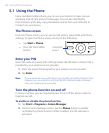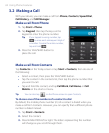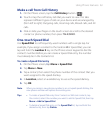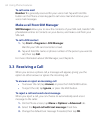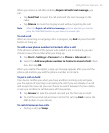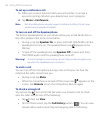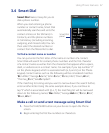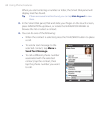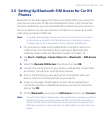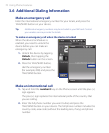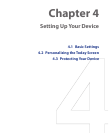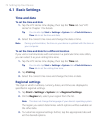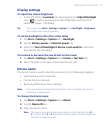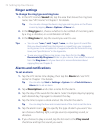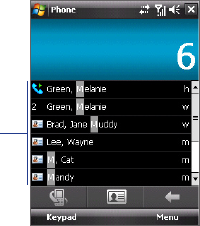
Using Phone Features 67
3.4 Smart Dial
Smart Dial makes it easy for you to
dial a phone number.
When you start entering a phone
number or contact name, Smart Dial
automatically searches and sorts the
contact entries on the SIM card, in
Contacts, and the phone numbers
in Call History (including incoming,
outgoing, and missed calls). You can
then select the desired number or
contact from the filtered list to dial.
Smart Dial
panel
To find a contact name or number
You can just enter the first letter of the name or number of a contact.
Smart Dial will search for contact phone numbers and the first character
of a contact name as well as from the character that appears after a space,
dash, or underscore in a contact name. For example, if you tap number “2”
on the phone keypad, which is associated with [a, b, and c] on the Phone
keypad, contact names such as the following will be considered matches:
“Ben Miller”, “George Adams”, “John-Carter”, “Carter, Ellen”, “Dixon, Allan”,
“Thomas_
Clark”, “JaneCampbell”.
If the matching list is long and you want to narrow down the search further,
enter another letter. Using the same example above, if you continue to
tap “3” which is associated with [d, e, f], the matching list will be narrowed
down to the following names: “
Ben Miller”, “George Adams”, “Carter, Ellen”,
“Dixon, Allan”.
Make a call or send a text message using Smart Dial
1. Press the TALK/SEND button on your device to open the Phone
screen.
2. Begin entering the first few numbers or characters.