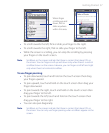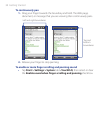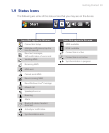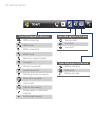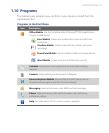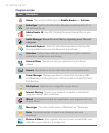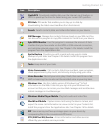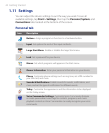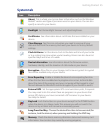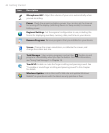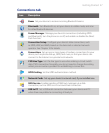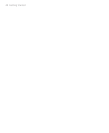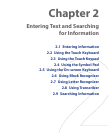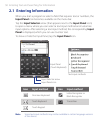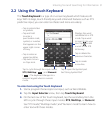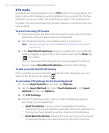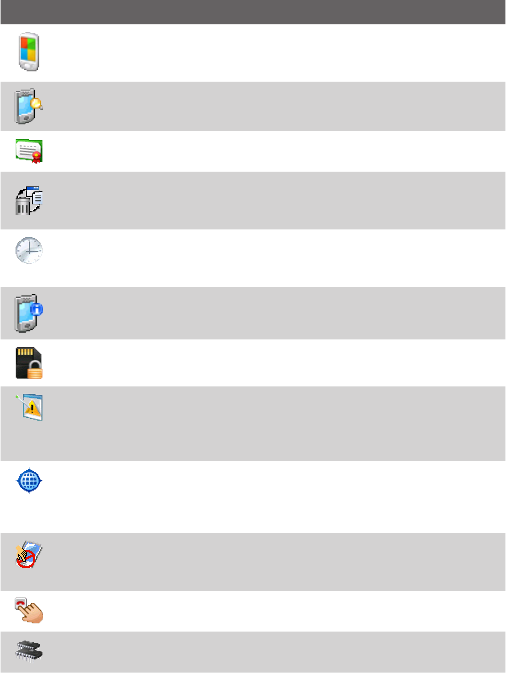
Getting Started 45
System tab
Icon Description
About This is where you can see basic information such as the Windows
Mobile® version and type of processor used on your device. You can also
specify a name for your device.
Backlight Set the backlight timeout and adjust brightness.
Certificates See information about certificates that are installed on your
device.
Clear Storage Tap this icon only when you need to remove all your
data and files from the memory and reset your device to factory default
settings.
Clock & Alarms Set the device clock to the date and time of your locale
or to a visiting time zone when you’re traveling. Alarms can also be set at
specified days and times of a week.
Device Information See information about the firmware version,
hardware, identity, and the duration of calls made on your device.
Encryption Allow files on your storage card to be encrypted. Encrypted
files will be readable only on your device.
Error Reporting Enable or disable the device's error reporting function.
When this function is enabled and a program error occurs, technical data
about the state of the program and your computer will be logged in a text
file and delivered to Microsoft's technical support if you choose to send it.
External GPS Set the appropriate GPS communication ports, if required.
You may need to do this when there are programs on your device that
access GPS data or you have connected a GPS receiver to your device.
See Help for details.
Key Lock Lock the buttons on your device except for the POWER button
when the device is in Sleep mode. This ensures you will not switch the
device on by accident and consume unnecessary power.
Long Press End Key Choose the desired function to be executed (for
instance, lock the device) when pressing and holding the END key.
Memory Check the device memory allocation status and memory card
information. You can also stop currently running programs.