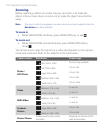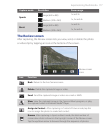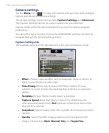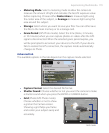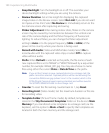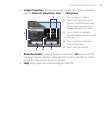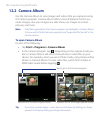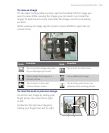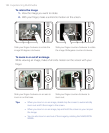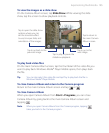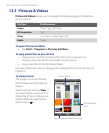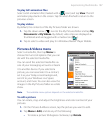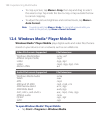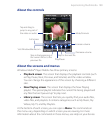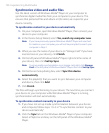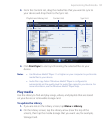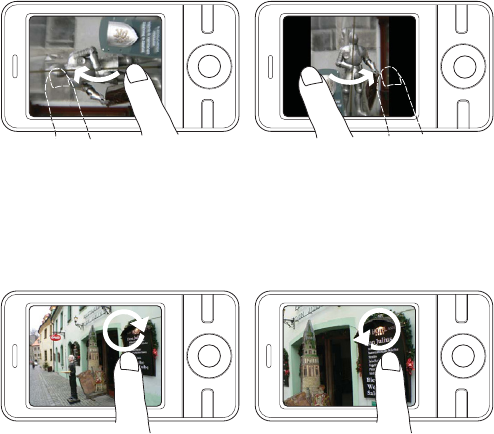
184 Experiencing Multimedia
To rotate the image
1. View the image you want to rotate.
2. With your finger, make a semicircle motion on the screen.
Slide your finger counter-clockwise to rotate
the image 90 degrees counter-clockwise.
Slide your finger clockwise to rotate the
image 90 degrees clockwise.
To zoom in or out of an image
While viewing an image, make a full circle motion on the screen with your
finger.
Slide your finger counter-clockwise to
zoom out.
Slide your finger clockwise on an area to
zoom in on that area.
Tips • When you zoom in on an image, double tap the screen to automatically
zoom out and fit the image to the screen.
• When you zoom in on an image, tap and hold the screen so you can pan
the image.
• You can also zoom in and out of the image by rotating the NAVIGATION
WHEEL.