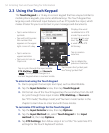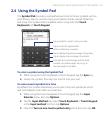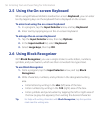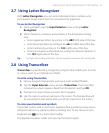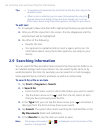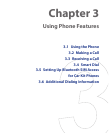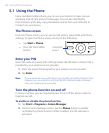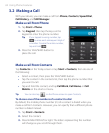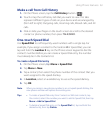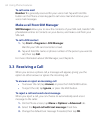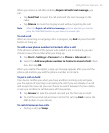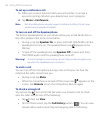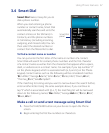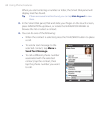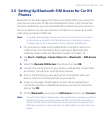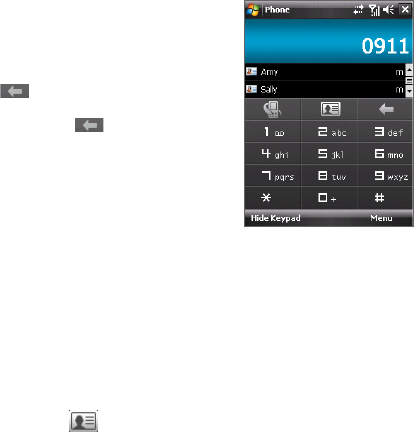
62 Using Phone Features
3.2 Making a Call
With your device, you can make a call from Phone, Contacts, Speed Dial,
Call History
, and SIM Manager.
Make a call from Phone
1. Tap Start > Phone.
2. Tap Keypad, then tap the keys on the
keypad to enter the phone number.
Tip If you tapped a wrong number, tap
to erase each subsequent digit of
a number. To erase the entire number,
tap and hold .
3. Press the TALK/SEND button to
place the call.
Make a call from Contacts
Tap Contacts on the Today screen or tap Start > Contacts, then do one of
the following:
• Select a contact, then press the TALK/SEND button.
• Tap the contact in the contacts list, then tap the phone number that
you want to call.
• Tap and hold the contact, and tap Call Work, Call Home, or Call
Mobile on the shortcut menu.
Tip You can also tap on the Phone screen to open Contacts.
To choose one of the numbers of a contact to dial
By default, the mobile phone number (m) of a contact is dialed when you
make a call from Contacts. However, you can specify that a different phone
number is dialed instead.
1. Tap Start > Contacts.
2. Select the contact.
3. Press NAVIGATION left or right. The letters representing the number
will change as you scroll through them.