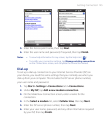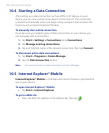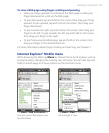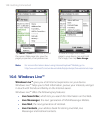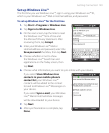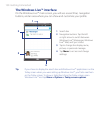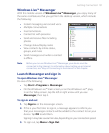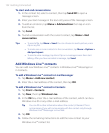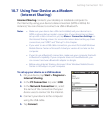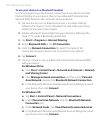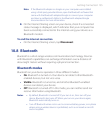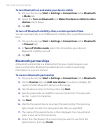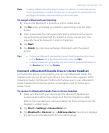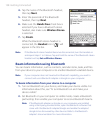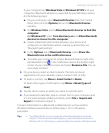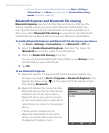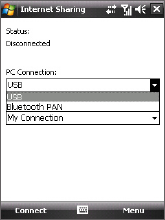
Getting Connected 153
10.7 Using Your Device as a Modem
(Internet Sharing)
Internet Sharing connects your desktop or notebook computer to
the Internet by using your device’s data connection (GPRS or EDGE, for
instance). You can choose to connect via USB or Bluetooth.
Notes • Make sure your device has a SIM card installed, and your device has a
GPRS or phone dial-up modem connection. If your device has not been
set up with a data connection yet, tap Menu > Connection Settings
on
the Internet Sharing screen. For more information about setting up these
connections, see "GPRS" and "Dial-up" in this chapter.
• If you want to use a USB cable connection, you must first install Windows
Mobile Device Center or Microsoft ActiveSync version 4.5 or later on the
computer.
• If want to use a Bluetooth connection, make sure your computer has built-
in Bluetooth capability. If your computer does not have Bluetooth, you
can connect and use a Bluetooth adapter or dongle.
• Before using Internet Sharing, disconnect from Windows Mobile Device
Center or ActiveSync on your computer.
To set up your device as a USB modem
1. On your device, tap Start > Programs >
Internet Sharing.
2. In the PC Connection list, select USB.
3. In the Network Connection list, select
the name of the connection that your
device uses to connect to the Internet.
4. Connect your device to the computer
using the USB cable.
5. Tap Connect.