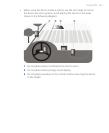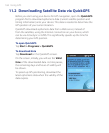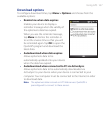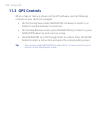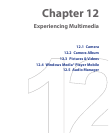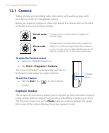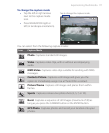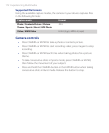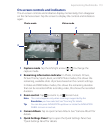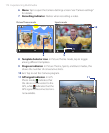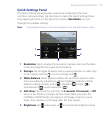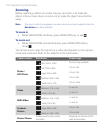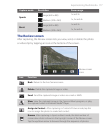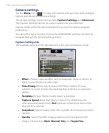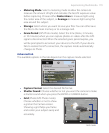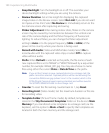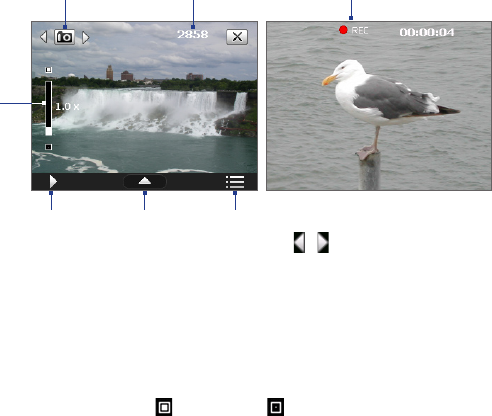
Experiencing Multimedia 173
On-screen controls and indicators
The on-screen controls and indicators display momentarily, then disappear
on the Camera screen. Tap the screen to display the controls and indicators
again.
3
7
Video mode
64
1 2
Photo mode
5
1 Capture mode. Tap the left/right arrow (
/
) to change the
capture mode.
2 Remaining information indicator. In Photo, Contacts Picture,
Picture Theme, Sports, Burst, and GPS Photo modes, this shows the
remaining, available shots of pictures based on the current settings.
In Video and MMS Video modes, this shows the remaining duration
that can be recorded. While recording video, this shows the recorded
duration.
3 Zoom control. Tap to zoom in, or to zoom out.
Note This control appears only when zooming is supported by the
Resolution you have selected. See “Zooming” for details.
Tip You can also press NAVIGATION up/down or rotate the NAVIGATION
WHEEL to zoom in and out.
4 Camera Album. Tap to open Camera Album. See “Camera Album” for
details.
5 Quick Settings Panel. Tap to open the Quick Settings Panel. See
“Quick Settings Panel” for details.