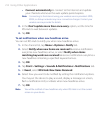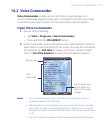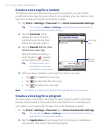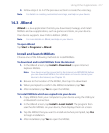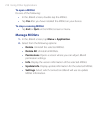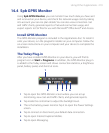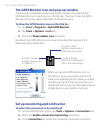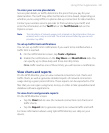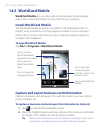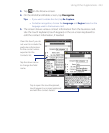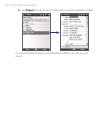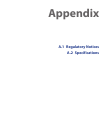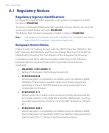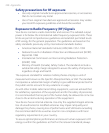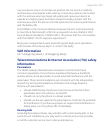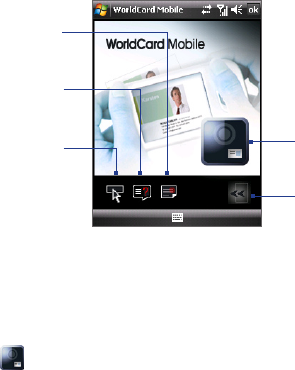
222 Using Other Applications
14.5 WorldCard Mobile
WorldCard Mobile lets you take a photo of a business card and easily
export the contact information on the card into your Contacts.
Install WorldCard Mobile
The WorldCard Mobile program is included in the Applications disc. To
install it onto your device, run the program’s installer on your computer.
Follow the on-screen instructions on your computer and your device to
complete the installation.
To open WorldCard Mobile
Tap Start > Programs > WorldCard Mobile.
Tap to view the
WorldCard Mobile
copyright information.
Tap to open the
WorldCard Mobile
help.
Tap to change the
language settings.
Tap to open the
Camera program
and take a photo of a
business card.
Tap to exit WorldCard
Mobile.
Capture and export business card information
Capture a business card and export the card information as a new contact
in your Contacts list.
To capture a business card and export its information to Contacts
1. Tap on the WorldCard Mobile screen.
2. Press the CAMERA button and take a photo of the business card. Refer
to Chapter 12 for details on how to use the camera.
Tip Make sure that the business card is displayed completely in the Camera
screen before you take the photo, and that lighting is adequate.