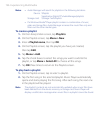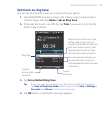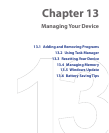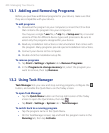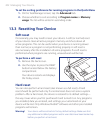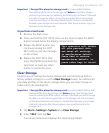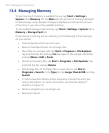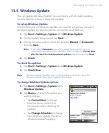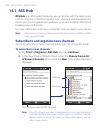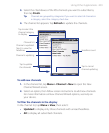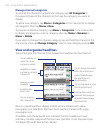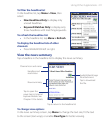204 Managing Your Device
13.4 Managing Memory
To see how much memory is available for use, tap Start > Settings >
System
tab > Memory. On the Main tab, the amount of memory allocated
to data storage versus program storage is displayed, as well as the amount
of memory in use versus the available memory.
To see available storage card memory
, tap Start > Settings > System tab >
Memory > Storage Card tab.
If your device is running low on memory, try the following to free memory
on your device:
• Close programs which are not in use.
• Move e-mail attachments to a storage card.
• Move files to a storage card. Tap Start > Programs > File Explorer.
Tap and hold the file, and tap Cut. Navigate to the storage card folder
and tap Menu > Edit > Paste.
• Delete unnecessary files. Tap Start > Programs > File Explorer. Tap
and hold the file, and tap Delete
.
• Delete large files. To find large files on your device, tap Start >
Programs > Search. In the Type list, tap Larger than 64 KB, and tap
Search
.
•
In Internet Explorer Mobile, delete temporary Internet files and clear
history information. For more information, see “Internet Explorer
®
Mobile” in Chapter 10.
• Remove programs you no longer use.
• Reset your device.