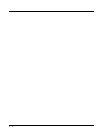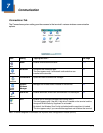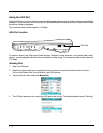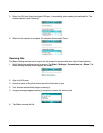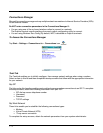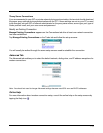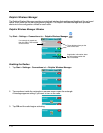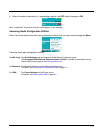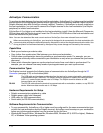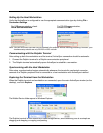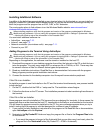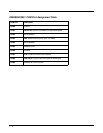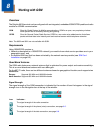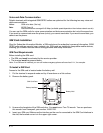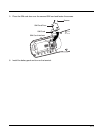7 - 8
ActiveSync Communication
To synchronize data between the terminal and the workstation, ActiveSync 4.5 or higher must be installed
and configured for the appropriate communication type on the host workstation and the Dolphin terminal.
Dolphin terminals ship with ActiveSync already installed. Therefore, if ActiveSync is already installed on
the host workstation, you just need to connect the Dolphin terminal to the host workstation (via Dolphin
peripheral) to initiate communication.
If ActiveSync 4.5 or higher is not installed on the host workstation, install it from the Microsoft Companion
CD that came with the Dolphin terminal. Insert the CD into the CD-ROM drive of the host workstation and
follow the directions on your screen.
Note: You can also download the most current version of ActiveSync from www.microsoft.com and install.
When communicating via ActiveSync, your terminal is designed to be connected to the host workstation with
a communication peripheral sold/manufactured by Honeywell, such as the charge/communication cable. Use
of any peripheral not sold/manufactured by Honeywell may cause damage not covered by the warranty.
Capabilities
• Back up and restore your device data.
• Copy (rather than synchronize) files between your device and workstation.
• Control when synchronization occurs by selecting a synchronization mode. For example, you can
synchronize continually while connected to your workstation or only when you choose the synchronize
command.
• Select which information types are synchronized and control how much data is synchronized. For
example, you can choose how many weeks of past appointments you want synchronized.
Communication Types
The Dolphin terminal supports the following types of communication via ActiveSync through its I/O
Connector (see page 3-12) on the bottom panel:
USB The USB cable and hardware peripherals allow the terminal to communicate with a workstation or
to networked through a USB hub. The Dolphin terminal supports full-speed USB communication
(USB 1.1); maximum data transfer rate is 12 Mbps. The Dolphin terminal defaults to USB
communication out of the box.
RS-232 The RS-232 cable allows the terminal to communicate with a workstation, modem, or any RS-232
device. Maximum data transfer rate is 115 Kbps.
Hardware Requirements for Setup
• Dolphin communication peripheral or cable
• Dolphin power cable from Honeywell
• USB cable (for USB communication)
• Serial cable (for RS-232 communication)
Software Requirements for Communication
• To sync successfully, ActiveSync v4.5 or higher must be configured for the same communication type
on both the host workstation and the Dolphin terminal. ActiveSync must be setup on your workstation
before
you initiate synchronization from the terminal for the first time.
• Windows 98 Second Edition, Windows Me, Windows 2000, Windows NT (4.0 SP6 or higher), Windows
XP, or Windows Vista operating systems.
!