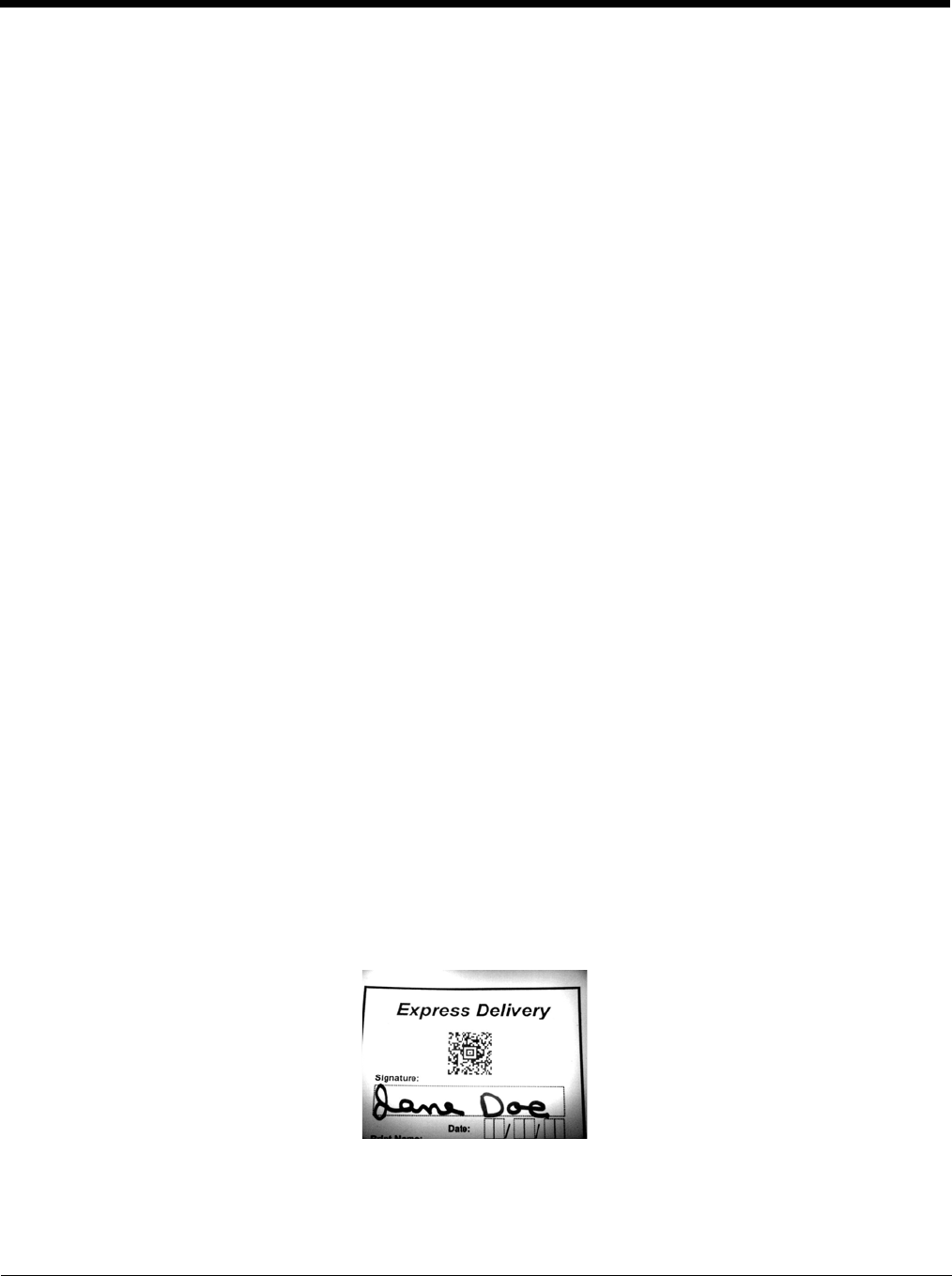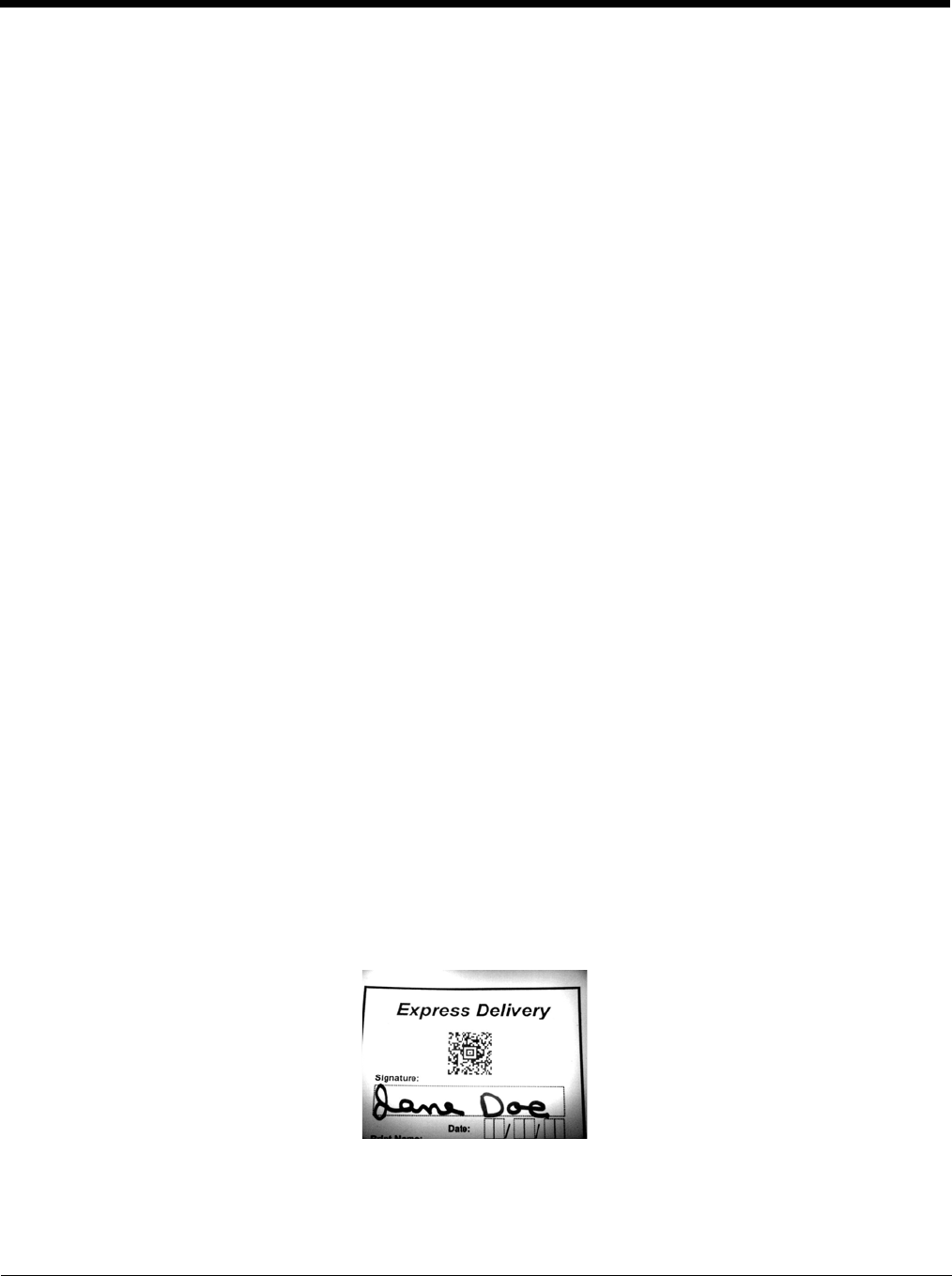
4 - 6
Capturing Images
The image-capture process is an intuitive, split-second operation for experienced users. By following the
basic guidelines, new users can easily develop their own technique and, with practice, quickly learn to
adapt it to different application environments.
Image Preview
When the imaging process is initiated, the touch screen displays a preview of the object. This is a live
video image of what the imager is currently viewing. The live video image has a slightly degraded
appearance compared to the captured image. This is normal.
Scan Key
On all 9900 terminals, the SCAN key captures images. On the 9950 and 9951, you can also use the Scan
Trigger (see page 3-7).
File Formats
File formats supported for image storage include Bitmap (BMP), JPEG (JPG) and Portable Network
Graphics (PNG). The default file format for images is a grayscale JPG.
Compression
Digital images have a maximum image size of 640 x 480 pixels and may have up to a 256 grayscale
image definition.
The image quality and related file size are determined by the data compression method used by the
software application used to take images. The average size of the image file is approximately 4–8K.
However, the size of the image depends on the content of the image - the more complex the content, the
larger the file size. For the highest quality image, take grayscale images.
Taking an Image
The following steps are basic guidelines for taking images:
1. Point the Dolphin terminal directly at the object. The imager points straight out the top panel.
2. To preview the image, press and hold the SCAN key.
3. The touch screen displays a preview of the object, and the decode and scan LEDs light red.
4. Adjust the terminal’s position until the object appears on the screen the way you want it to appear in
the image.
5. Hold the terminal still and release the SCAN key or Scan Trigger. The scan and decode LEDs flash
red, the screen flashes, and the captured image appears on the screen.
6. Unless otherwise specified by the application in use, the image is saved to the \My Device\My
Documents folder (Start > Programs > File Explorer > My Device > My Documents).