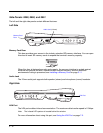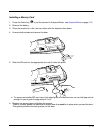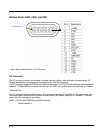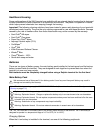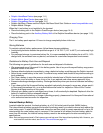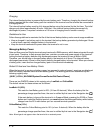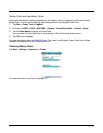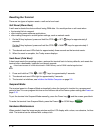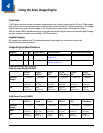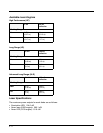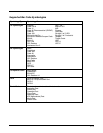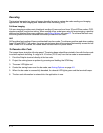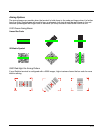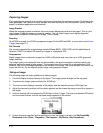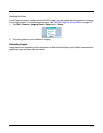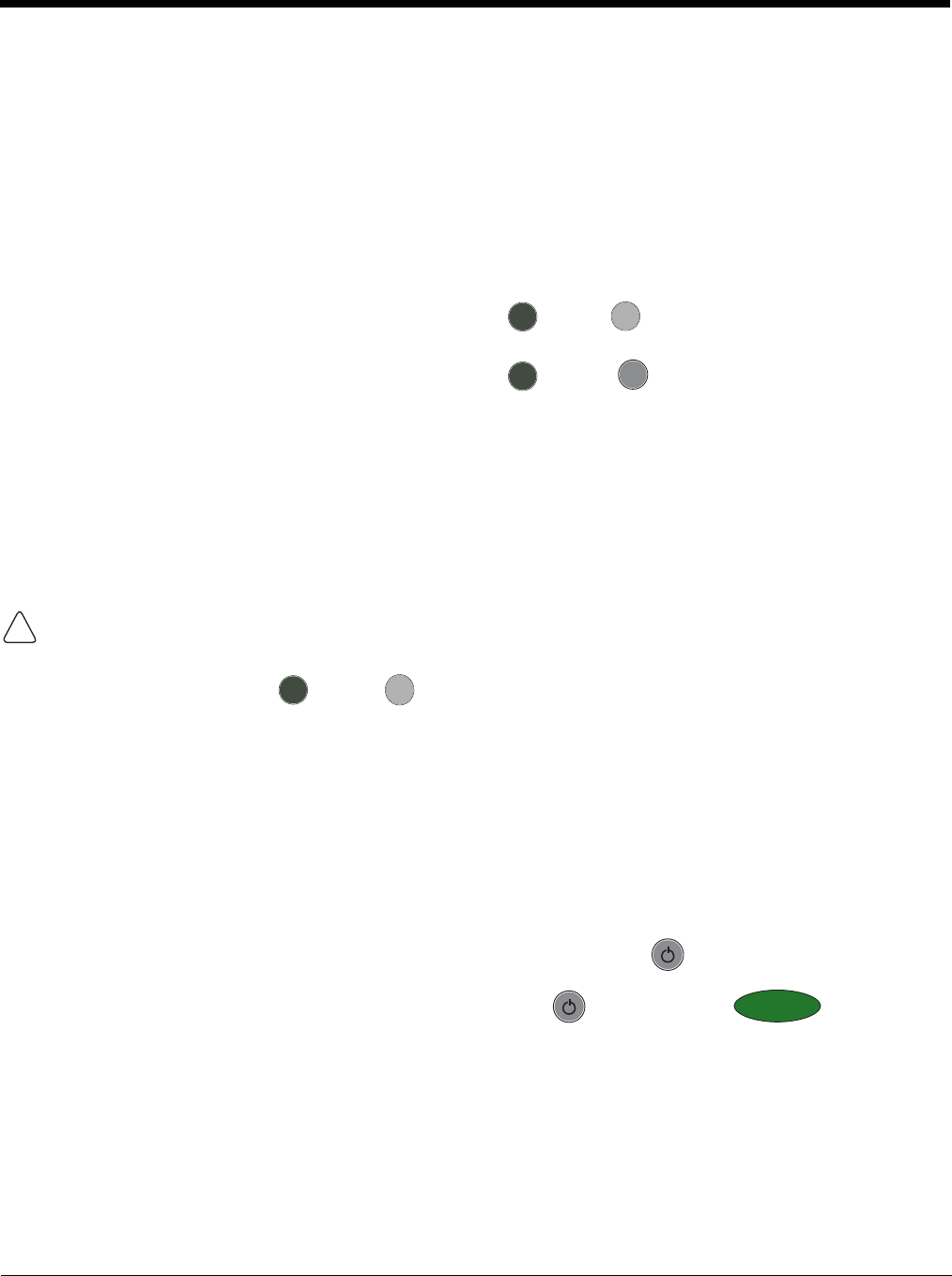
3 - 18
Resetting the Terminal
There are two types of system resets: a soft and a hard reset.
Soft Reset (Warm Boot)
A soft reset re-boots the device without losing RAM data. You would perform a soft reset when
• the terminal fails to respond.
• after installing some software applications.
• after making changes to certain system settings, such as network cards.
1. On the 56-key keyboard, press and hold the CTRL + SFT keys for approximately 5
seconds.
On the 43-key keyboard, press and hold the CTRL + NUM keys for approximately 5
seconds.
2. The decode and scan LEDs flash for approximately three seconds as the terminal resets.
3. When the reset is complete, the Today screen displays.
Hard Reset (Cold Boot)
A hard reset resets the operating system, restores the terminal back to factory defaults, and resets the
terminal after a bootloader, keyboard, and kernel upgrade.
A hard reset erases all of the data stored in RAM memory and all RAM installed applications!
1. Press and hold the CTRL + ESC keys for approximately 5 seconds.
2. The decode and scan LEDs light for approximately 3 seconds.
3. The terminal re-initializes; see Initialize the Mobile Computer on page 2-8.
Suspend Mode
The terminal goes into Suspend Mode automatically when the terminal is inactive for a programmed
period of time. You can program this time on the Advance tab of the Power system setting; see Power on
page 6-12.
To put the terminal into Suspend Mode manually, press the Power key and the screen goes blank.
To wake the terminal from Suspend Mode, press the Power or SCAN keys .
Hardware Maintenance
When needed, clean the image engine window and the LCD display with a clean, non-abrasive, lint-free
cloth. The terminal can be cleaned with a damp cloth.
CTRL
SFT
CTRL
NUM
!
CTRL
SFT
SCAN