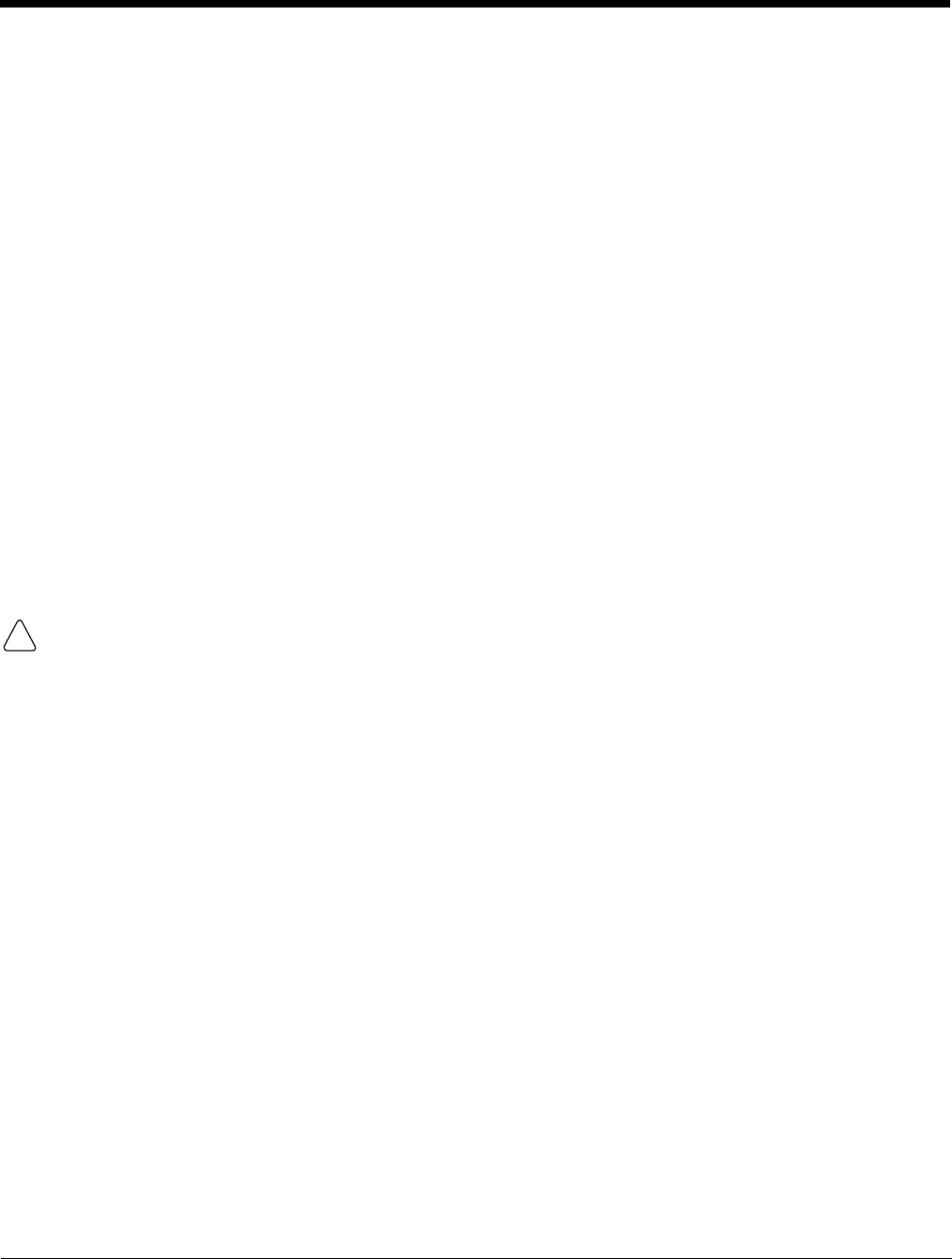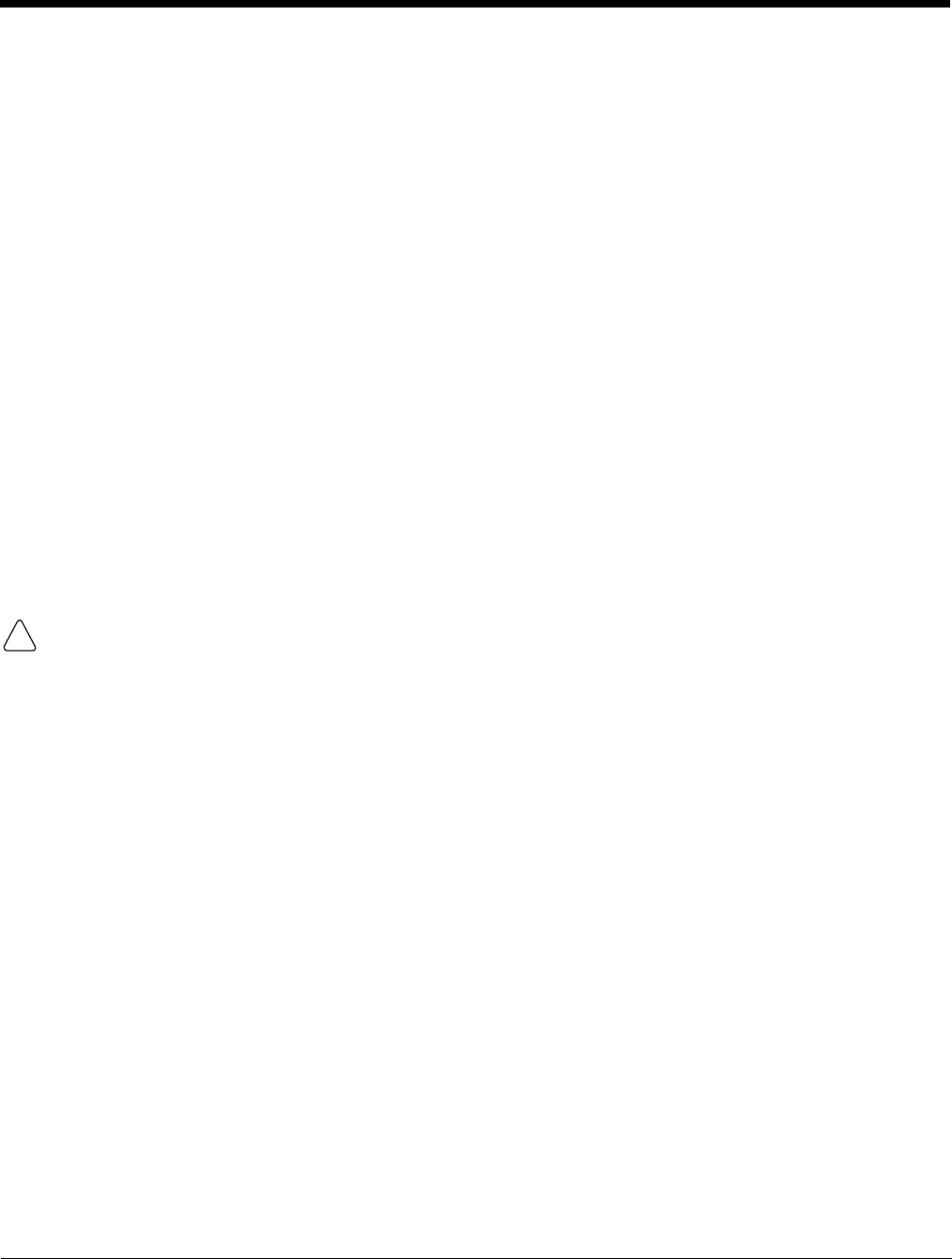
Dolphin® 7850 Mobile Computer
User’s Guide
Rev C
4/30/2008
7 - 7
Connecting the Terminal to a Wireless Network
Establishing the terminal on a wireless network depends heavily on your network infrastructure. You will
need specific information from your network administrator.
Whatever your network specifics, some general steps apply:
1. The on-board radio drivers must be enabled for the terminal to transmit a signal. Verify the radio’s
status in the Radio Manager (see page 7-13).
2. Enter the appropriate configuration settings for each radio installed. Each radio has its own
configuration program.
• For details about configuring the WLAN radio, refer to the Honeywell WLAN Security Supplement User’s
Guide, which is available for download from www.honeywell.com/aidc.
• For details about Bluetooth radio, see Wireless PAN Communication with Bluetooth on page 8-1.
Connecting the Terminal to an ISP
This method uses an external modem rather than a wireless radio. For instructions, see Proxy Server
Connections on page 7-11.
Adding Programs From the Internet
When you have established a network connection (via modem or wireless radio), you can access the
Internet and download additional software programs.
When selecting programs, verify that the program and version of the program are designed for the Windows
Mobile 5.0 and the terminal’s processor.
1. Verify the terminal’s processor by tapping Start > Settings > System tab > About > Version tab.
Make a note of the information in the Processor field.
2. Open Pocket Internet Explorer and navigate to the program’s location. You may see a single *.exe
or setup.exe file, or several versions of files for different device types and processors.
3. Select the program version that matches the terminal and processor.
4. Read any installation instructions provided by the program, such as Read Me files or other
documentation. Many programs provide special installation instructions.
5. Download the program to the terminal straight from the Internet.
You would normally store the program in the
\Program Files folder unless another location is
required by the program.
6. On the terminal, tap the installer file, often an*.exe file.
7. The installation wizard for the program begins.
8. Follow the directions on the screen to complete installation.
!