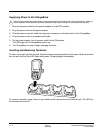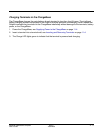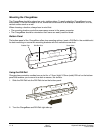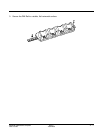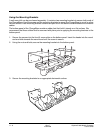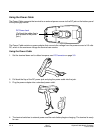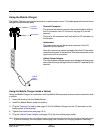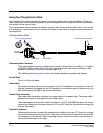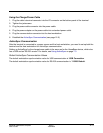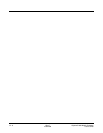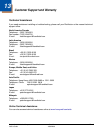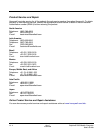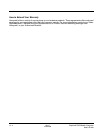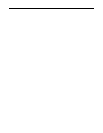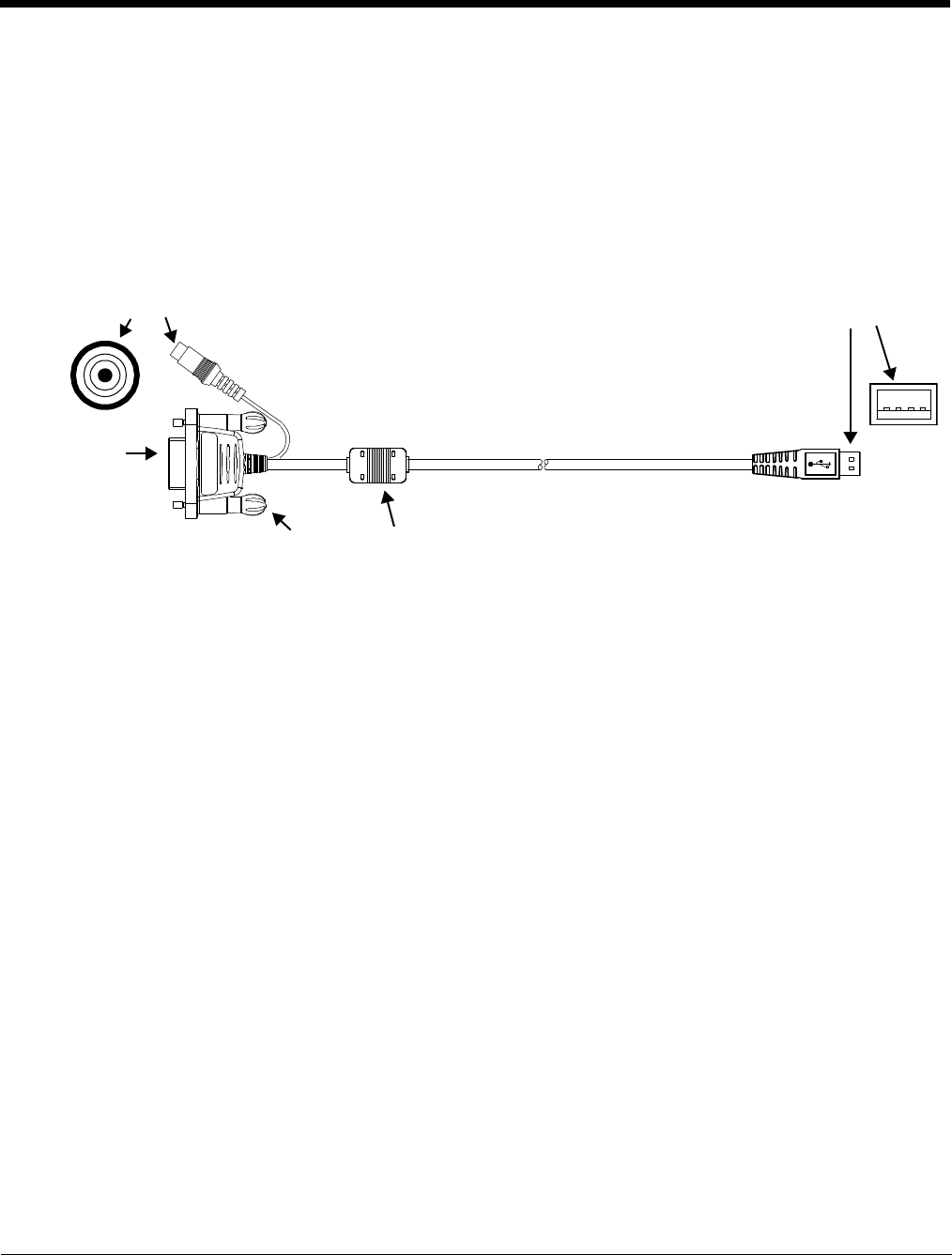
12 - 4 Rev C
4/30/2008
Dolphin® 7850 Mobile Computer
User’s Guide
Using the Charge/Comm Cable
The Charge/Comm cable charges the terminal and communicates with a host workstation. There are
three connectors: one connects the terminal to an external power source, another to the host workstation,
and another to the terminal itself.
The charge/comm cable is actually two cables: a power cable and a communication cable. You can use
it to charge only, communicate only or connect the cables to each other to charge and communicate at
the same time.
Communication Cable
Communication Connector
The communication connector connects the terminal to a host device via USB (v1.1 or higher)
or RS-232; USB is shown above. Plug this connector directly into a host workstation, then
establish ActiveSync Communication (see page 12-5).
The USB plug has four(4) pins and fits into standard desktop computers and laptops.
Ferrite Bead
This is a Urite ferrite bead.
Jackscrews
The jackscrews secure the terminal connector to the I/O connector on the terminal. Once the
terminal connector is plugged into the I/O connector on the bottom panel of the terminal, turn
both jackscrews to the right to secure the connection.
Power Cable Connector
The power cable connector connects the charge cable to the power cable. The power cable
powers the terminal and charges the main battery pack.
The power adapter on the power cable is available in US, UK, and EMEA versions. All version
convert the voltage from the power source to 9.5 volts DC, which is the maximum voltage the
terminal can receive.
Terminal Connector
The terminal connector connects the communication cable to the (see I/O Connector on page
3-9) on the bottom panel of the terminal. The pins in the terminal connector work only with the
I/O connector on the terminal. After connecting the pins, secure the cable to the terminal by
turning both jackscrews to the right.
Ferrite BeadJackscrews
Power Cable Connector
Terminal
Connector
Communication Connector