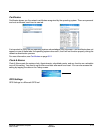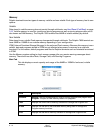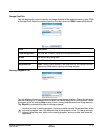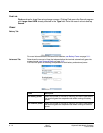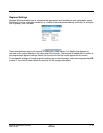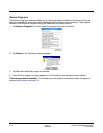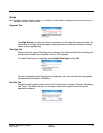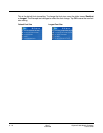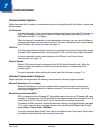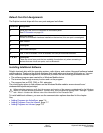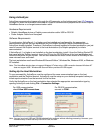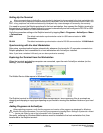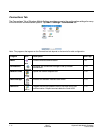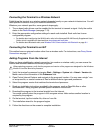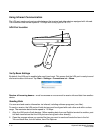Dolphin® 7850 Mobile Computer
User’s Guide
Rev C
4/30/2008
7 - 1
7
Communication
Communication Options
Dolphin terminals offer a number of communication options including Microsoft ActiveSync, infrared, and
wireless radios.
I/O Connector
The industrial-grade, 17-pin, mechanical connector on the bottom panel (see I/O Connector on
page 3-9) connects the terminal to a series of Dolphin peripherals that connect to a host
workstation via USB (1.1 or higher).
When the terminal is connected to a host workstation in this way, you can use ActiveSync to
communicate between the host and the terminal. For more information about communicating
with ActiveSync, see Using ActiveSync on page 7-3.
IrDA Port
The IrDA port enables the Dolphin terminal to transmit data via pulses of infrared light to and
from other IrDA-compliant devices, such as printers, PCs, and even other Dolphin terminals.
For more information about communicating via the IrDA port, see Using Infrared
Communication on page 7-8.
Wireless Radios
Dolphin 7850 terminals can be equipped with a WLAN and/or Bluetooth radio. When the
terminal’s radios are enabled, you can connect the terminal to a wireless network for
communication.
For more information about enabling the radios, see Radio Manager on page 7-13.
Software Communication Programs
Dolphin terminals are shipped with the following communication software programs installed.
Microsoft ActiveSync v4.1 or Higher
Microsoft ActiveSync is a tool that enables mobile computing devices to exchange and
synchronize application data with a desktop computer. For more information, see Using
ActiveSync on page 7-3.
Remote Access Services (RAS)
RAS is a feature built into Windows NT that enables users to log into an NT-based LAN using
a modem, X.25 connection or WAN link. RAS is fully supported and allows the use of Point-to-
Point Protocol (PPP) or Serial Line IP (SLIP) connections for network connectivity.
To establish a RAS connection, enable the terminal’s radio(s) in the Radio Manager (see page
7-13), set the terminal up on a wireless network, then activate the RASMan Power Tool by
tapping Start > Power Tools > RASMan.
For more information about Power Tools, refer to the Dolphin Power Tools User’s Guide, which
is available for download from www.honeywell.com/aidc.