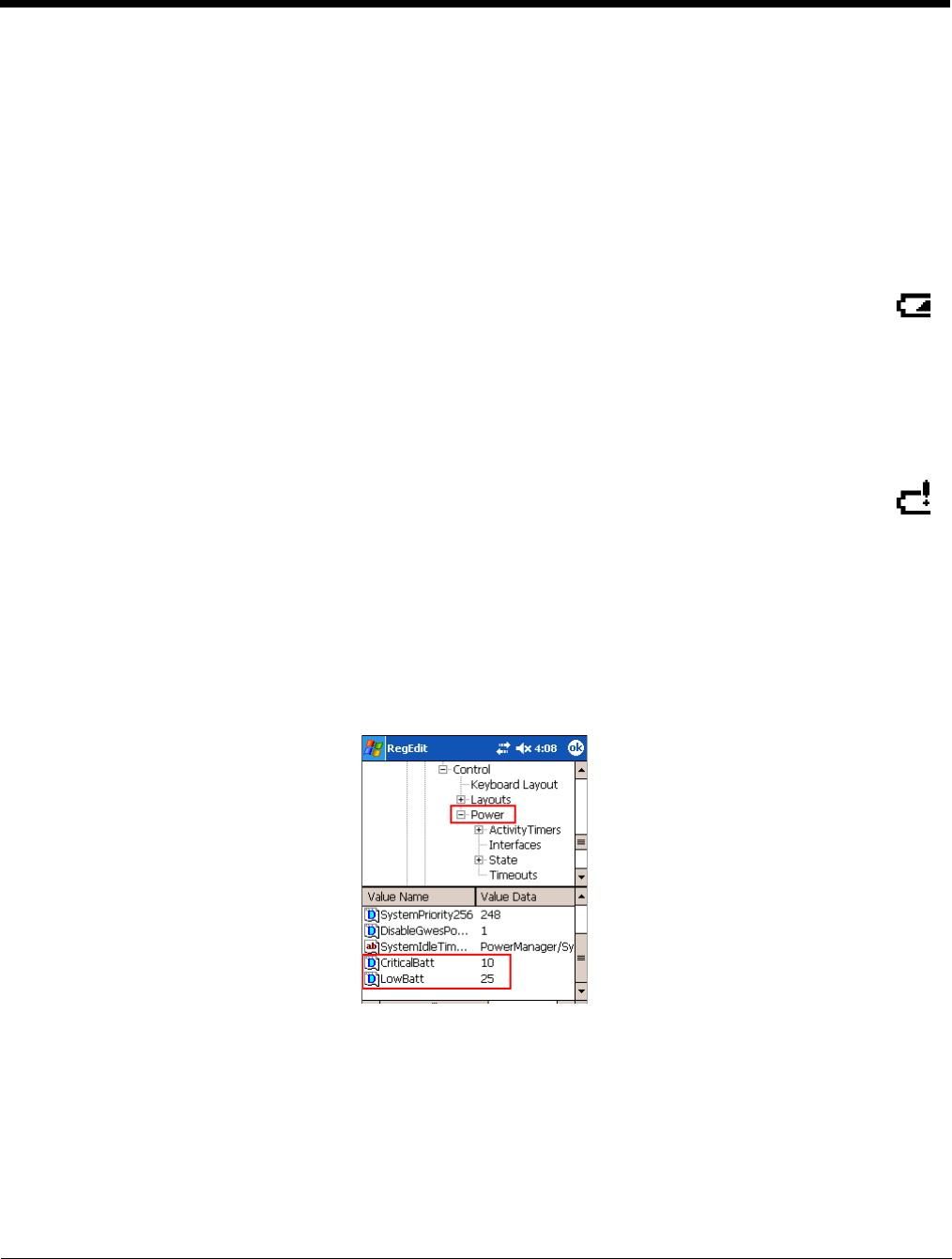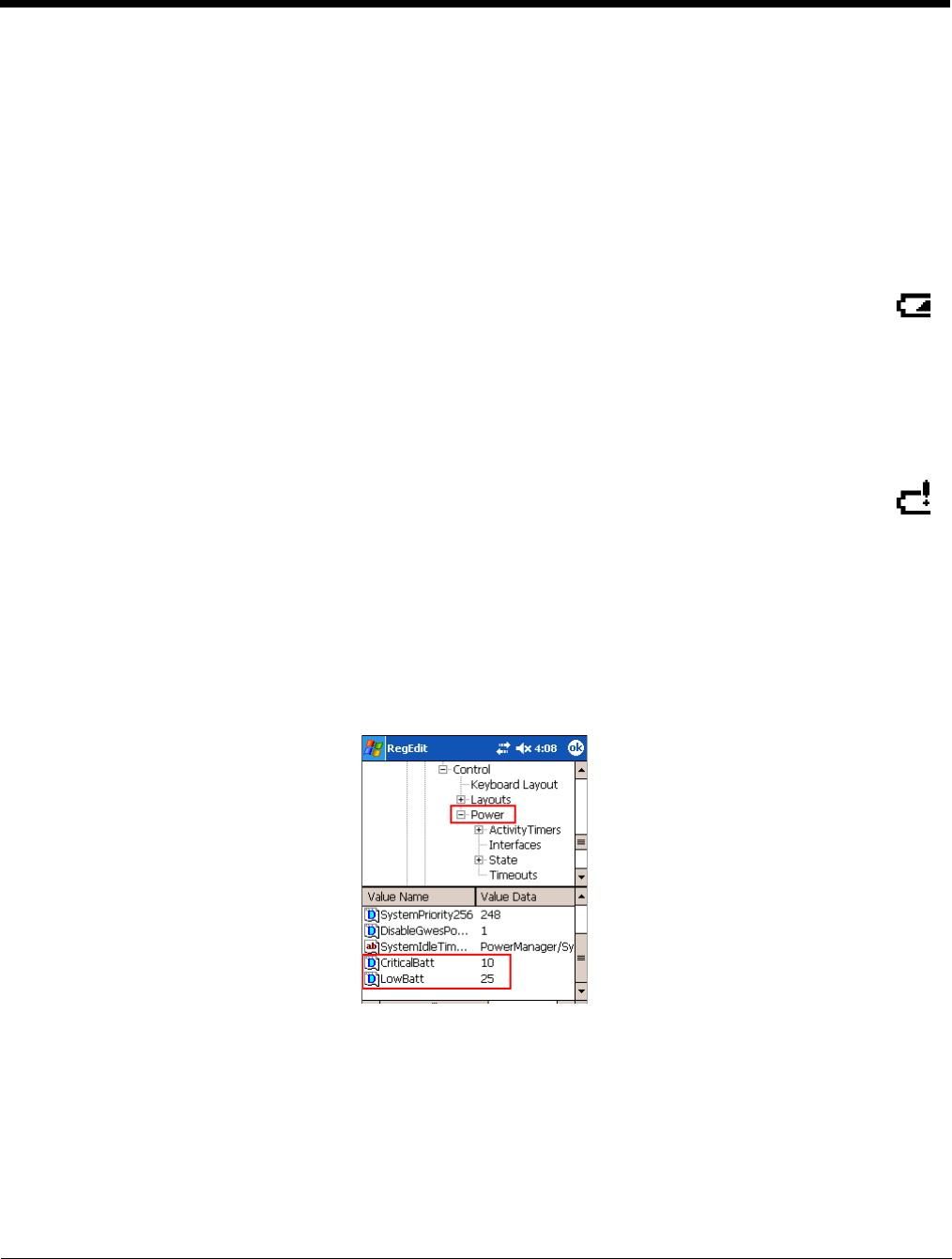
Dolphin® 7850 Mobile Computer
User’s Guide
Rev C
4/30/2008
3 - 13
Default Critical and Low Battery Points
Dolphin terminals are programmed to display warnings when the battery reaches critical and low battery
points. The following registry entry sets both warning points:
[HKEY_LOCAL_MACHINE\System\CurrentControlSet\Control\Power]
There are two DWORD values in this registry entry: LowBatt and CriticalBatt. The default values for these
entries are as follows:
“LowBatt”=19 (25%)
This sets the Low Battery point to 25% (19 hex=25 decimal). When the battery hits the
percentage charge specified here, the user is notified by this icon in the Navigation bar .
If the main battery is low and the terminal is in suspend mode, pressing the SCAN or Power
button won’t wake the Dolphin terminal; you must replace the discharged battery with a battery
charged over 25% mark before you can resume terminal operation.
“CriticalBatt”=a (10%)
This sets the Critical Battery point to 10% (a hex= 0 decimal). When the battery hits the
percentage charge specified here, the user is notified by this icon in the Navigation bar .
Note: Warnings do not appear when the terminal is on external power.
Setting Critical and Low Battery Points
Developers can re-reset the default battery points in the RegEdit Power Tool.
1. Tap Start > Power Tools > RegEdit.
2. Drill-down to HKEY_LOCAL_MACHINE > System > CurrentControlSet > Control > Power. The
CriticalBatt and LowBatt values appear in the list.
3. Tap the Value Name to change the Value Data. You can reset the Value Data from 0 (no warning)
to 99 (would warn whenever the charge drops below 99%).
4. Tap OK to save changes.
Note: For more information about the RegEdit Power Tool, refer to the Dolphin Power Tools User’s Guide, which is
available for download at www.honeywell.com/aidc.