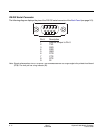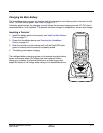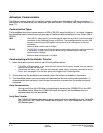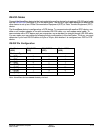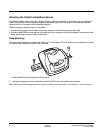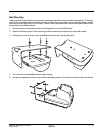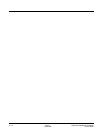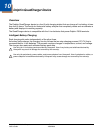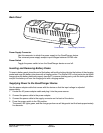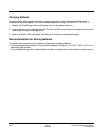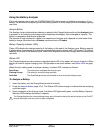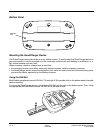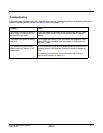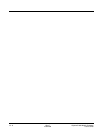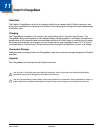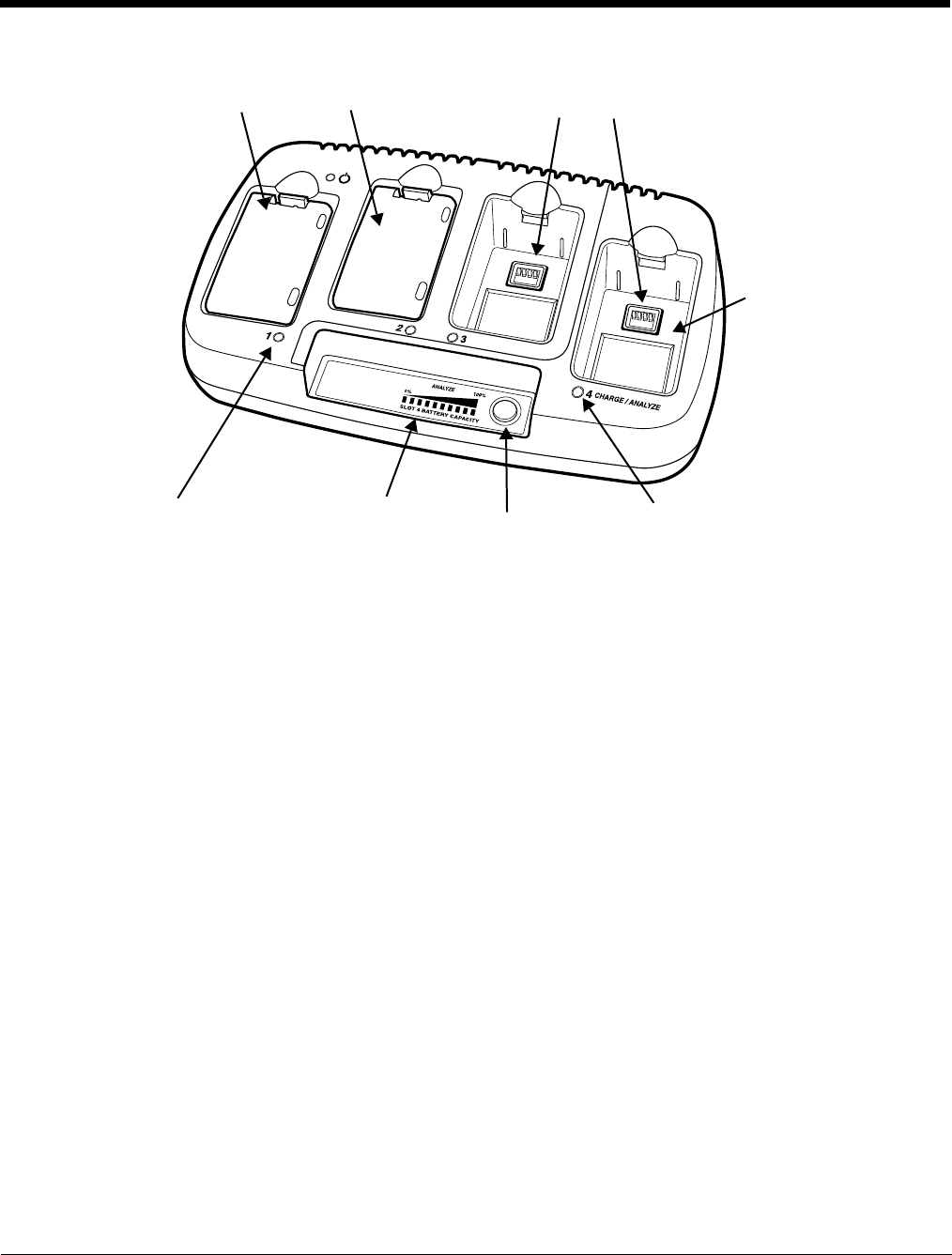
10 - 2 Rev C
4/30/2008
Dolphin® 7850 Mobile Computer
User’s Guide
Front Panel
Charging Slots
There are four(4) charging slots. Each slot holds one battery. When a battery is placed in a
slot, it immediately begins charging.
Charge/Analyze Slot
This is the fourth slot and the only one that can be used to analyze a battery. When a battery
is placed in this slot, it begins charging just as it does in the other three slots. However, if you
press the ANALYZE button, it runs the battery in this slot through the complete Analyze cycle.
For more information, see Using the Battery Analyzer on page 10-5.
Battery Capacity Indicator LEDs
These LEDs give a readout of the remaining battery capacity after it has run through a
complete analyze cycle. For more information, see Battery Capacity Indicator LEDs on page
10-2.
Analyze Button
Press this button to start a battery analyze cycle; see Using the Battery Analyzer on page 10-5.
Status LEDs
A status LED is located above each of the four(4) battery slots. The color of the LED indicates
the charge status of the batteries in its slot.
Green The battery in the slot has completed its charge cycle and is ready to use.
Orange The battery in the slot is being charged at a maximum charge rate.
Red The battery in the slot encountered an error during the most recent charge cycle.
Battery Capacity
Indicator LEDs
Status LEDs
Charge/Analyze Slot
Analyze Button
Charging SlotsCharging Slots–with batteries
Charge/Analyze LED