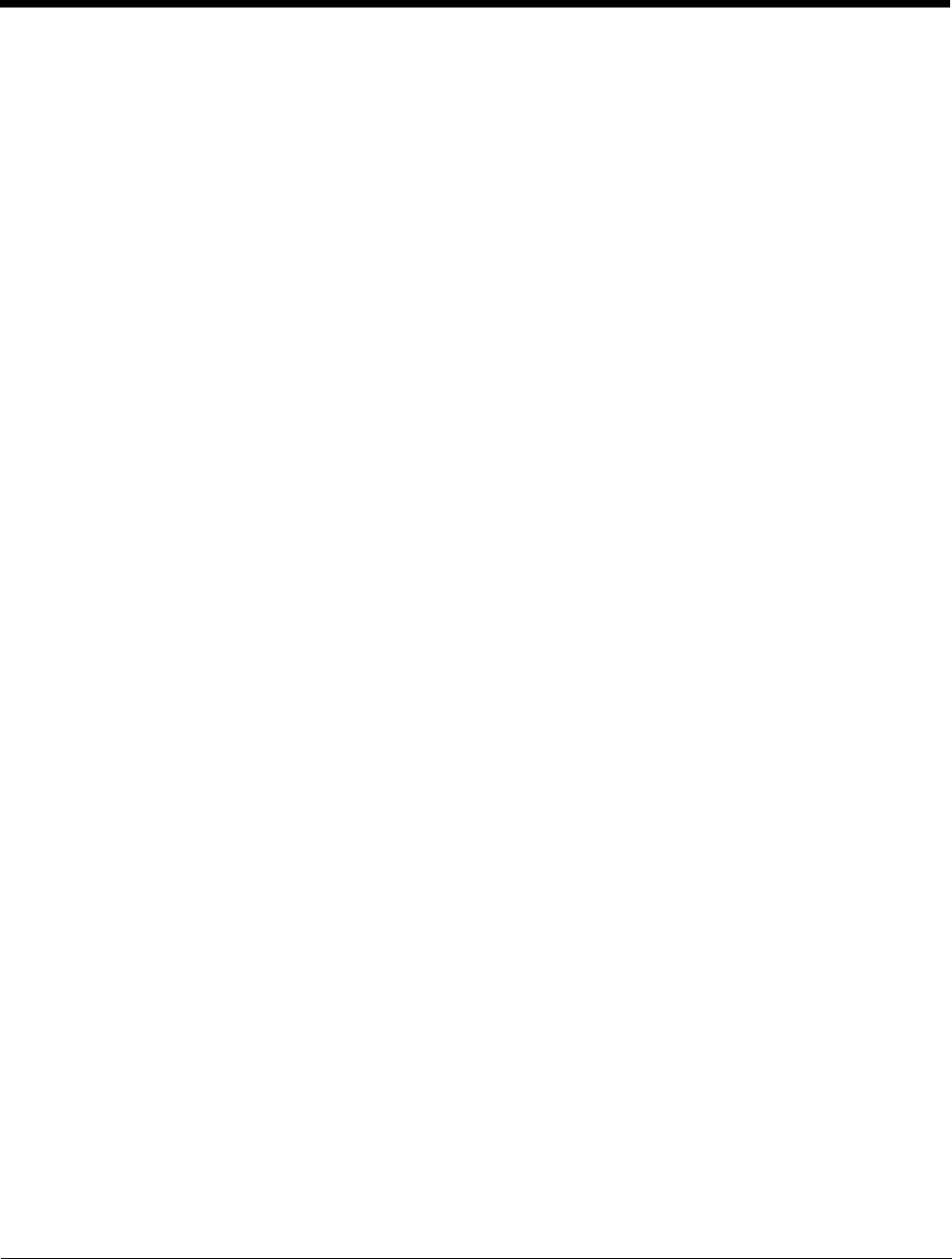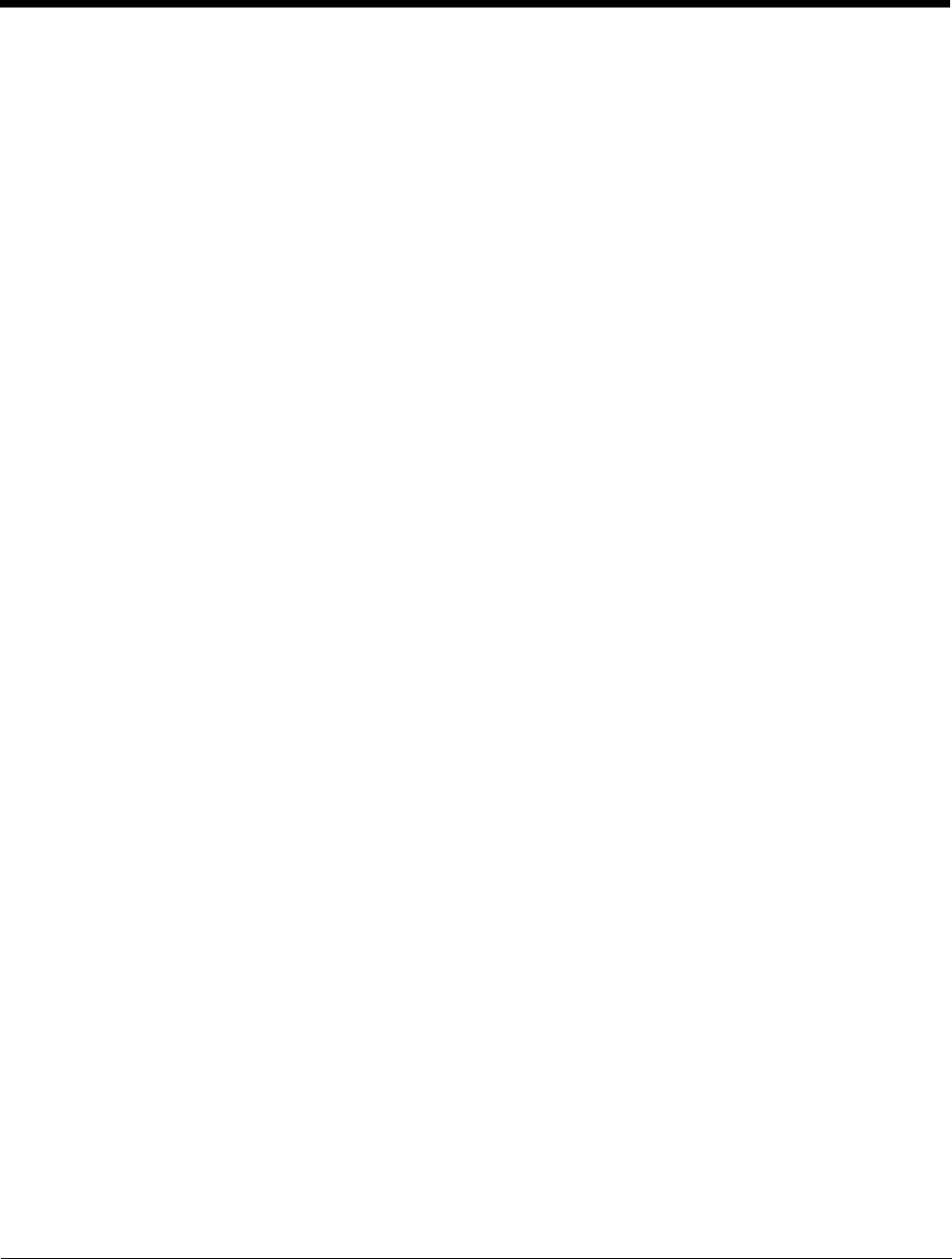
Dolphin® 7850 Mobile Computer
User’s Guide
Rev C
4/30/2008
7 - 5
1. Download the program to the workstation from either the Internet or the installation CD. You may
see a single *.exe or setup.exe file, a *.cab file, or *.dll. (There may also be several versions of files
for different device types and processors.)
2. Read any installation instructions provided by the program, such as Read Me files or other
documentation. Many programs provide special installation instructions.
3. Connect the terminal to the workstation via Dolphin communication peripheral.
4. Confirm that ActiveSync activates.
If the Program File is Self-Extracting
This type of program installs to the workstation and the terminal simultaneously; one process installs to
both devices.
1. On the workstation, double-click the *.exe or *.setup.exe file. The installation wizard begins.
2. Follow the directions on the workstation screen. The installation process includes transferring the
software to the terminal via ActiveSync.
If the Program File is Not Self-Extracting
Some programs cannot be installed on workstations because they are designed exclusively for Windows
Mobile devices. In these cases, the appropriate files must be stored on the host workstation and
transferred to the terminal via ActiveSync Explore.
Note: You know that the program is not an installer because an error message stating that the program is valid but
designed for a different type of computer appears when you try to install the program on the workstation.
1. If you cannot find any installation instructions for the program in the Read Me file or documentation,
open ActiveSync and click Explore.
2. Navigate to the My Windows Mobile-Based Device folder and copy the program file or files to the
Program Files folder on the terminal. If you want the program to be part of the Autoinstall that
occurs after every hard reset, place the program file in the Autoinstall folder
(
\\IPSM\AutoInstall).
3. On the terminal, tap Start > Programs > File Explorer and navigate to the folder where the
program is located.
4. Tap on the program file to install it.
If you copied the file to the Autoinstall folder, you can also choose to install the program by
performing a hard reset. The program installs as part of initialization.
5. After installation is complete, access the program by tapping Start > Programs and the program
appears on the Programs screen. Tap the icon to open the program.
For Additional Help
You can find more information on the host workstation by clicking Help > Microsoft ActiveSync Help.
You can find more information on the terminal by tapping Start > Programs > Help > ActiveSync.
For more information, go to the Windows Mobile software website at: www.microsoft.com/
windowsmobile/products/pocketpc/