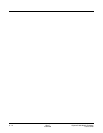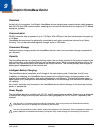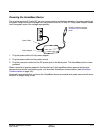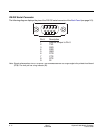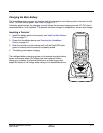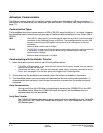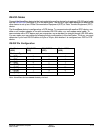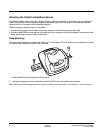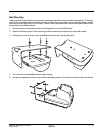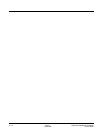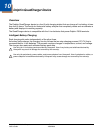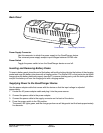9 - 8 Rev C
4/30/2008
Dolphin® 7850 Mobile Computer
User’s Guide
ActiveSync Communication
The Dolphin terminal ships with ActiveSync already installed and defaulted to USB communication. If
ActiveSync is not installed on your workstation, you must install it. For details, see Using ActiveSync on
page 7-3.
Communication Types
The HomeBase device can communicate via USB or RS-232 using ActiveSync 4.1 or higher. However,
the HomeBase device should have only one type of interface cable connected at a time, either USB or
RS-232.
USB The USB Port (see page 9-3) on the back panel allows the terminal to communicate with a
workstation or be networked through a USB hub. The HomeBase device
acts as a USB
device by interfacing the USB signals of the terminal to the USB signals of the host
workstation.
Maximum data transfer rate is 12 Mbps.
RS-232 The RS-232 Port (see page 9-3) on the back panel allows the terminal to communicate with
a workstation, modem, or any RS-232 device using a standard serial cable and
communication software.
Maximum data transfer rate is 115 Kbps.
Communicating with the Dolphin Terminal
1. Insert the terminal into the terminal well of the HomeBase device.
• The DOCK LED lights green. If not, make sure that the terminal is properly seated. You may need to
remove and re-insert the terminal.
• The terminal activates. If not, verify that the Honeywell power supply is properly connected to the DC
Power Jack (see page 9-3) on the back panel and plugged into a functioning outlet.
2. The terminal and the workstation automatically open ActiveSync to establish a connection.
3. The HomeBase device can now transfer data between the terminal and the host workstation. If
communication does not occur, check the port connections to ensure that the cradle is correctly
configured.
Verify Communication
You can verify that the USB driver is functioning by watching the COMM LED on the USB
HomeBase device. When the COMM LED lights solid green, the HomeBase device is
communicating with the workstation.
Verify Data Transfer
The COMM LED flashes when data is being transferred via the HomeBase device. For an RS-
232 connection, the COMM LED flashes red and green. For a USB connection, the COMM
LED flashes green.