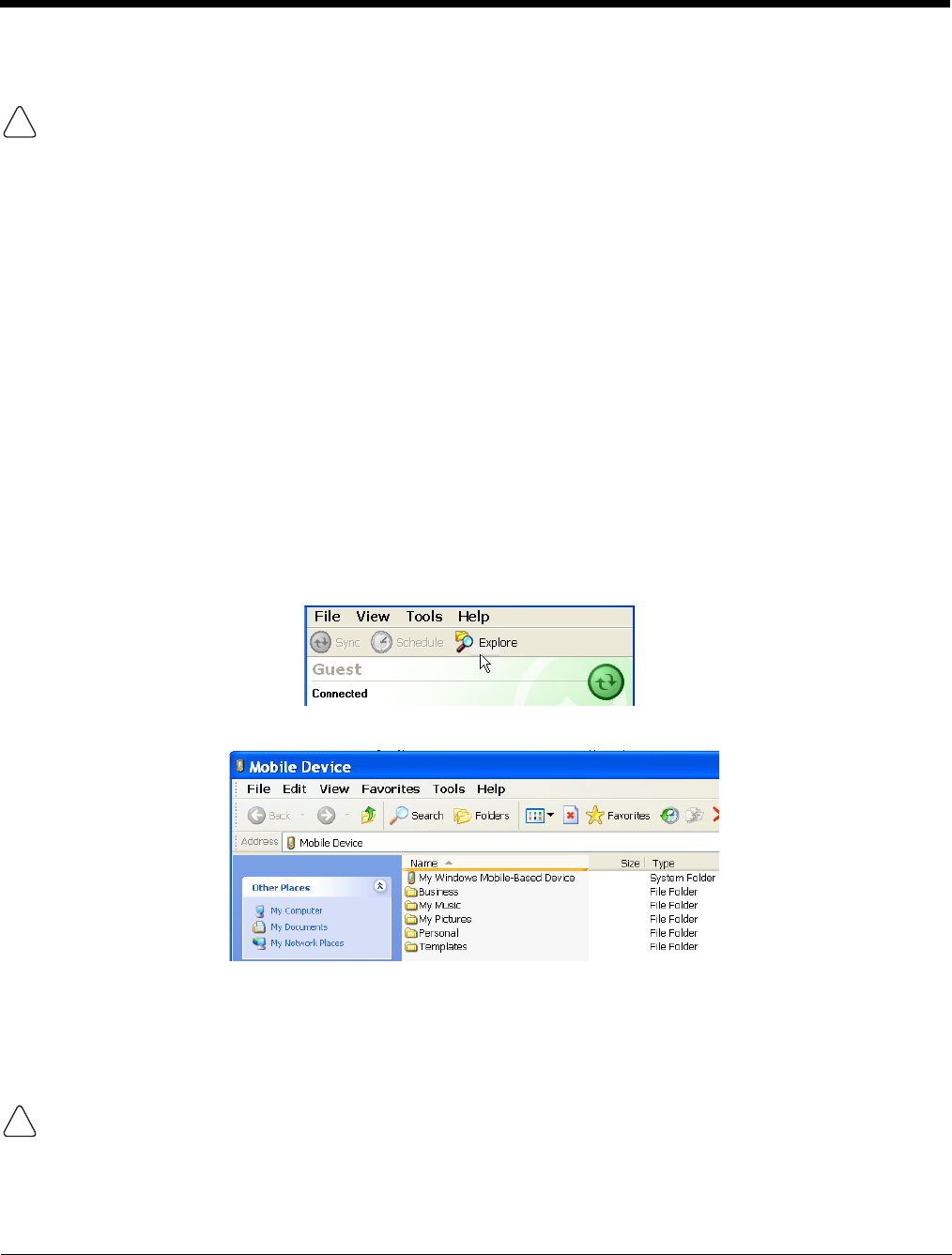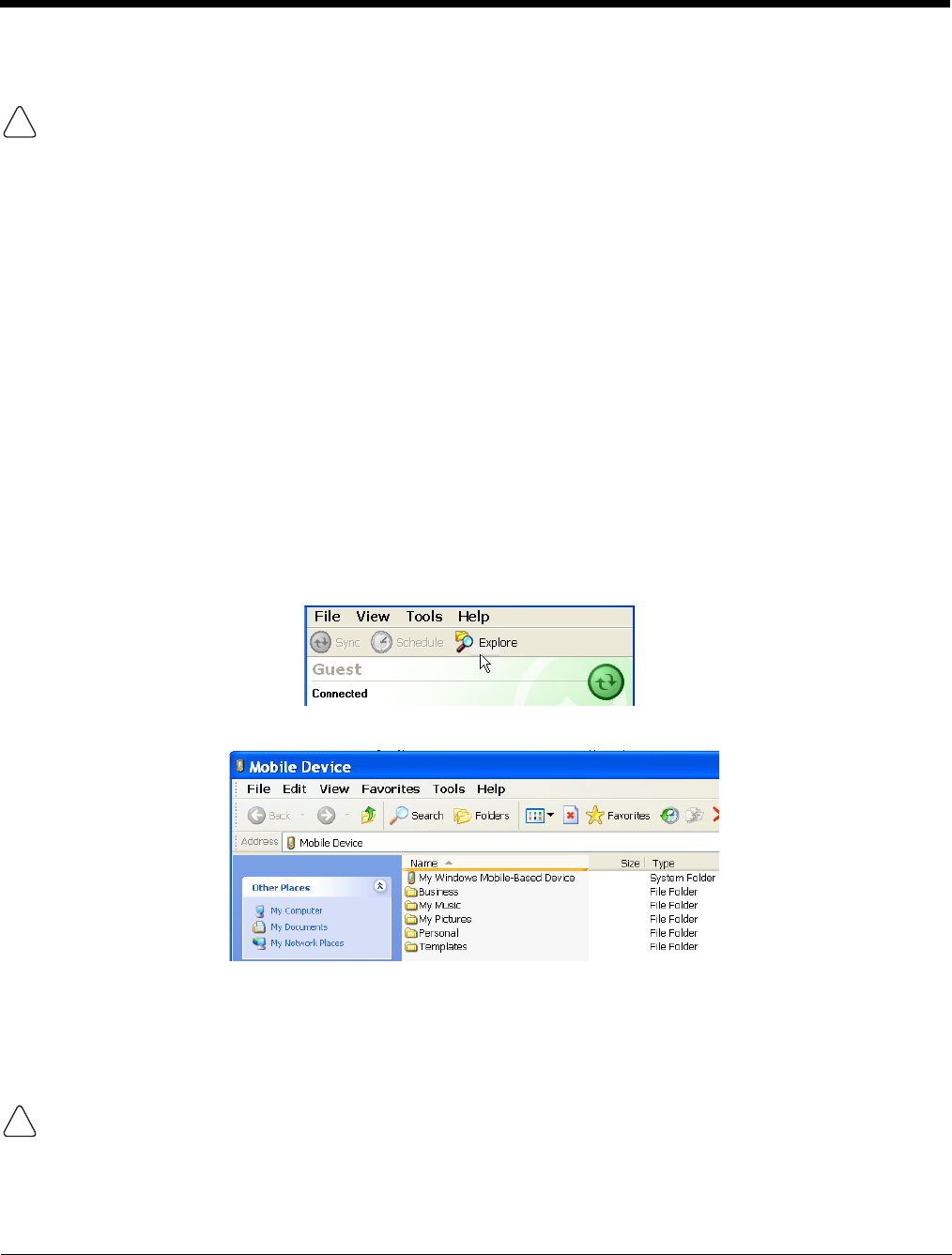
7 - 4 Rev C
4/30/2008
Dolphin® 7850 Mobile Computer
User’s Guide
Setting Up the Terminal
When communicating via ActiveSync, your terminal is designed to be connected to the host workstation with
a communication peripheral sold/manufactured by Honeywell, such as the charge/communication cable. Use
of any peripheral not sold/manufactured by Honeywell may cause damage not covered by the warranty.
You need to connect the Dolphin peripheral to the host workstation, then connect the Dolphin terminal to
the peripheral. ActiveSync should attempt to connect automatically and self-configure to RS-232 or USB.
Dolphin terminals default to USB communication.
Verify the connection setting on the Dolphin terminal by tapping Start > Programs > ActiveSync > Menu
> Connections.
USB The default workstation synchronization value for USB communication is ‘USB
Connection.
RS-232 The default workstation synchronization value for RS-232 communication ‘115200 Default.
Synchronizing with the Host Workstation
After setup, synchronization begins automatically whenever the terminal’s I/O connector connects to a
Dolphin peripheral that is connected to a host workstation with ActiveSync installed.
Note: If you have a wireless LAN card, you can also synchronize remotely.
Exploring the Terminal from the Workstation
When the terminal and desktop computer are connected, open the main ActiveSync window (on the
desktop), and click Explore.
The Mobile Device folder opens in Windows Explorer.
The Dolphin terminal is now treated as a mass storage device, and transferring files is as simple as
dragging and dropping or copying and pasting as you would for moving files between folders on your hard
drive.
Adding Programs via ActiveSync
When selecting programs, verify that the program and version of the program are designed for Windows
Mobile 5.0 and your processor. You can verify your processor by tapping Start > Settings > System tab > About
> Version tab. Make a note of the information in the Processor field.
Generally, software for Windows Mobile devices must be installed to the host workstation first, then
transferred to the Dolphin terminal.
!
!