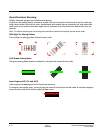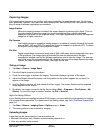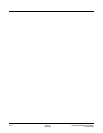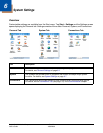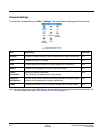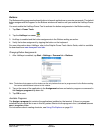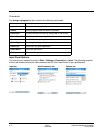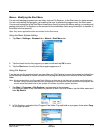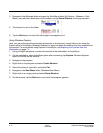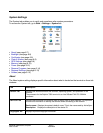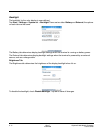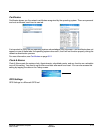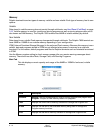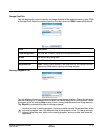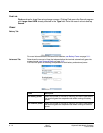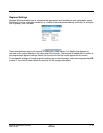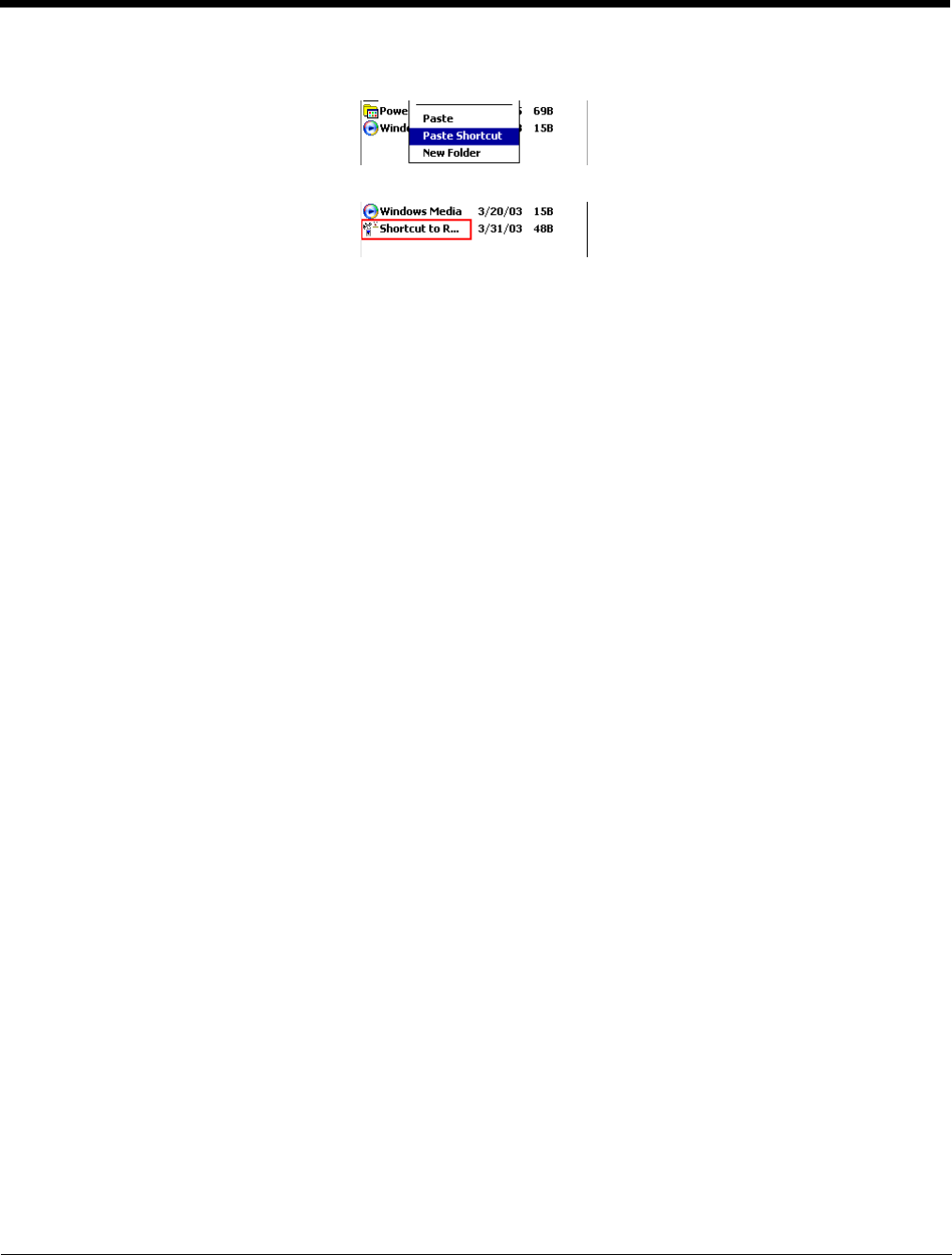
6 - 6 Rev C
4/30/2008
Dolphin® 7850 Mobile Computer
User’s Guide
3. Navigate to the Windows folder and open the Start Menu folder (My Device > Windows > Start
Menu), tap and hold a blank area of the window, and tap Paste Shortcut on the pop-up menu.
4. The shortcut is now in the folder.
5. Tap the Start menu to verify that the program now appears on it.
Using Windows Explorer
Here, you are performing the same basic process as on the terminal, except that you are using the
Explore utility in ActiveSync (Windows Explorer) to copy and paste the shortcut from the workstation to
the terminal. For more details using Explore in ActiveSync, see Exploring the Terminal from the
Workstation on page 7-4.
1. Using a Dolphin peripheral, connect the terminal to the workstation via ActiveSync.
2. On the workstation, when ActiveSync opens after connecting, tap Explore. Windows Explorer
opens to the files on the terminal.
3. Navigate to the program.
4. Right-click on the program and select Create Shortcut.
5. Select the shortcut, right-click, and select Cut.
6. Navigate to the Start Menu folder (\Windows\Start Menu).
7. Right-click on an empty area and select Paste Shortcut.
8. On the terminal, tap the Start menu and verify that program appears.