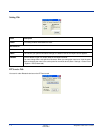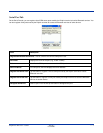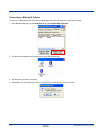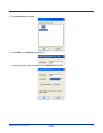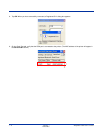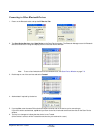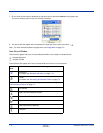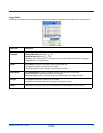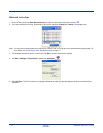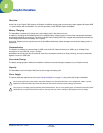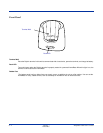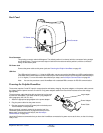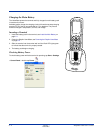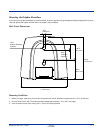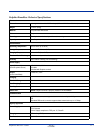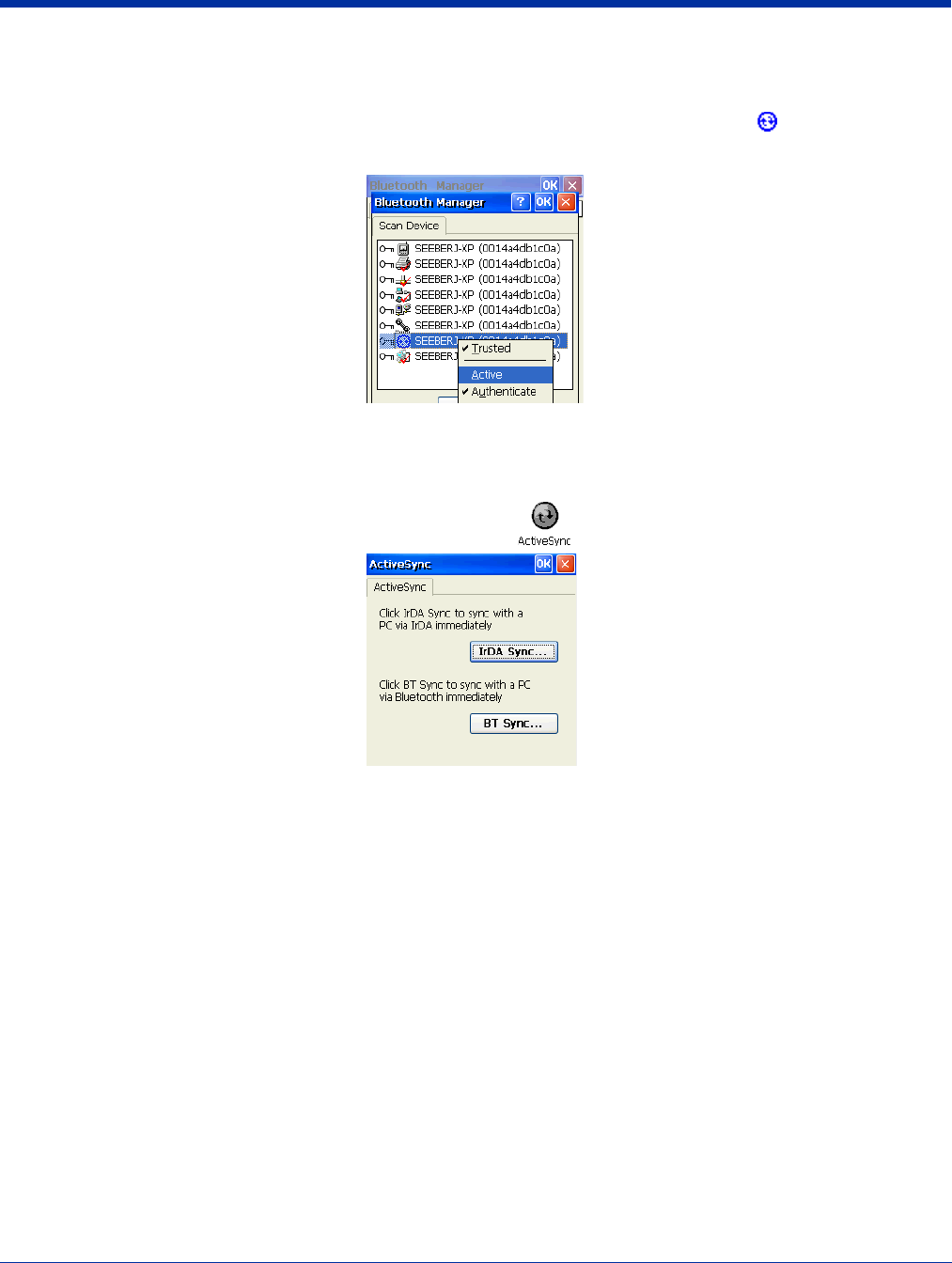
7 - 10 Rev D
11/20/2007
Dolphin® 7600 User’s Guide
Bluetooth ActiveSync
1. On the BT Service tab, tap Scan Device Service and retrieve a device with ActiveSync services .
2. You need to activate the service. Double-tap on the service and select Trusted, then Active on the popup menu.
Note: You may need to authenticate the connection by entering a PIN. If not, tap No on the authentication popup window. For
more details, see Connecting to Other Bluetooth Devices on page 7-7.
3. The Bluetooth ActiveSync service is now active. Tap OK to close the Scan Device window.
4. Tap Start > Settings > Control Panel > double-tap ActiveSync .
5. Select BT Sync. The PC Connection is changed to Bluetooth and the sync process begins just like a normal ActiveSync
connection.