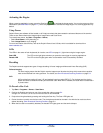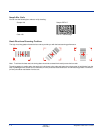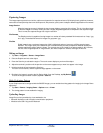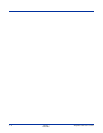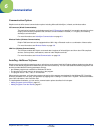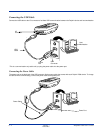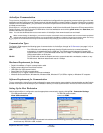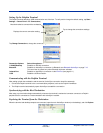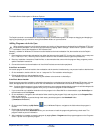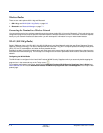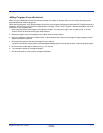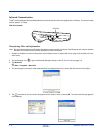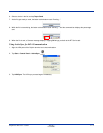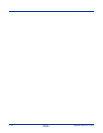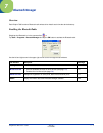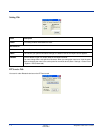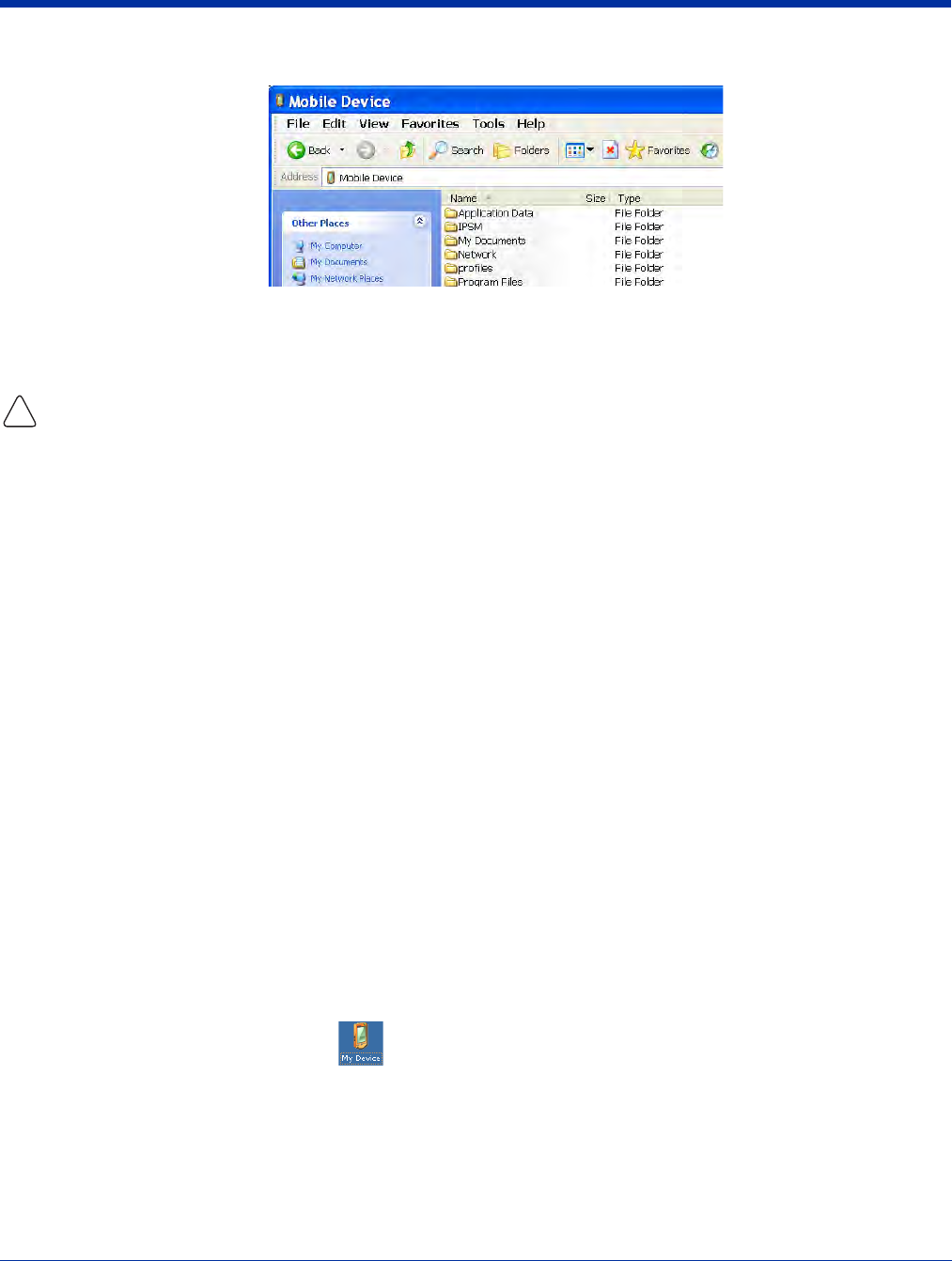
Dolphin® 7600 User’s Guide Rev D
11/20/2007
6 - 5
The Mobile Device folder opens in Windows Explorer.
The Dolphin terminal is now treated as a mass storage device, and transferring files is as simple as dragging and dropping or
copying and pasting as you would for moving files between folders on your hard drive.
Adding Programs via ActiveSync
When selecting programs, verify that the program and version of the program are designed for the Windows CE 5.0 and
the terminal’s processor. You can verify your processor by tapping Start > Settings > Control Panel > System > General
tab. Make a note of the information in the Processor field.
Generally, software for Windows CE devices must be installed to the host workstation first, then transferred to the Dolphin
terminal.
1. Download the program to the workstation from either the Internet or the install CD. You may see a single *.exe or setup.exe
file, a *.cab file, or *.dll. (There may also be several versions of files for different device types and processors.)
2. Read any installation instructions, Read Me files, or documentation that comes with the program. Many programs provide
special installation instructions.
3. Connect the terminal to the workstation via Hand Held Products communication peripheral.
If the File is an Installer
An installer program is one that installs to the workstation and the terminal simultaneously; one process installs to both devices.
1. On the workstation, double-click the *.exe or *.setup.exe file. The installation wizard begins.
2. Follow the directions on the workstation screen.
The installation process includes transferring the software to the terminal via ActiveSync.
If the File is Not an Installer
Some programs cannot be installed on workstations because they are designed exclusively for Windows CE devices. In these
cases, the appropriate files must be stored on the host workstation and transferred to the terminal via ActiveSync Explore.
Note: You know that the program is not an installer because an error message stating that the program is valid but designed for
a different type of computer appears when you try to install the program on the
workstation
.
1. If you cannot find any installation instructions for the program in the Read Me file or documentation, open ActiveSync on
the workstation and click Explore.
2. On the workstation, navigate to the workstation folder containing the program file(s) and copy them to the Program Files
folder on the terminal.
If you want the program to persist through hard resets, past the program to the Autoinstall folder
(
\IPSM\AutoInstall).
3. On the terminal Desktop, tap My Device and, in Windows Explorer, navigate to the folder where the program is
located.
4. Double-tap on the program file to install it.
If you copied the file to the Autoinstall folder, you can choose to install the program by performing a hard reset. The
program installs as part of initialization.
5. After installation is complete, access the program by tapping Start > Programs and the program appears on the Programs
screen. Tap the icon to open the program.
!