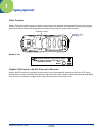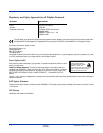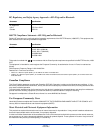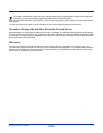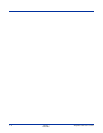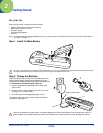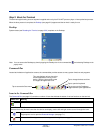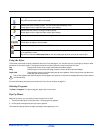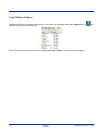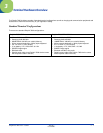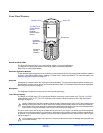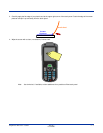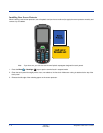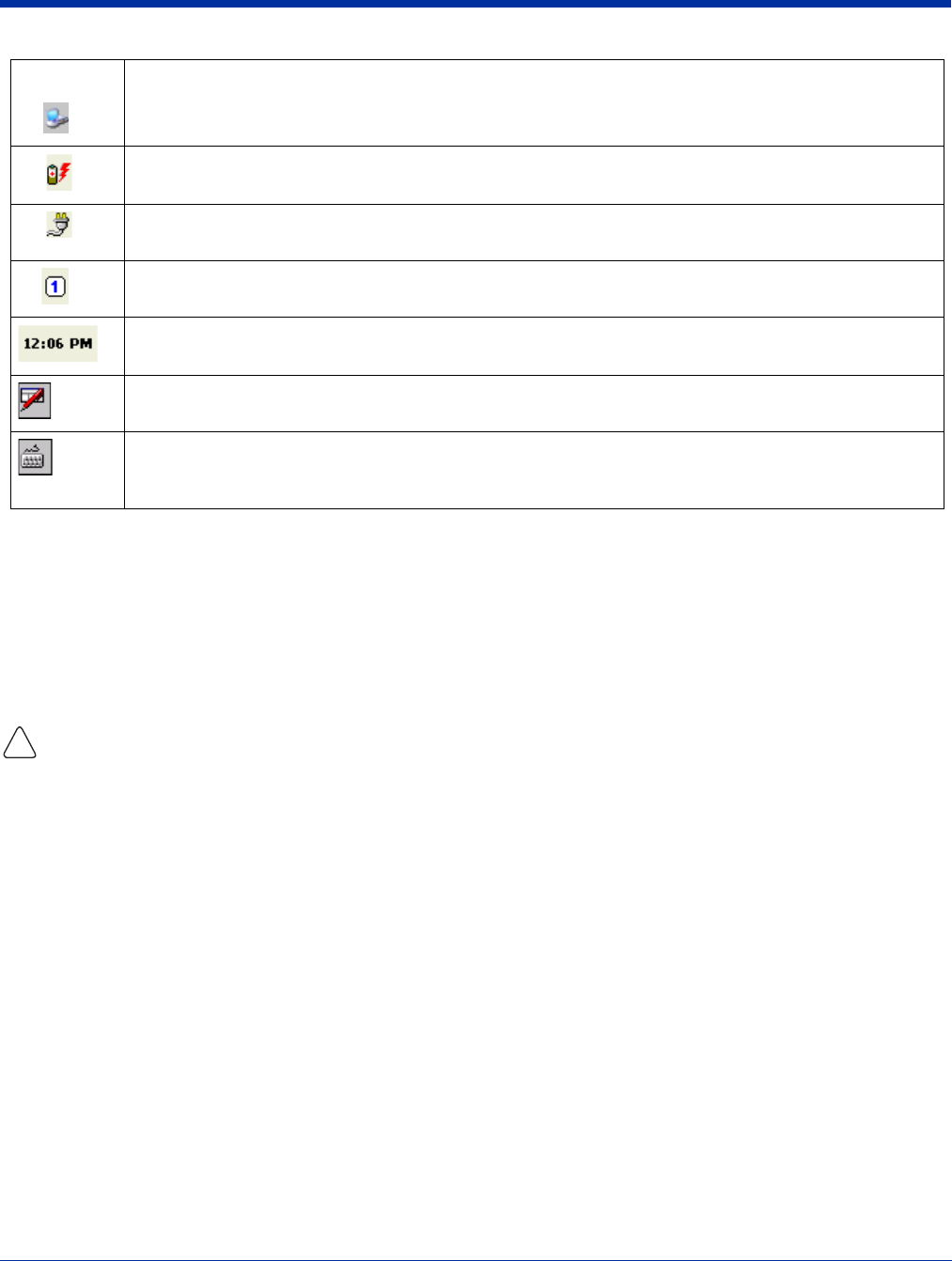
Dolphin® 7600 User’s Guide Rev D
11/20/2007
2 - 3
Using the Stylus
The terminal comes with a stylus inserted into the Stylus Slot (see page 3-10), Use this stylus (or your finger) to select or enter
information on the touch screen. The stylus functions as a mouse; generally, a tap is the same as a click.
Tap Tap the touch screen once to open menu items and select options.
Drag Hold the stylus on the screen and drag across the screen to select text and images.
Tap & hold Tap and hold the stylus on an item and a pop-up menu appears. On the pop-up menu, tap the action
of the task you want to perform.
Use of other objects other than the stylus, such as paper clips, pencils, or ink pens can damage the touch screen and will
void the warranty.
For more information about the touch screen see Touch Screen Display on page 3-2.
Selecting Programs
Tap Start > Programs. To open a program, tap the icon on the menu.
Pop-Up Menus
With pop-up menus, you can quickly choose an action for an item.
1. Tap and hold the stylus on the item name. The pop-up menu appears.
2. Lift the stylus, and tap the action you want to perform.
The contents of pop-up menus change according to the program you’re in.
The USB communication cable is connected.
Indicates the status of battery power. This icon means that the battery is low.
Double-tap this icon to open the Power control panel setting.
Indicates that the device is running on external power.
Double-tap this icon to open the Power control panel setting.
Indicates that the keyboard is in numeric or alpha mode.
Displays the current time.
Double-tap to change the time and date.
Tap this icon to open the soft input panel (SIP) manually.
This icon appears when the SIP is open, whether the SIP was opened manually or automatically popped up
on an application screen.
Tap this icon and select Hide Input Panel on the menu that pops up when you want to close the SIP.
Status Icon Meaning
!