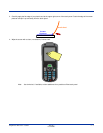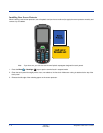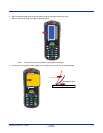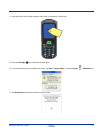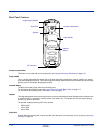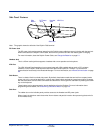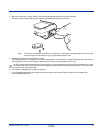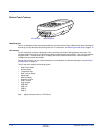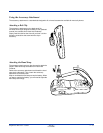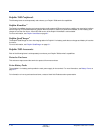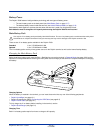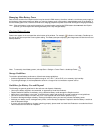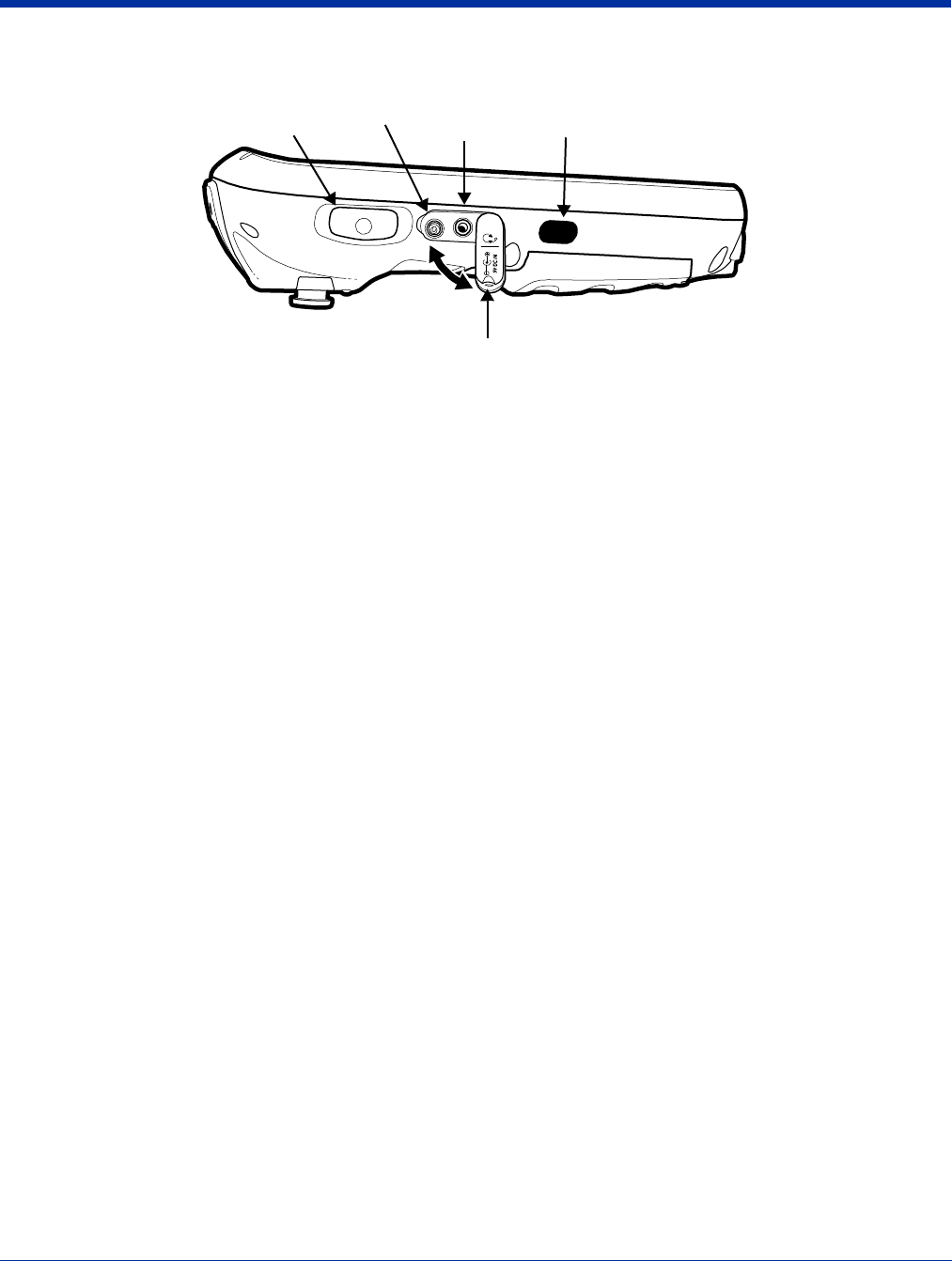
Dolphin® 7600 User’s Guide Rev D
11/20/2007
3 - 11
Side Panel Features
Note: This graphic shows the left side of the Dolphin 7600 terminal.
DC Power Jack
The DC power jack receives external power from the Dolphin power cable that comes in the box with the terminal.
When connected to the Dolphin Power Cable, the terminal is powered and the main battery pack is charging.
For more information, about the Dolphin Power Cable, see Charge the Batteries on page 2-1.
Headset Jack
This is a 2.5mm audio jack that supports a headset with a mono speaker and microphone.
IrDA Port
The IrDA (Infrared Data Association) port communicates with IrDA-enabled devices such as PCs, printers,
modems, or other Dolphin 7600 terminals. Maximum data transfer speed is 115 Kbps. You access IrDA
communication functionality in the Bluetooth Manager. For more information, see Infrared Communication on page
6-8.
Side Button
There is a button like this on both side panels. By default, these buttons wake the terminal from suspend mode
unless you are in a scanning application, in which case, these buttons activate the image/scan engine. Scanning
with the side buttons can be a more comfortable and therefore a more ergonomic alternative to pressing the SCAN
key on the keyboard.
These buttons can be programmed to launch applications from the Desktop. For more information about
programming these buttons, see Customizing a Hardware Button on page 4-5.
Side Door
The rubber door on the left side panel provides access to the Headset and DC power jacks.
When closed, the side door seals the terminal from moisture and particle intrusion thus preserving the terminal’s
environmental rating.
IrDA Port
Side
Button
Headset
Jack
DC Power
Jack
Side Door