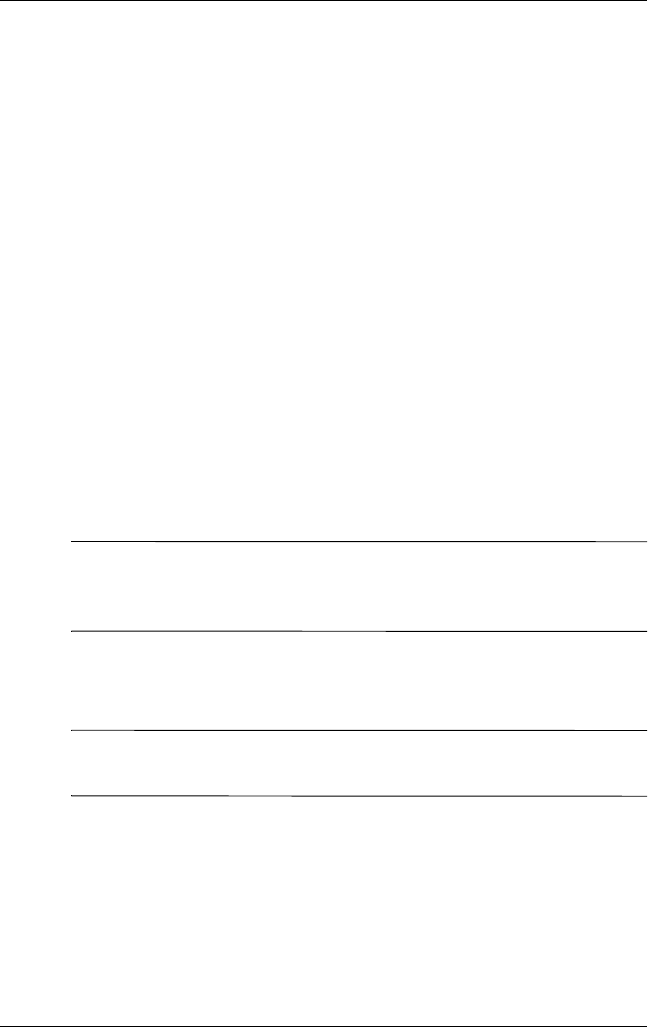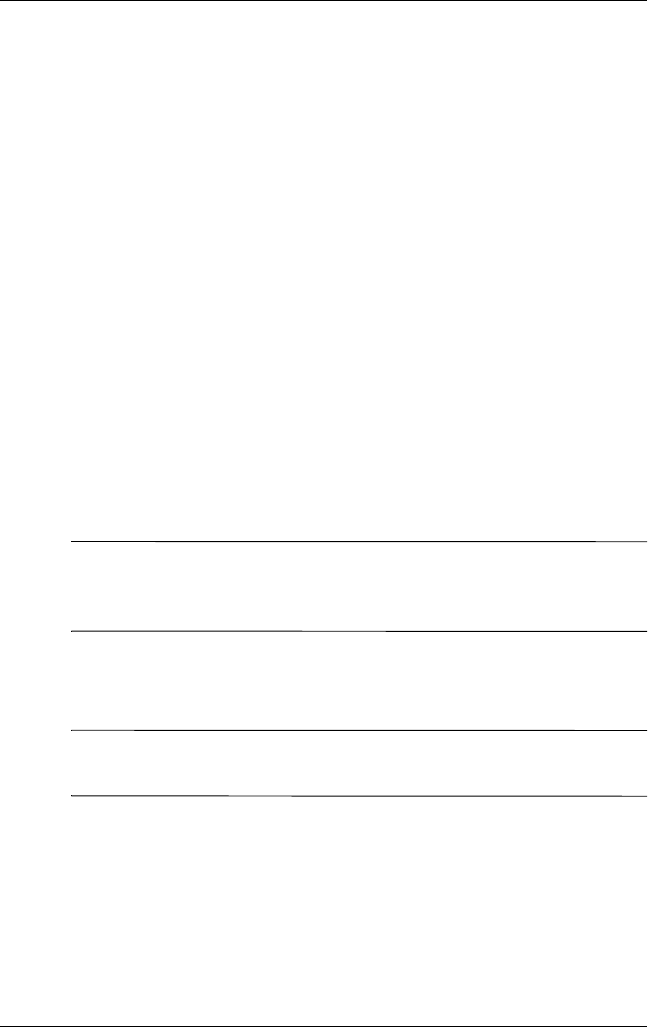
User’s Guide 7–2
Connecting to the Internet
Connecting to a Private Network
1. Before you start, be sure to have your server phone number,
user name, and password. This information can be obtained
from your network administrator.
2. Tap Start > Settings > Connections tab > Connections icon.
3. In My Work Network, follow the instructions for each type
of connection. For more information on Bluetooth
connections, see Chapter 8, “Using Bluetooth.” For more
information on Wireless LAN connections, see “Setting Up
VPN Server Connections” or “Setting Up Proxy Server
Settings” in Chapter 9, “Using the Wireless LAN.”
Entering an Internet Address
With Pocket Internet Explorer and a connection to the
Internet, you can view Web sites on your iPAQ Pocket PC by
typing an address or Universal Resource Locator (URL) in the
Address bar.
Note: Web sites that use HTML 4.0, DHTML, animated GIF
images, and Java applets may not work correctly in Pocket
Internet Explorer without additional software.
To enter an Internet address (URL) on your iPAQ Pocket PC:
1. From the Start menu, tap Internet Explorer > Address Bar.
Note: If the Address Bar is not visible, tap the View tab >
Address Bar to turn it on.
2. Enter the Internet address (URL) in the Address bar.
3. Tap the Go icon.