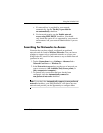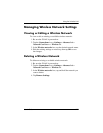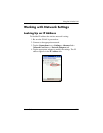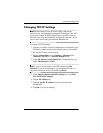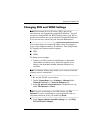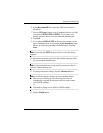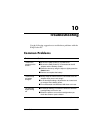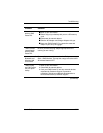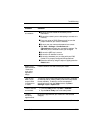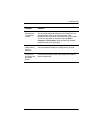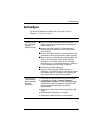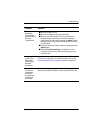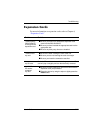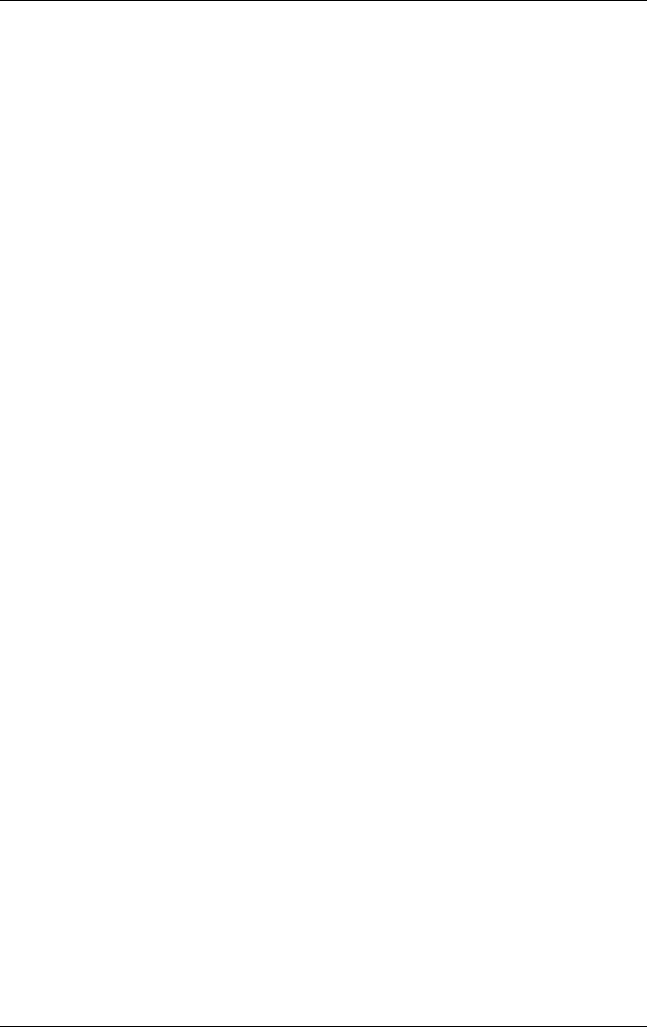
User’s Guide 9–14
Using the Wireless LAN
Starting VPN Server Connections
To start a connection through a VPN server, be sure the WLAN is
powered on, then select the VPN network. Your iPAQ Pocket PC
will automatically begin connecting.
Setting Up Proxy Server Settings
If you are connected to your ISP or private network during
synchronization, your iPAQ Pocket PC should download proper
proxy settings from your computer. If these settings are not on
your computer or need to be changed, you will need to set them
up manually. To set up proxy server settings:
1. Contact your ISP or network administrator for the proxy
server name, server type, port, type of Socks protocol used,
and your user name and password.
2. Be sure the WLAN is powered on.
3. From the Today screen, tap Start > Settings > Connections
tab > Connections > Tasks tab.
4. Under My Work Network, tap Edit my proxy server >
Proxy Settings tab.
5. Tap the This network connects to the Internet and This
network uses a proxy server to connect to the Internet
checkboxes.
6. In the Proxy server box, enter the proxy server name.
7. If you need to change port number or proxy server type
settings, tap the Advanced button and change the desired
settings.
8. Tap OK.